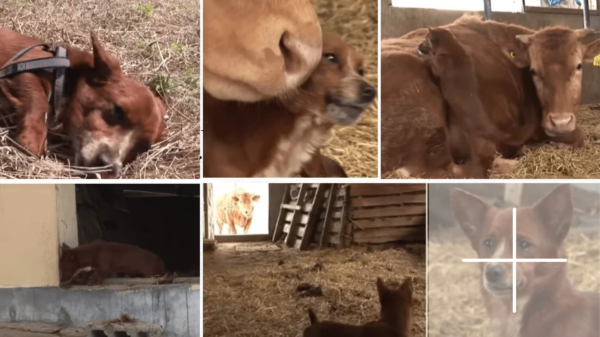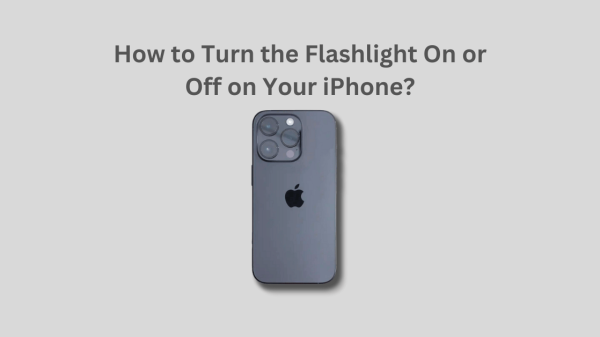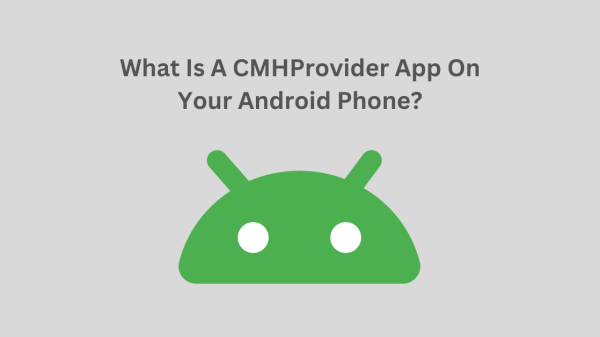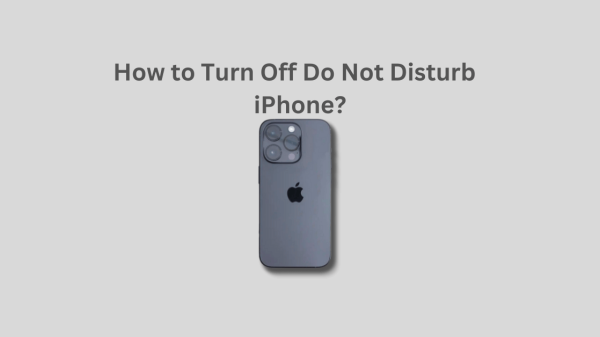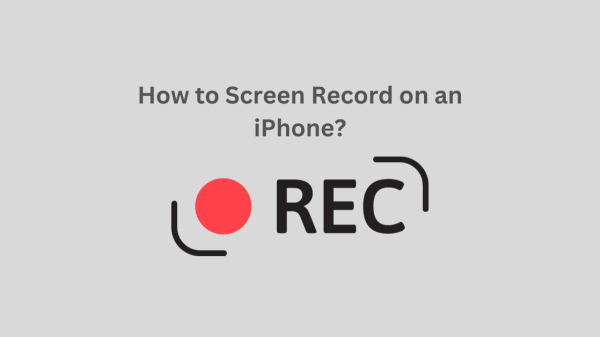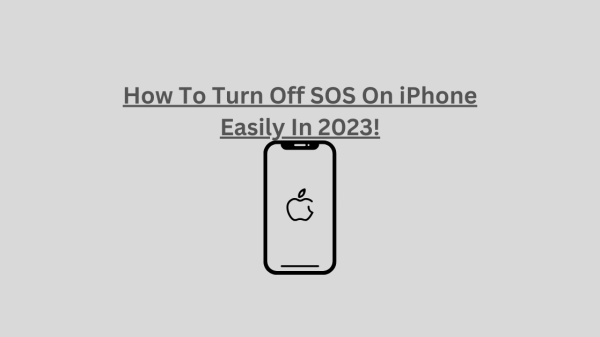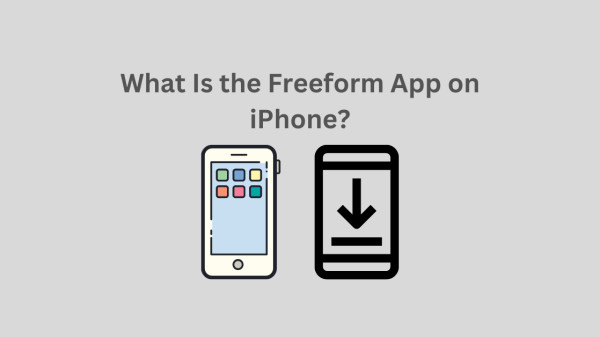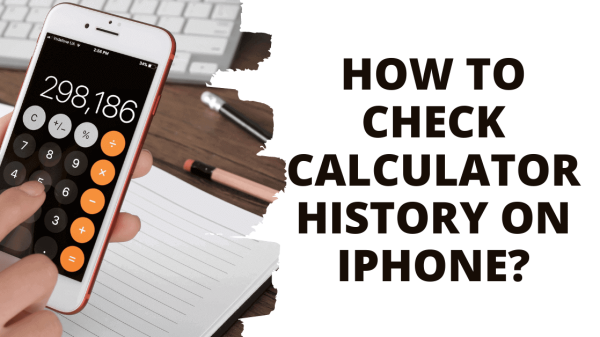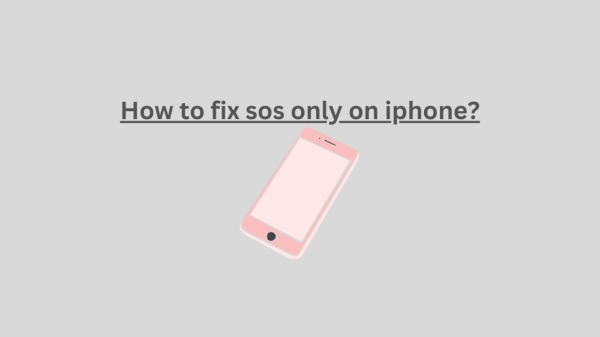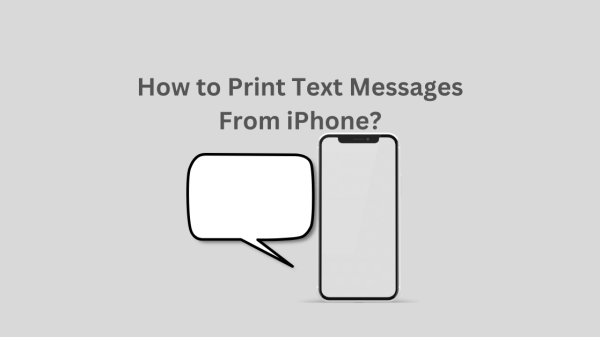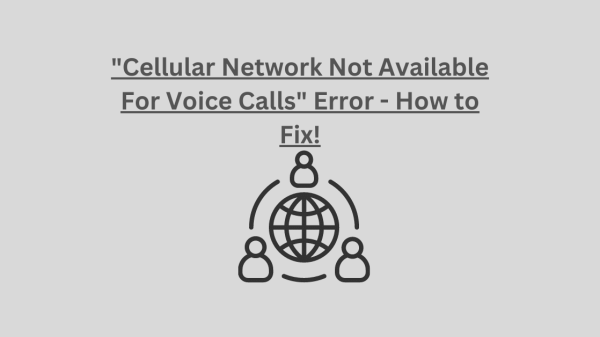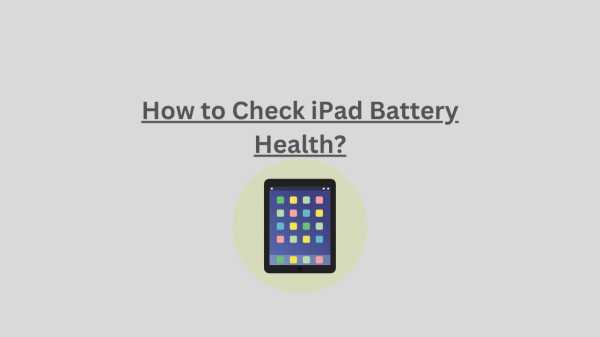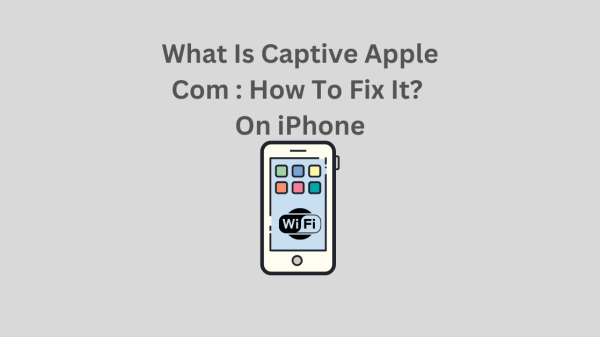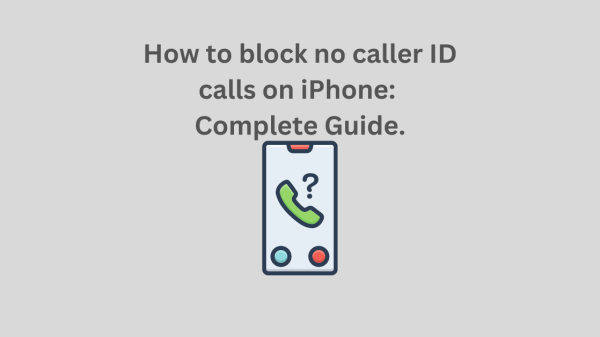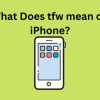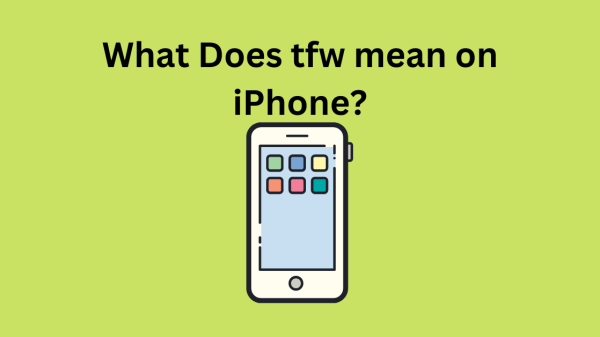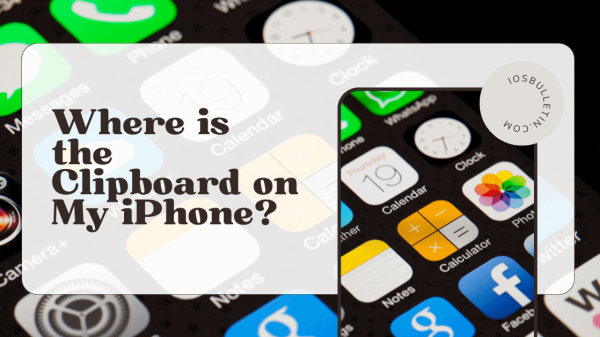If you see the message on your phone saying iCloud and iMessage accounts don’t match, you don’t have to worry. This guide will give you troubleshooting steps to perform if iCloud and iMessage accounts are different.
What does it mean when it says iCloud and iMessage accounts are different?
This error takes place when you use unmatching Apple IDs. Simply, you might be using one ID for iCloud while another for iMessage. Sometimes, this error occurs due to a temporary down of Apple servers. Therefore, if you are experiencing the issue, wait a couple of hours. The reason is the issue might be fixed automatically during that time. However, if you cannot solve the issue, even after waiting for the required time (24 hours), perform the following steps to fix it.
How to fix the “iCloud and iMessage accounts are different” issue?
1st step: Go to Settings Application. Now, click Apple Account Name. This option is at the very top of your screen. Subsequently, your Apple ID card will open.
2nd step: Now, you have to verify the email ID. You will see this on the screen of your Apple ID, below the Name.
3rd step: Return to the settings (main settings) menu. Then, click Messages.
4th step: Go to the message screen. Then, click Send & Receive. This action verifies the settings of iMessage further. You can now see the Apple ID you’re using for iMessage.
5th step: This ID has to be equivalent to the iCloud ID you verified above in the second step of this process. If you find that your Apple ID doesn’t match, what you need to do is sign out from the Apple ID you are using now. And sign in again using the same ID. To that end, click on the Apple ID. You can see the Apple ID in the iMessage settings.
6th step: You will see a menu popping up. Select Sign Out.
7th step: After performing the above step, the “Use your Apple ID for iMessage” message will replace the recorded Apple ID.
8th step: Now, you will see a pop-up menu. Click Sign in. After that, you can sign in using the Apple ID that matches the one you used for your main iCloud Account.
After all these steps, the problem will get fixed.
READ ALSO: Why Won’t Snapchat Download On My iPhone?
iCloud Account
It is a service provided by Apple. Further, this service stores photos and other personal information and settings.
iMessage Account
This service provides iPhone users with an instant message facility. However, this service requires data. Therefore, you need an internet connection for this service to work. You can send messages either using data or over a WiFi connection.
iMessage And iCloud Accounts Don’t Match
Getting the message, iCloud and iMessage accounts are different is a common issue experienced by iPhone users. Therefore, you don’t need to worry if you get this message. Now, you know the reason behind this error message. The following is a detailed explanation of the problem.
iMessage and iCloud Accounts Different
This error takes place when you use different Apple IDs. One ID for iCloud and one for iMessage. However, this could be a temporary issue as well. But, if the error does not disappear after 24 hours, you must perform the above troubleshooting steps.
iMessage iCloud
Messages in iCloud do sync the messages across every Apple device you use. When you turn this on, the message history remains to the minute across every device you have signed into the Apple ID.
SEE: How to block no caller ID calls on iPhone
Messages in iCloud not Available
iMessage is a popular service offered by Apple. Moreover, millions of iPhone users love this service. Usually, this service doesn’t show any issues. However, we cannot say that iMessage is completely devoid of errors. One common issue Apple users encounter is the unavailability of messages in iCloud. This error occurs because the iCloud Account and iMessage accounts become different.
READ NOW: “Cellular Network Not Available For Voice Calls” Error
iCloud mismatched accounts iMessage
You must sign in to your iCloud and iMessage accounts using the same Apple ID. Otherwise, you will encounter the error message, iCloud and iMessage accounts are different.
Frequently Asked Questions
1. How can I make my iCloud and iMessage account IDs the same?
Use the Setting Application for this task. First, open Settings and click on Name. Next, go to the page where Apple ID settings are there. Now, verify your ID for iCloud. Return to the main settings. Click on Messages. After, click on Send and Receive. Next, you can see the Apple ID for iMessage. Finally, confirm if this Apple ID is the one you’re using for iCloud.
2. Is an iMessage account equivalent to an Apple ID?
Yes. It is the same. You may know that Apple ID gives access to all your Apple services. These services are iMessage, iCloud mail, iCloud, and Reminder.
3. How can you fix the unavailability of iMessages because iCloud and iMessage accounts don’t match?
You can fix this. To that end, confirm whether you use one Apple ID for the iCloud Account and iMessage Account. If the ID doesn’t match, log out from iMessage settings and click Use your Apple ID for iMessage. This step will fix the issue.
READ ALSO: