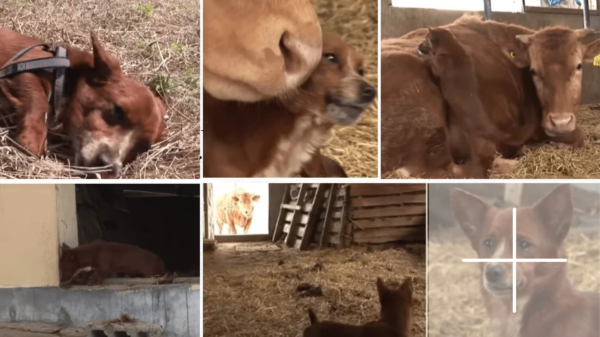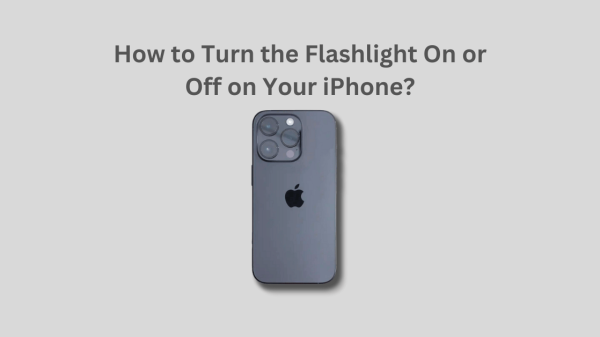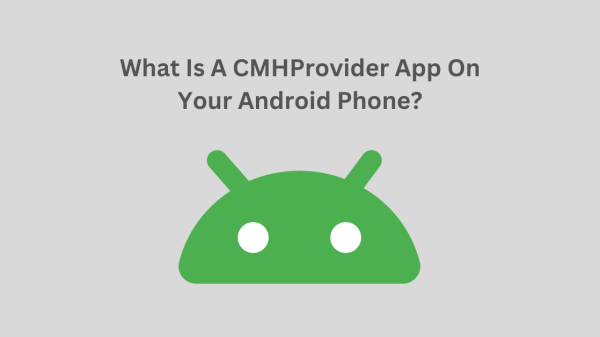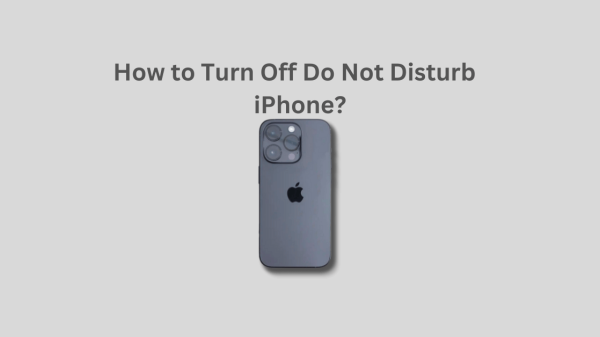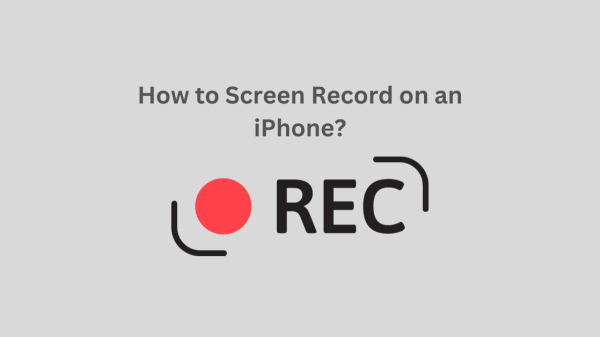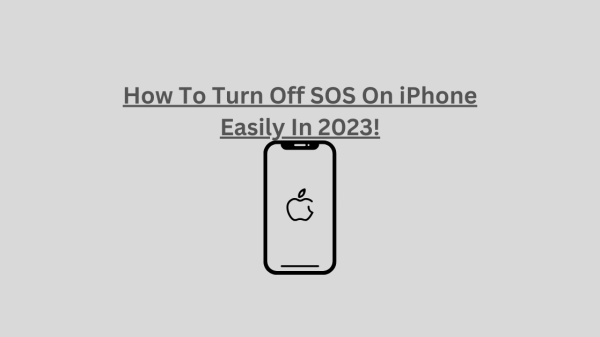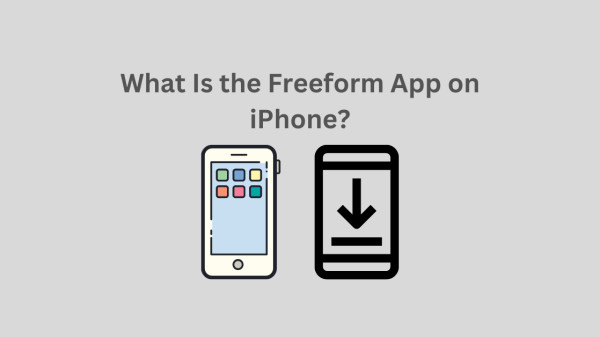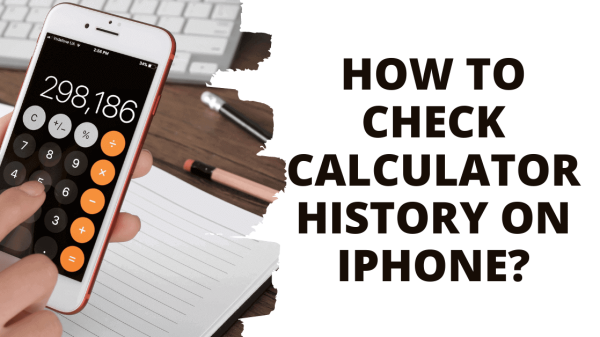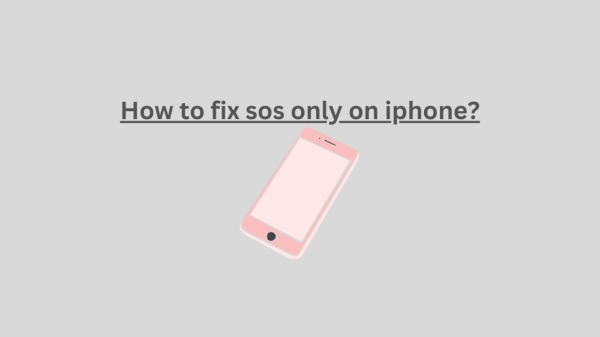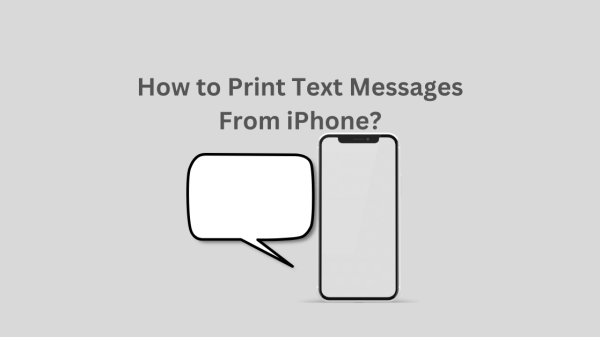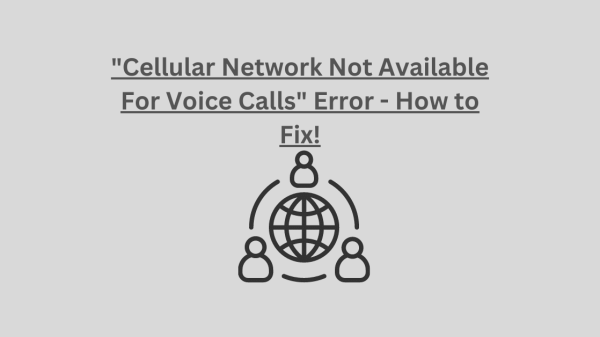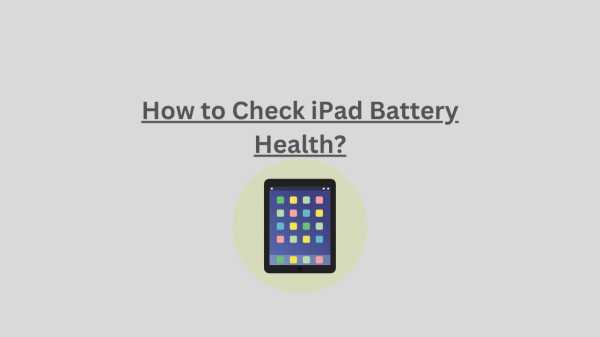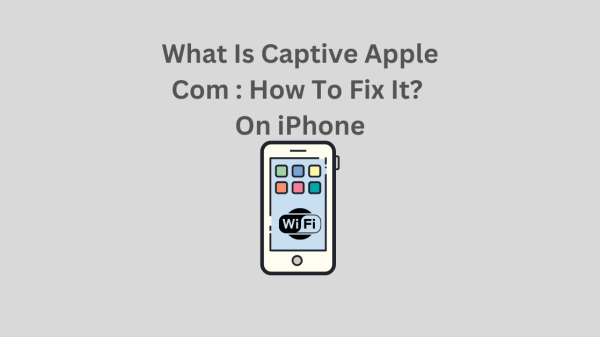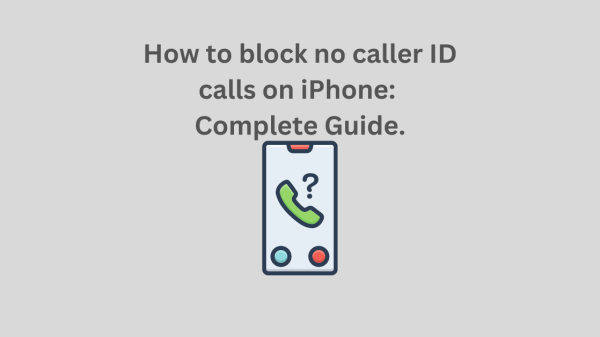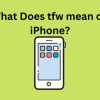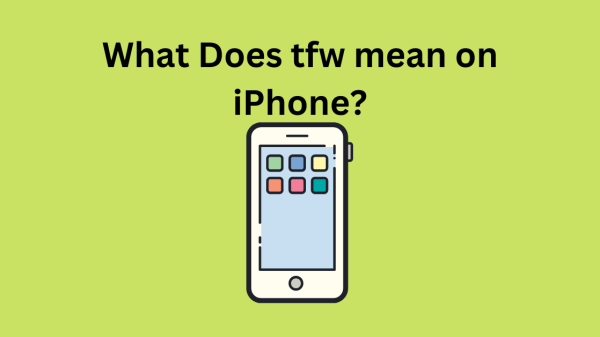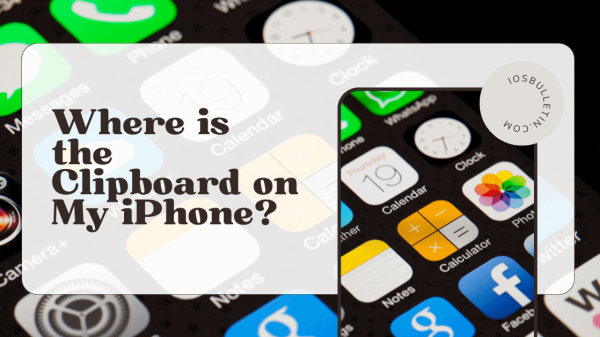The processing on your iPhone is always smooth, but occasionally videos won’t play as they usually do. You might wonder how to fix videos playing on iPhone or why this is happening. Check this post now for the solutions.
Occasionally, you might experience problems with your iPhone playing Facebook or YouTube videos. It is typically attributed to a poor Internet connection. If a video from your camera roll won’t play on your iPhone, it might be because the file is too big or damaged.
It would be not easy to list why videos won’t play on an iPhone besides the ones mentioned above. Fortunately, numerous solutions exist for videos not playing on iPhone.
How to Fix Videos Not Playing on iPhone?
READ ALSO: How To See The Clipboard History iPhone
Solution 1. Examine your internet connection
Check your Internet connection first if videos on your iPhone’s video streaming apps, such as Facebook or YouTube, won’t play. Additionally, ensure your iPhone is connected to Wi-Fi or that cellular data is enabled.
Solution 2. Force the current video app to close
You can force an app to close if your iPhone has already connected to the internet, but videos still won’t play in it, or the app isn’t responding. To close an app, simply swipe up on it after finding it using the right swipe in the App Switcher. Reopen this app after that to see if videos can be played.
Solution 3. Reinstall or update the video app.
Some bugs in the current video streaming app could also be to blame for the video not playing on iPhone. As a result, you should check the App Store to see if an update is required. Then simply update this app. Additionally, you can reinstall this app to fix bugs and enhance performance.
SEE ALSO; iCloud and iMessage Accounts Are Different: How to FIX IT!
Solution 4. Change the Video’s Format to One That Works
The incompatibility of video formats is why downloaded videos do not play on iPhones. In this case, you should convert your video into an iPhone-compatible format or one compatible with a particular player. The iPhone can play formats like MP4, 3GP, AVI, MOV, MTS, MXF, H.265, H.264, and XF-HEVC.
Solution 5. Examine and fix the damaged video.
A corrupted video won’t even play on your iPhone. You can determine if the video is corrupted if you’re having trouble with it playing. You can find a video repair tool to restore the corrupted file if it is damaged.
READ: How to Turn Off Do Not Disturb iPhone?
Solution 6. Make Room on Your iPhone
The large-size or 4K video cannot be opened on an iPhone with insufficient storage. You can remove unnecessary videos, photos, apps, and other files from your device to free up space. Alternatively, you might try to shrink the size of the video.
Solution 7. Delete History in Safari
You should clear the caches, cookies, and history for Safari on your iPhone if videos aren’t playing. Select Safari from the iPhone Settings menu, then tap Clear History and Website Data. You can also force Safari to close and then reopen it.
Solution 8. Update and restart your iPhone.
You could restart your iPhone and see if it plays videos if none of those mentioned above 7 solutions worked. You might consider updating the iOS operating system if it still doesn’t work. Although updating the system fixes some problems and provides a better user experience, many users dislike it.
READ ALSO: Why Won’t Snapchat Download On My iPhone? 2023
Conclusion- Videos Not Playing on iPhone!
When you encounter the problem of videos not playing on iPhone, Videos won’t play on iPhone due to a poor Internet connection, too big or damaged files, or bugs in the current video streaming app. Several solutions to this error include:
- Checking your Internet connection.
- Forcing the current video app to close.
- Reinstalling or updating the video app.
- Checking the App Store for an update.
The most important details in this text are the 7 solutions to a video not playing on an iPhone. These include updating the app, changing the video’s format to one that works, examining and fixing the damaged video, making room on the device, deleting history in Safari, and restarting the device. Users may consider updating the iOS operating system if none of these solutions works.
READ: How to Fix the Mobile Network State Disconnected Error?