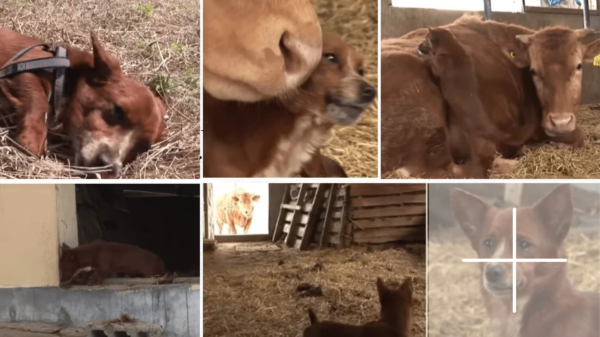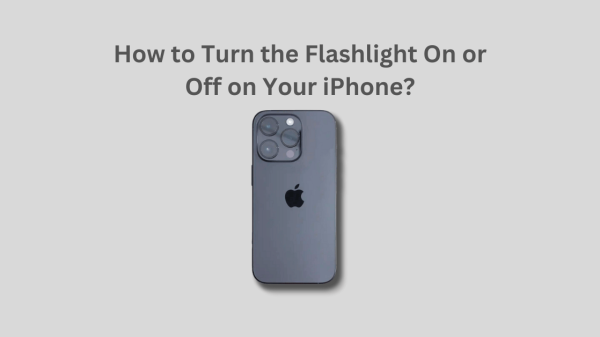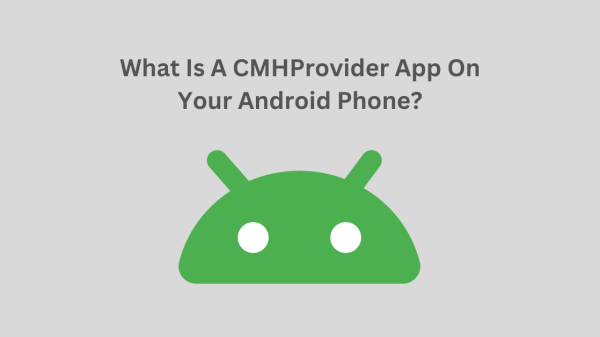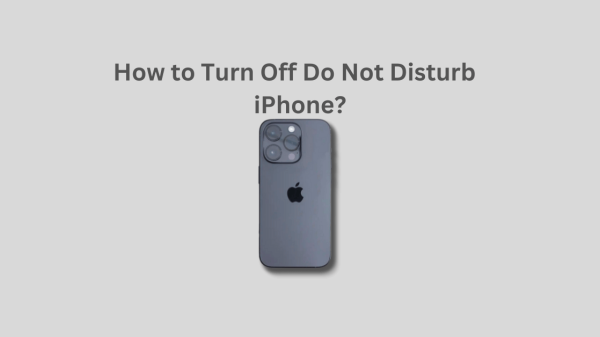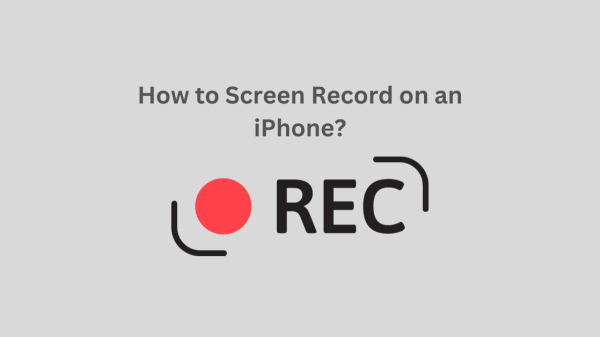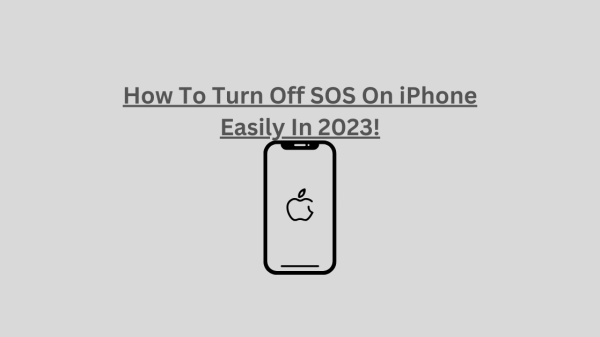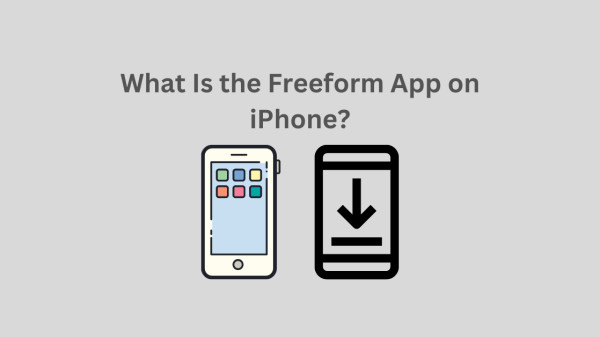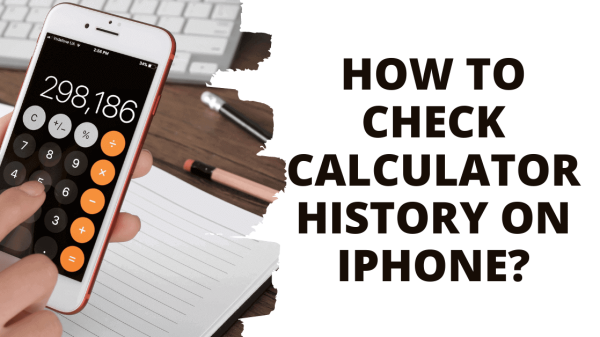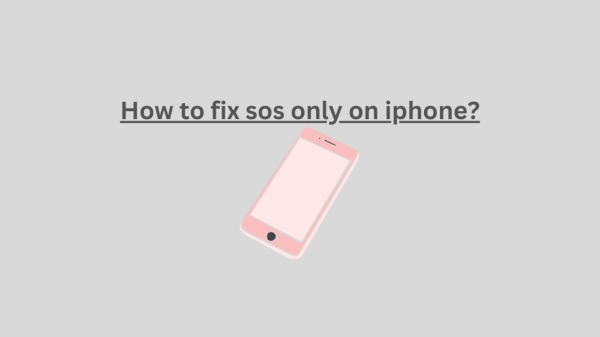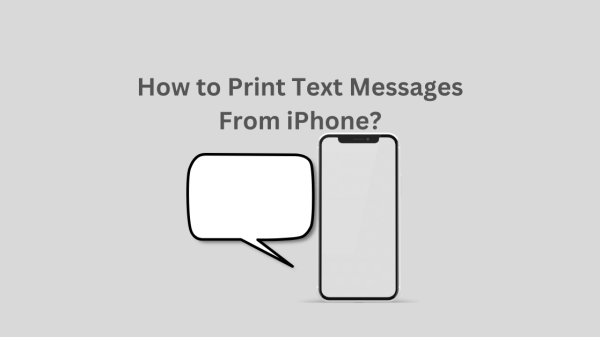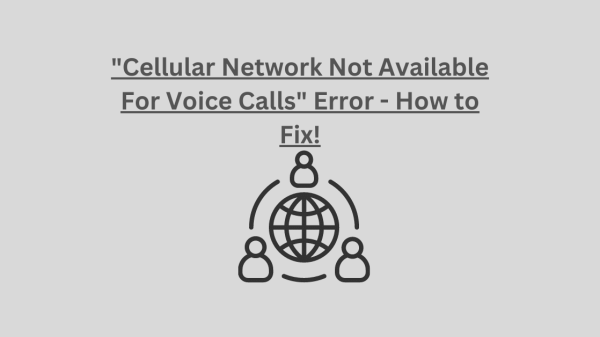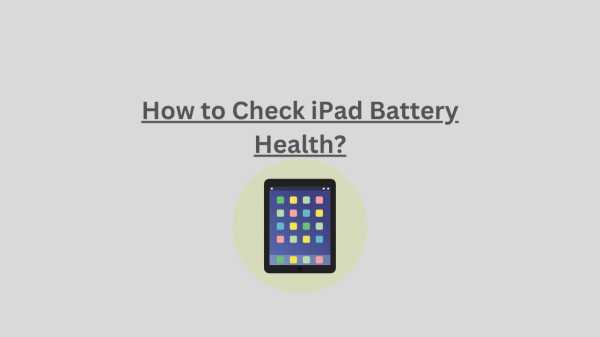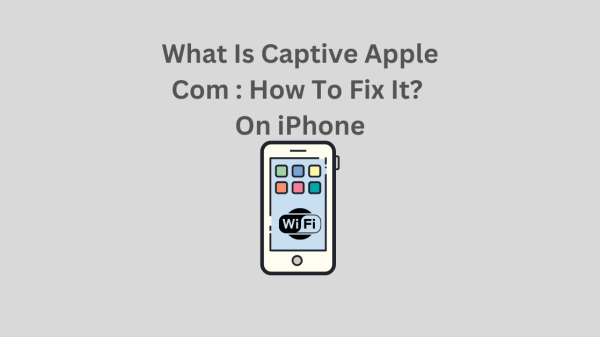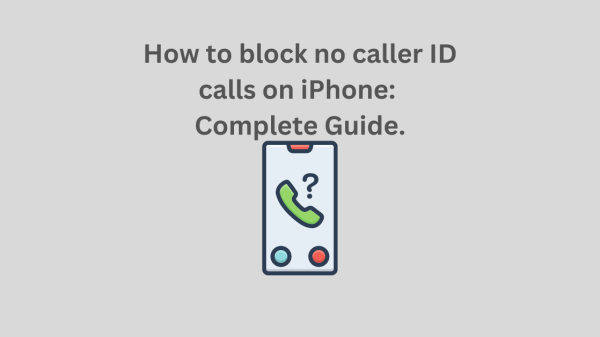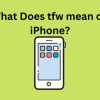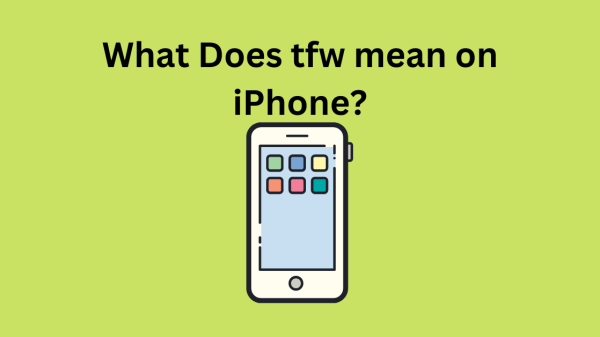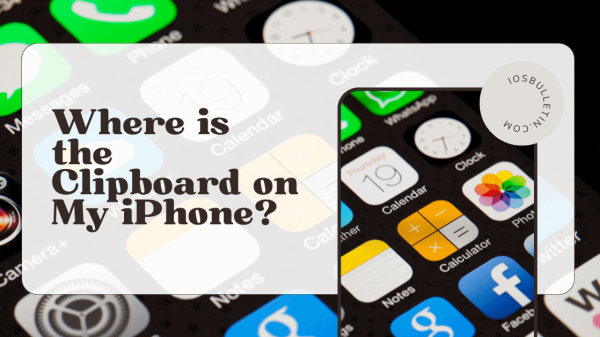Your iPhone’s Do Not Disturb function may be a terrific way to block unsolicited calls and alerts. However, it may also be annoying if you remember to turn it off or figure out how to make it work. You’ll learn how to turn off Do Not Disturb on your iPhone in a few simple steps from this post.
What is Do Not Disturb on iPhone?
One of the best ways to prevent getting distracted by incoming calls and alerts on the iPhone is to use the Do Not Disturb function. Notifications and calls will stop when this functionality is activated.
This might be an excellent strategy to ensure you’re not disturbed when attempting to concentrate on anything else. On the other hand, you can restrict which alerts, such as calls from your preferred contacts, are received.
Why Do You Turn Off Do Not Disturb on iPhone?
Most of the time, if you’re like most people, your phone is most likely on Do Not Disturb mode. Who wants to be constantly disturbed by calls and alerts while they’re trying to focus or get some shut-eye? However, there are a few solid justifications for sometimes turning off DND on your iPhone.
One reason is that if your phone is on Do Not Disturb mode, someone may be unable to reach you in an emergency. Additionally, you risk missing crucial calls if you continually keep Do Not Disturb mode on.
Finally, you can overlook some important information if you’re utilizing Do Not Disturb mode to prevent being bothered by alerts.
The Control Center’s How to Turn Off Do Not Disturb Mode?
Using the Control Center is one method to turn off your iPhone’s Do Not Disturb mode.
To finish it, let’s do the simple actions listed below.
READ ALSO: How to Screen Record on an iPhone?
Step 1: Launch your iPhone’s Control Center.
Navigate to Control Center on your iPhone to turn off the Do Not Disturb mode. Swiping down from the top right corner of your iPhone will take you to the Control Center on Face ID-enabled iPhones.
Swiping up from the bottom edge of your iPhone screen will take you to the Control Center on Touch ID-enabled models.
Step 2: Press the icon for “Do Not Disturb.”
Touch the Do Not Disturb symbol on your iPhone to switch DND off. It has a moon-like form.
The words “Do Not Disturb On” will become “Focus” next to the DND symbol once you’ve successfully switched it off. Additionally, the moon symbol will vanish from the screen of your iPhone.
SEE NOW: “Message Has Not Been Downloaded From the Server” on iPhone?
How to Turn Off Do Not Disturb Using Settings
Use the iPhone’s Settings app to switch off DND by doing the following steps:
- First, launch your iPhone’s Settings app.
- After swiping through the options, choose Focus.
- Toggle the Do Not Disturb option off.
Watch this educational video guide to learn how to deactivate this function quickly. This video will help you remain connected without interruptions, regardless of whether you’re new to iOS or need a fast reminder. Regain control over your alerts by watching now!
How Does Siri Help Me Turn Off Do Not Disturb?
Instructing Siri to switch off DND is another simple method on your iPhone. Say, “Hey Siri, turn off Do Not Disturb,” for instance, and Siri will do that for you. In addition, you may activate Siri and instruct it to disable Do Not Disturb by pressing the side button.
READ ALSO: What Is A CMHProvider App On Your Android Phone?
What to Do If Your iPhone Isn’t Allowing You to Turn Off Do Not Disturb Mode?
If your iPhone won’t turn off DND, you can try a few things.
#1. Restart your iPhone Mobile.
Little software bugs that might be the source of the issue can be resolved by restarting your iPhone. Once the Slide to Power Off option displays, hold down both the side and volume up buttons. Then, drag your finger over the screen to turn off your smartphone. Press and hold the side button to turn it back on once it has been turned off.
#2. Look for updates to the software.
This issue can sometimes be brought on by outdated software. Open the Settings app, choose General, then Software Update to see if any software updates are available.
To install any available updates, select Download and Install.
#3. Restart Your iPhone by Force
You may need to forcibly restart your device if a standard restart can’t resolve the issue. This is different from a routine restart, and it often resolves software problems.
#4: Speak with Apple Support
A more significant software problem could be if you’ve tried all the solutions above and can still not turn off the Do Not Disturb mode on your iPhone. You’ll need to contact Apple support to get further help in this situation.
ALSO READ: Does *67 Work on iPhone?
How to Turn Off Do Not Disturb on iPhone: 7 Things to Know
- With the help of the Do Not Disturb function, you can concentrate on your task by having all incoming calls and alerts muted.
- Do Not Disturb may be programmed to activate and deactivate at specific periods.
- When DND is on, calls and notifications will still go through, but they will be muted.
- Even with DND mode, you can let some contacts contact you directly instead of going via it.
- To ensure you don’t miss any crucial alerts, you may also let specific applications bypass DND.
- When you disable DND, your phone won’t always be fully quiet; for example, certain system noises, like alarms, will still be audible.
- To activate or deactivate DND, you may utilize Siri or do it straight from the Control Center.
On Your iPhone, Is It Time to Turn Off Do Not Disturb?
When choosing whether or not to turn off Do Not Disturb on your iPhone, there are a few factors to consider. One is that you can be more bothered by calls and alerts if needed. Another is that you can miss crucial calls or alerts if you have Do Not Disturb on.
What, then, is the best choice? Using or not using Do Not Disturb is ultimately a personal choice. Turn it on if you believe it will increase productivity or help you avoid distractions. But you should turn it off if you’re concerned about missing crucial calls or alerts.
ALSO SEE: What Is the Freeform App on iPhone?
How to Turn Off Do Not Disturb on iPhone? – FAQs (Frequently Asked Questions)
How do I know if Do Not Disturb is on?
When Do Not Disturb is on, you’ll see a moon icon on the status bar at the top of your iPhone screen.
When Do Not Disturb is on, can I still receive phone calls?
You may still answer and receive phone calls with Do Not Disturb on. However, you won’t be notified when a call is coming in; all incoming calls will go directly to voicemail. You may add persons to your Favorites list if you wish to accept calls from specific individuals while Do Not Disturb is activated.
Can I set Do Not Disturb on a timer?
It is possible to program Do Not Disturb to switch on and off automatically at specific periods. Open the Settings app, touch Focus, then choose Do Not Disturb to do this. After that, choose Add Schedule and create the Schedule you want.
Can you disable Do Not Disturb?
You may override the Do Not Disturb feature if you get an essential call or notice. Go to the Settings app and choose Focus to do this. Choose “Don’t Disturb.” Next, choose People. After selecting Allow Calls From, choose the contacts you want to use.