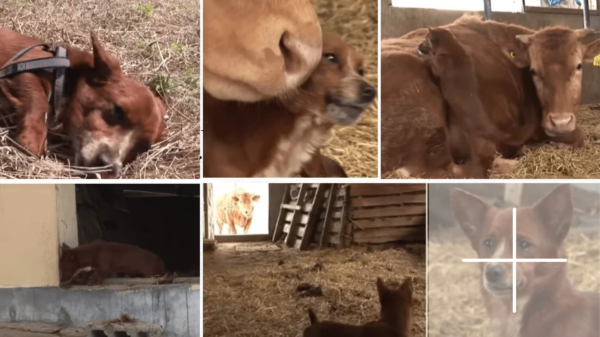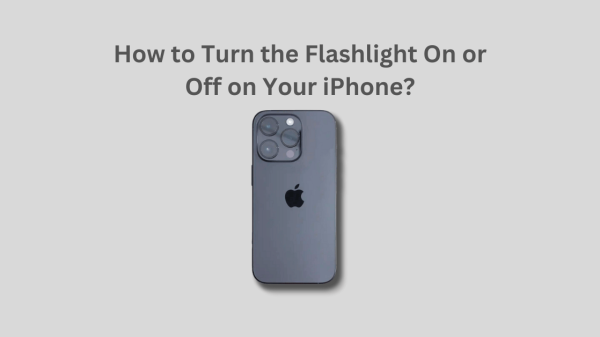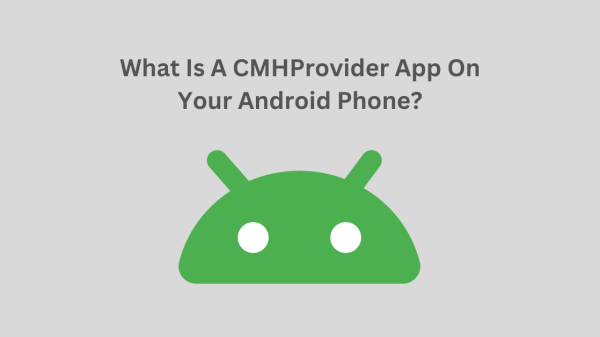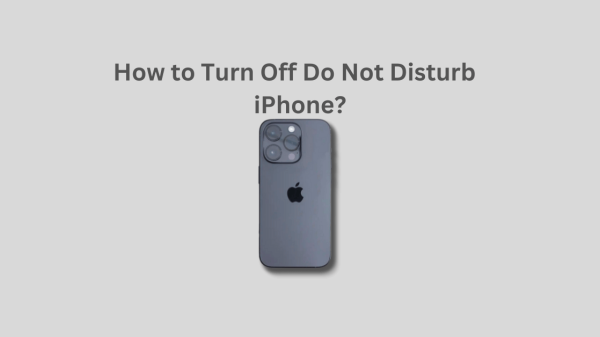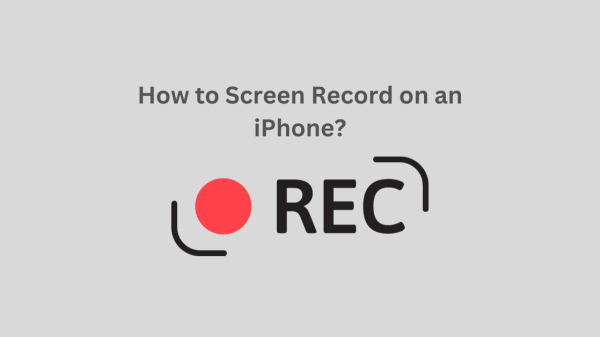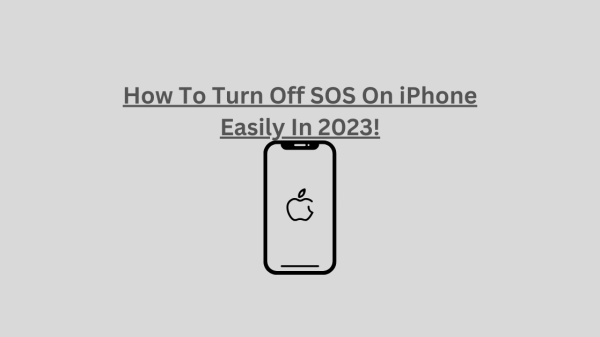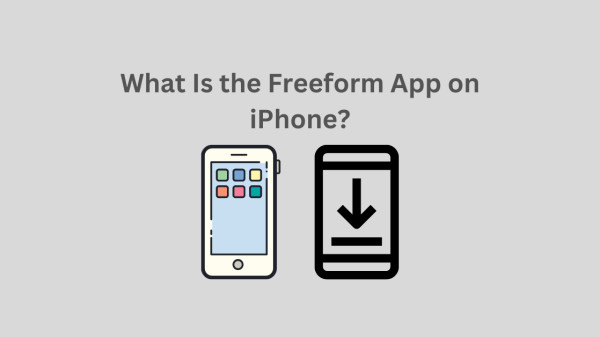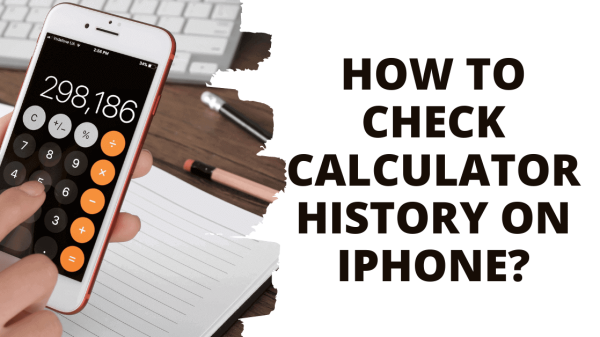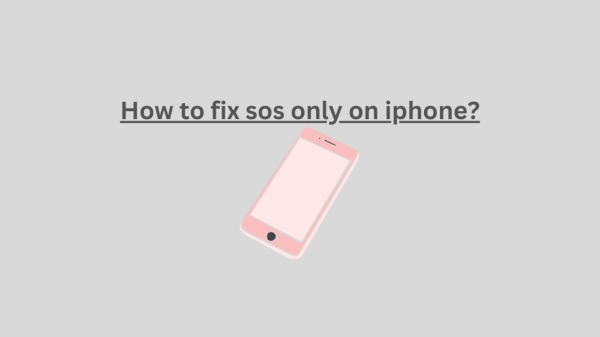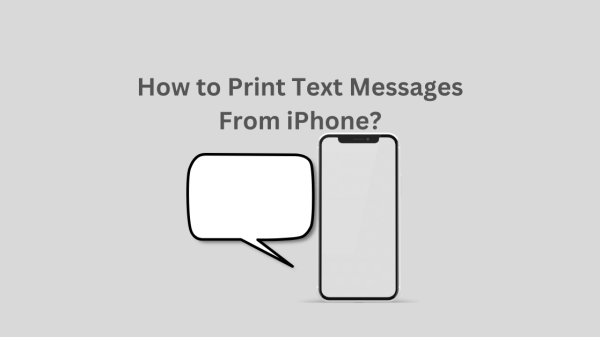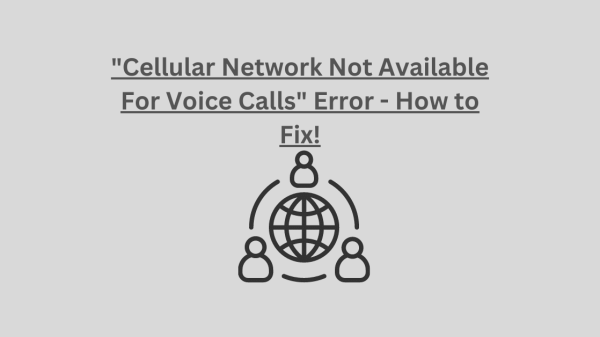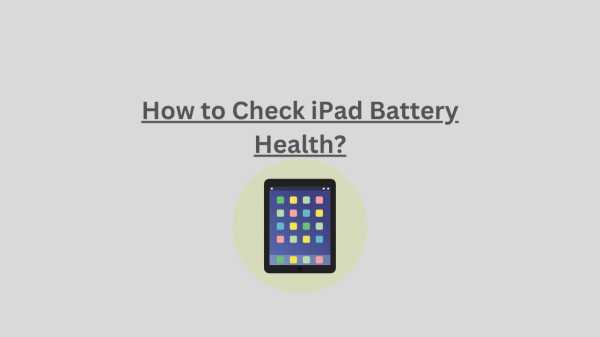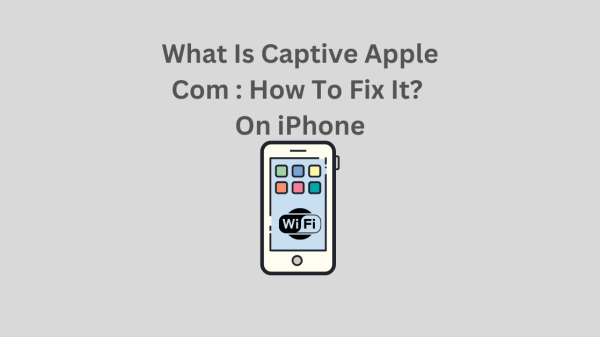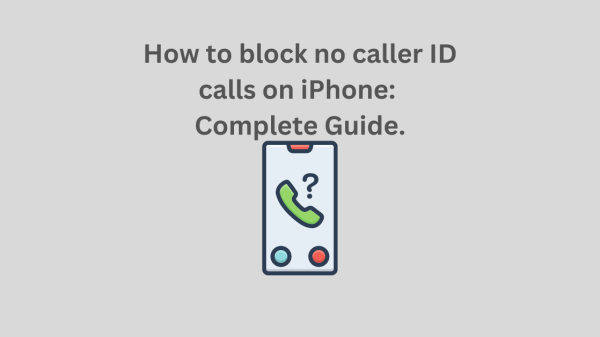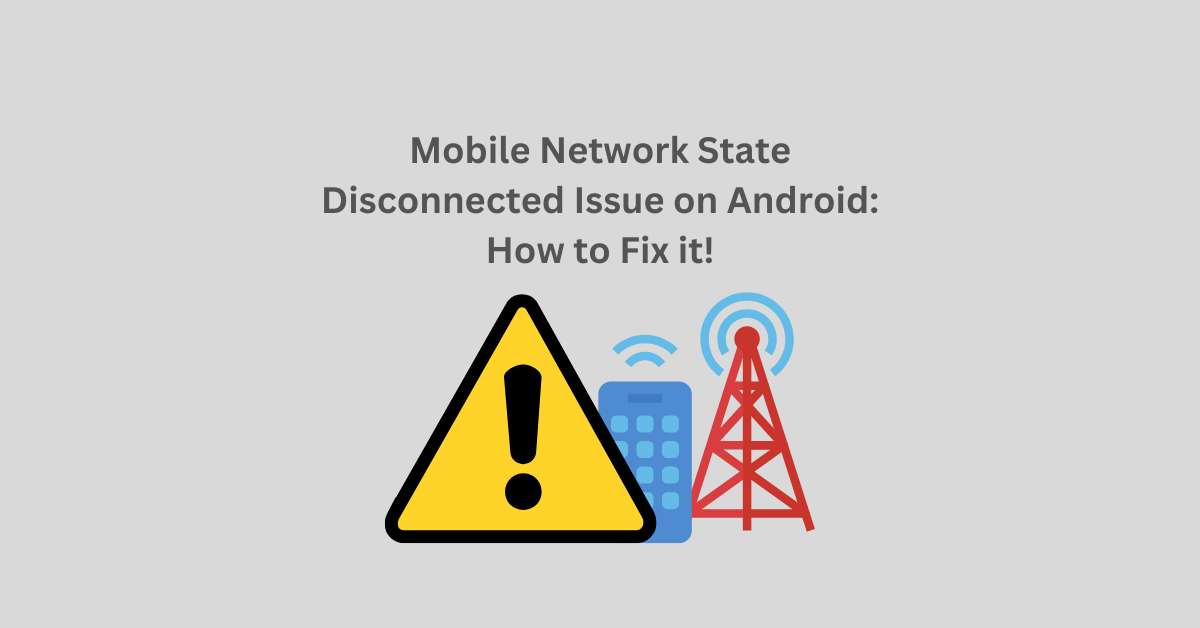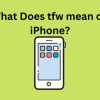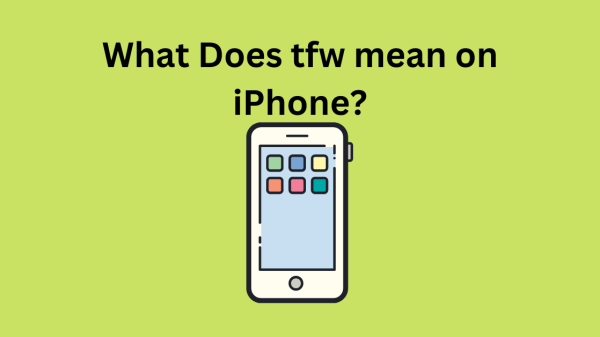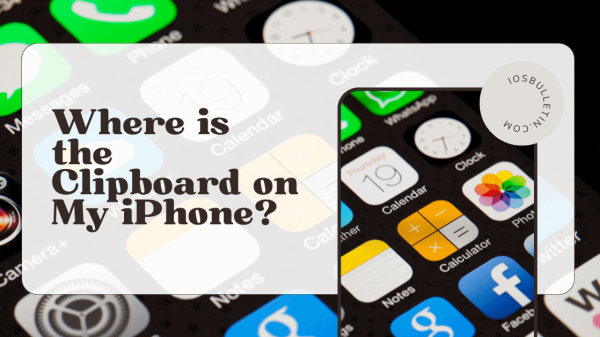One frequent problem that most Android users encounter is the Mobile Network State Disconnected issue. However, this does not imply that every Android user is experiencing this problem. Users believe the connection is blocked once the mobile network is disconnected. We will examine the problem of Mobile Network State Disconnected on Android Phones in this article.
The following solutions are debugging techniques, and you can use any mobile network analysis app to check the network’s signal strength and determine whether it’s suitable for your location.
More precisely, we can say that the problem with the mobile network state disconnected occurs when the SIM card cannot connect to the network. The user cannot make calls, send SMS messages, or even access the mobile internet after the SIM card registration fails. If you use an iPhone, you won’t run into this problem when connecting to the mobile network.
What is a Mobile Network State Disconnected Error?
Let’s see if you have any inquiries about the problem and the state of the mobile network. It is a problem that arises when the SIM card’s network registration fails, as was previously stated. To make the scenario more precise, let’s use an example.
Let’s assume that you are using a 3G SIM card on a 4G/5G capable phone or device, and your carrier supports all available networks in your area, including 3G, 4G, and 5G. The SIM network (within SIM Card, 3G SIM in your case) on your device will connect to the 4G or 5G network because the priority in the network connection is always for 4G or 5G by default. This happens because your carrier and mobile device support 4G and 5G in the regions. The 3G SIM card in your device is attempting to connect to an unsupported 4G network, so there will be a network conflict when it tries to connect to the 4G or 5G network.
The SIM card you use on your device will only connect to the 3G network, not the 4G or 5G networks, even though the handset can connect to both 4G and 5G networks. You might experience the Network State Disconnected Issue due to this conflict.
READ ALSO: Videos Not Playing on iPhone! How to Fix it?
Why does the Android mobile network state disconnected issue happen?
We mainly observed that Android devices are affected by the Mobile Network State issue. On Android, a mechanism is in place to automatically recognize each network and send the correct signal to the SIM card. Due to a network conflict, it might no longer function in some situations, and you might experience the Mobile Network State Disconnected Issue.
How to Fix the Mobile Network State Disconnected Error?
The Mobile Network State issue primarily affects Android devices; you might not experience this issue if you use an iPhone. So, there are a few options for fixing the problem on your Android device. The various ways to fix the Network State Disconnected Issue are listed below.
SEE ALSO: How to fix the “iCloud and iMessage accounts are different” issue?
Restart your Phone
Restarting your smartphone is the first and most important thing you should do if it is having problems. All the previously open apps and services that can help you solve most problems can stopped by restarting the device. We are only taking this action as a first step concerning the network state issue.
Debug the phone using a SIM card from a different network.
If the problem persists after restarting the phone, you should ensure your device is functioning properly. The best way to locate it is to insert a SIM card from another network (if you have any). You can verify that the handset is functioning properly and move on to the other fixed if the mobile network state is connected. Before continuing, replace the SIM card and use the SIM to fix the problem.
Changing the Network State to 3G From 4G or 5G
The network state needs to change from 5G or 4G priority to 3G priority in the following step. Since you are utilizing a 5G/4G capable device, the following will be the network priority:
- 5G/4G/3G/2G
- 4G/3G/2G
- 3G/2G
- 2G only
The device’s default setting is 4G/3G/2G, which means it will first look for 4G before looking for 3G and then 2G if 4G is unavailable.
In this case, both the network and the device in question support 4G. As a result, the smartphone will search for 4G, which is available, but the SIM card rejects it, creating a problem.
Therefore, the device should search only for 3G and 2G networks instead of the 4G network by changing the selection priority to 3G/2G. Therefore, this will usually resolve the problem.
READ: What Is A Restricted Call?
Reset the APN Settings on Your Device
Another troubleshooting technique for most Android phone mobile state disconnected issues is resetting the access point. Go to Settings, then choose Network & Internet to reset the APN settings. After that, select SIM card & mobile network. The SIM card listed must then clicked. For instance, you might find two SIM cards if your device has two SIM slots. Click the desired SIM card next.
Now click on the Access Point Names (APN) option if you see it. Then select one of the numerous icons (3 dots at the top right corner). Finally, select Reset to default from the menu.
Restart the device after completing the steps to see if the Mobile Network state disconnected issue has been fixed.
READ: Where is the clipboard on my iPhone?
Reset the Mobile Network
We might advise resetting the network settings on your device if the preceding step did not assist you in resolving the problem. Remember that a factory reset is not require in this situation; only a network reset is require. Resetting the network on your mobile device is the best way to solve almost all network-related issues. The benefit of only resetting the network is that it won’t perform a factory reset on the phone. Instead, it will reset all of the phone’s network settings.
Once you have completed the reset network process, the mobile state disconnected problem will typically be resolved. You can also try the troubleshooting steps below if the network issues are unresolved.
Upgrade your mobile SIM Card to 5G or 4G
The actions mentioned above are for some minor fixes, but updating your SIM card is always advise. Please switch to a 4G SIM card if you are still using a 3G SIM card. However, suppose you can obtain a 5G SIM card. In that case, that will be your best option, as most telecom operators worldwide already employ the technology, with the remainder on the verge of doing so.
Therefore, if you can find one, getting a 5G SIM rather than a 4G SIM in 2023 will be the wisest move to avoid future SIM upgrades.
Use a Signal Booster
The mobile network may occasionally report disconnected issues if there is a weak network signal in your area. You can use any external network signal booster in that situation. For instance, if a strong network signal is outside the building, you can install the device there. The network booster will improve the signal on iOS and Android devices.
Using a signal booster is a good option if you experience a weak signal inside a building, such as at home, the office, etc… Nearly all regional mobile carriers are compatible with most signal boosters on the market.
Uninstall Security Apps From your Android Mobile
Installing security programs like Mobile Antivirus and malware-scanning apps is something that some Android users do. Some of these programs might interfere with mobile networks. For instance, some applications may block network configurations and have poor signal strength. Uninstall any similar applications you may be using. On the other hand, antivirus software not require for Android devices. Since Android runs on the Linux operating system, it doesn’t require antivirus software for security.
SEE: How to Make a Rainbow Battery? 2023
Make sure that any Default Network Settings are Not Altered.
If the Android device is root, you will have more options to change the network settings and reception options. Therefore, if your device is root and you’ve made any network modifications, undo all those changes. If the setting changes, receiving the right signal might not be easy. Therefore, if your Android device is root, always return to the original version of any modified network settings.
Conclusion- Mobile Network State Disconnected Issue
No particular handset or operator may experience the mobile network state disconnected issue. The problem can occur randomly for various reasons regardless of your mobile operator, including Sprint Mobile, AT&T, T-Mobile, etc., or a device like a Samsung Galaxy, Motorola, Nokia, or Xiaomi. We advise contacting your mobile service provider if you have tried the above-mentioned solutions and the issue persists. Ensure your phone is in good working order before contacting the service provider. To test whether it works, you can put a different network SIM on your phone.
Alternative Solutions for the Issue of Mobile Network State Disconnected!
Here are a few different approaches to resolving Mobile Network State Disconnected problems.
Reset the APN Settings
The problem may occasionally resolve by resetting the mobile APN. You can also reset the APN settings, which return them to their default state and the mobile network settings. It can also correct the error related to the mobile network state disconnected. After making the change, make sure to restart the phone.
Avoid Choosing 5G From Network If 5G Is Not Available
Nearly all modern smartphones now support 5G; by default, the 5G network is available on the devices. When a 5G network is unavailable, the device will automatically try a 4G, 3G, and then a 2G network. If 5G isn’t available where you are, stick with 4G/LTE. By doing this, the pointless search for the 5G network will disable.