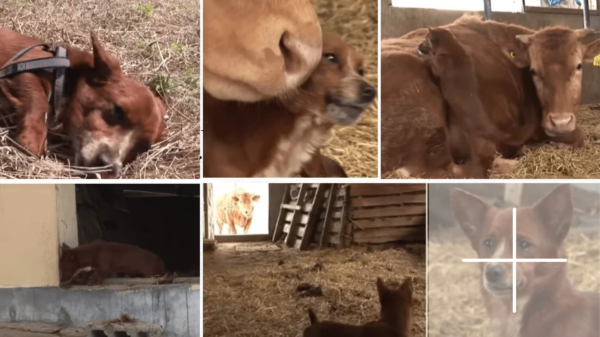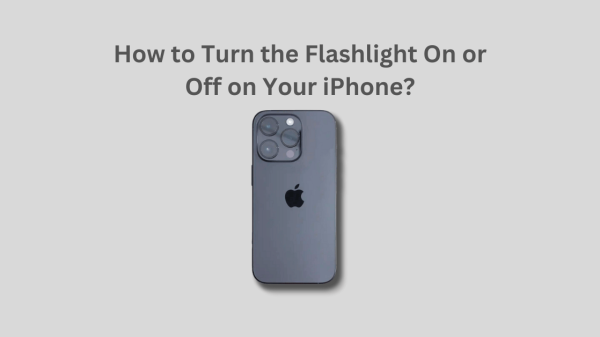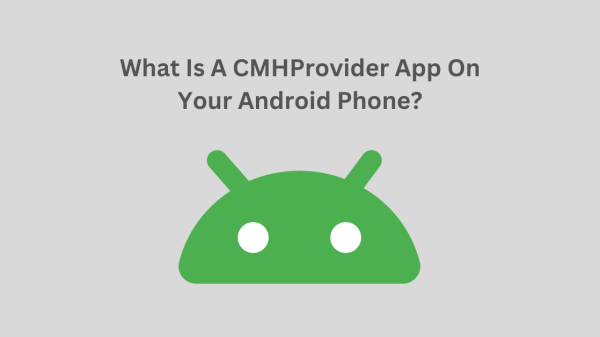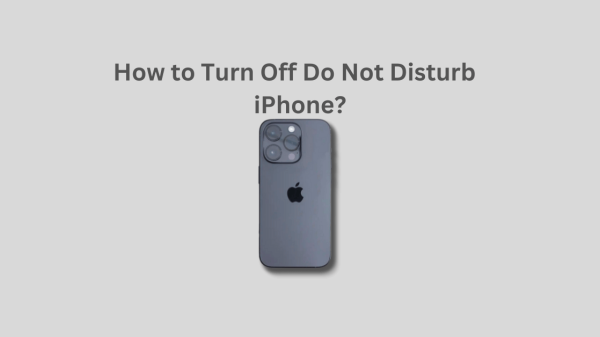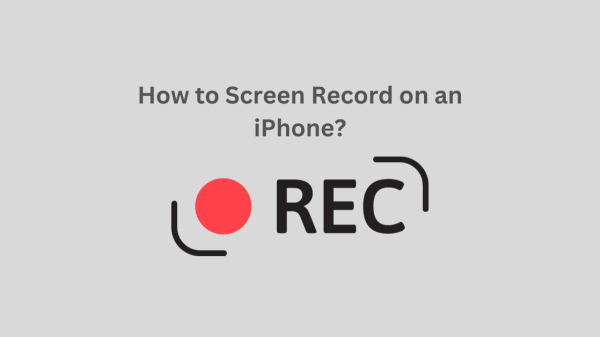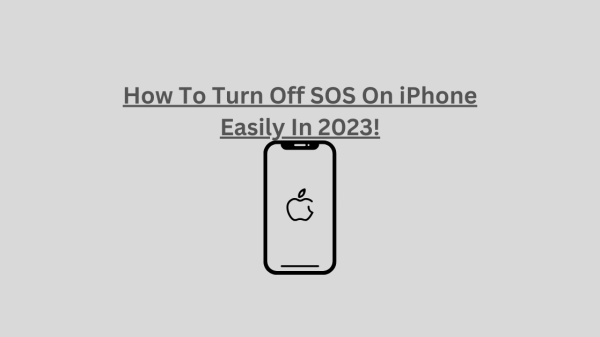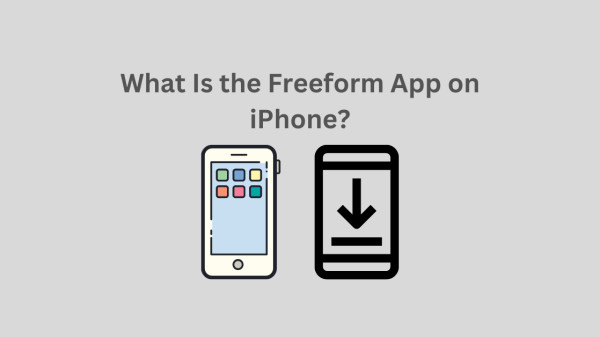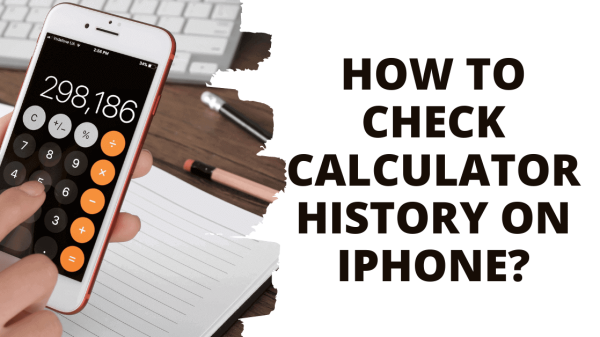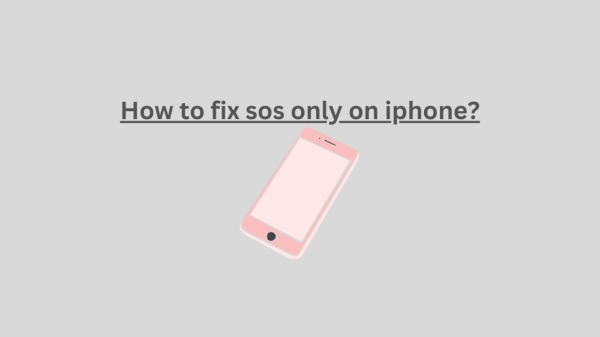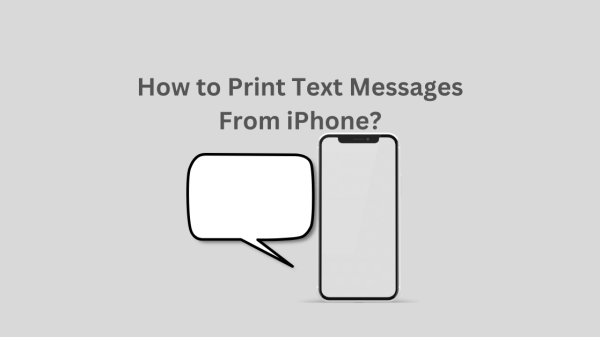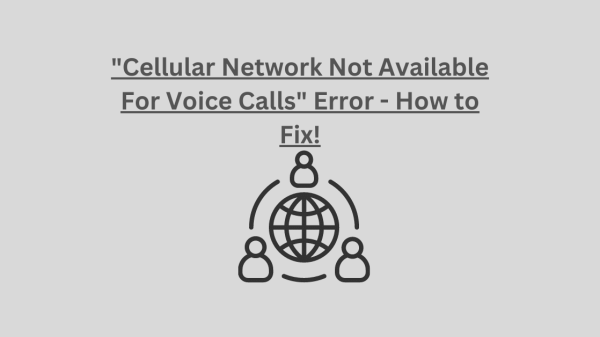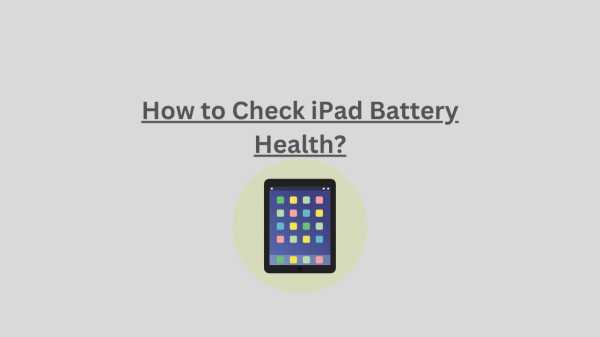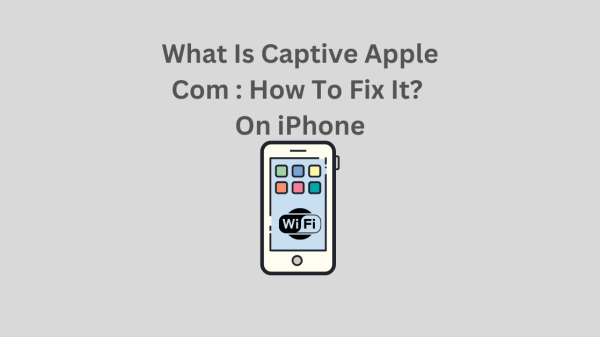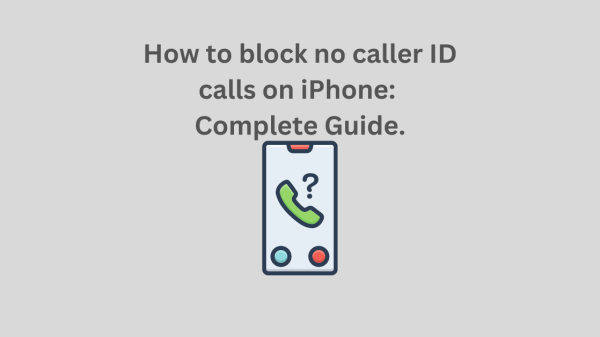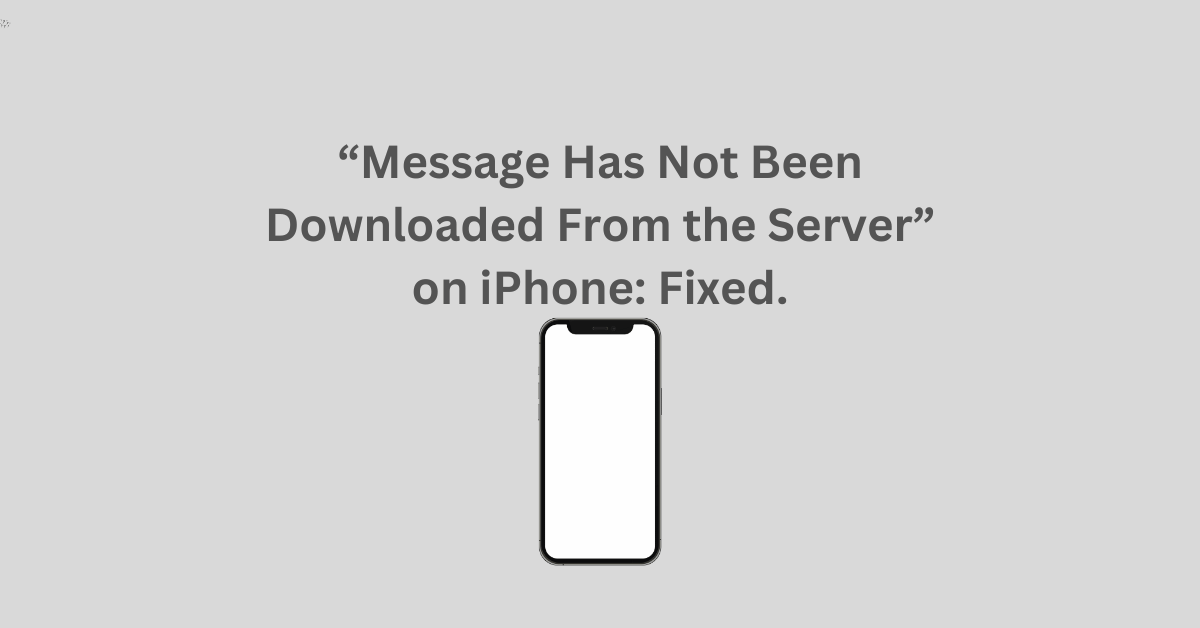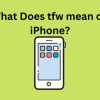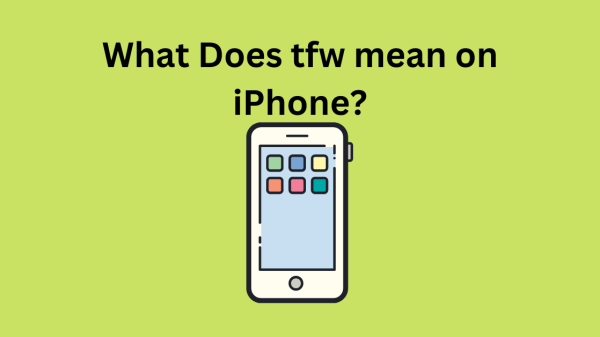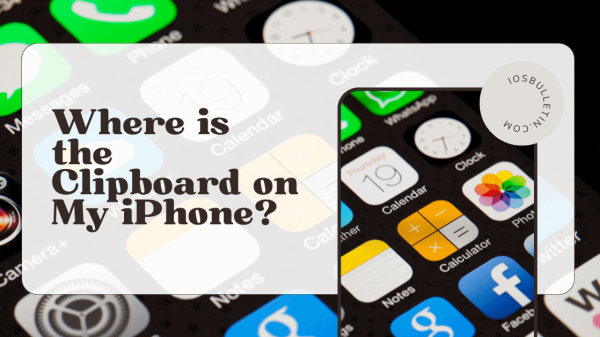Have you ever received an email that your iPhone is unable to display? It’s not just you. The annoying “Message Has Not Been Downloaded From the Server” error that appears when an email download is interrupted can be fixed by doing the following.
How to Fix “Message Has Not Been Downloaded From the Server:?
Try restarting Mail first.
These fixes all share the common theme of restarting the system. It would help if you tried restarting Mail since there isn’t a way to try to download a message again in this app.
On a modern iPhone (one without the Home button and a Face ID sensor), swipe up and hold to reveal the app switcher. Additionally, you can use your thumb to make a half-circle by swiping up and flicking. To close the Mail app, locate it in the list of apps and flick up on it as if you were throwing it away.
Now try opening the mail app and going to the message that was the source of your initial issue.
READ ALSO: How to Open Zip Files on iPhone and iPads?
Think about restarting your iPhone.
You should move on to the next option if that doesn’t work. Restarting your iPhone will make the Mail app reactivate when your phone starts up and re-download any missing messages.
Asking Siri to restart your iPhone is the simplest method. Say, “Restart my iPhone,” then confirm it by tapping and holding the side button. Launch the Mail app and try again after the iPhone has finished restarting.
Do you not use Siri, or do you have an older device with a Home button?
Replacing the Account After the Removal : Message Has Not Been Downloaded From the Server!
It’s time to take drastic action if you continue to receive the error message “Message Has Not Been Downloaded From the Server.” Go to Settings > Mail, select the “Accounts” button, and then select the problematic account. Ensure you have the right account, then click the “Delete Account” at the bottom to remove it from your iPhone.
Be aware that doing this will completely remove the account from your iPhone. The deletion will include any drafts you saved on your device but have yet to be sent to the server. It would help if you didn’t lose any email messages already in your inbox as long as they are still on the server.
Return to Settings > Mail and select Accounts once more. To add a new account to your iPhone, click the “Add Account” and follow the on-screen directions. Make sure “Mail” enable after the account has added. It may take some time for your iPhone to download your mail messages.
SEE ALSO: How to check calculator history on iPhone?
Use a specific app or web browser instead.
Another choice to consider is using the specific app offered by your email provider. Although Apple Mail offers privacy protections, apps like Gmail and Outlook still function perfectly with their respective services.
The majority of webmail services also function in a web browser. This applies to services like Gmail, Outlook, and even iCloud Mail (since Apple’s service is also susceptible to the problem).
Apple Mail is still a worthwhile client.
Even though this problem is annoying, we have only occasionally encountered it, and the solution is typically a restart. If you can temporarily use a web browser or specialized app, everything will be operational once more by the time you return to Apple Mail.
There are good reasons to keep using Mail, such as the ability to schedule Mail as of iOS 16, blocking tracking pixels, and native integration with Apple’s Hide My Email service for iCloud+ subscribers.
SEE: What Does *67 Do?
Conclusion : Message Has Not Been Downloaded From the Server!
The “Message Has Not Been Downloaded From the Server” error on iPhones can be resolved by restarting Mail, deleting the problematic account, adding a new account, or using a specific app or web browser. Restarting the system and using a web browser or specialized app can help resolve the issue. Apple Mail is a worthwhile client, but a restart is typically necessary. Some good reasons to keep using Mail include scheduling mail, blocking tracking pixels, and native integration with Apple’s Hide My Email service for iCloud+.