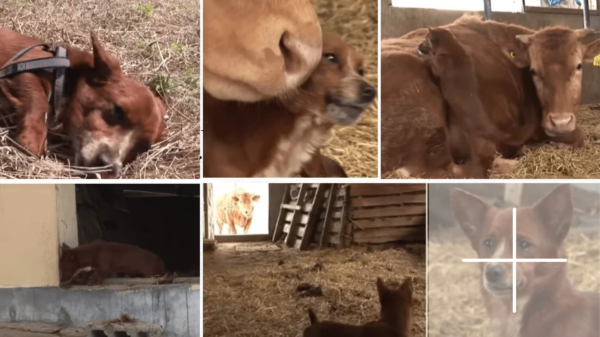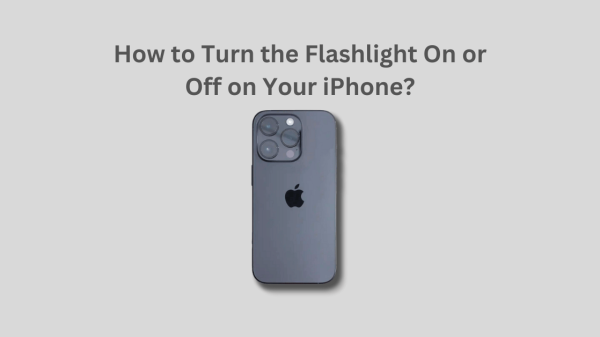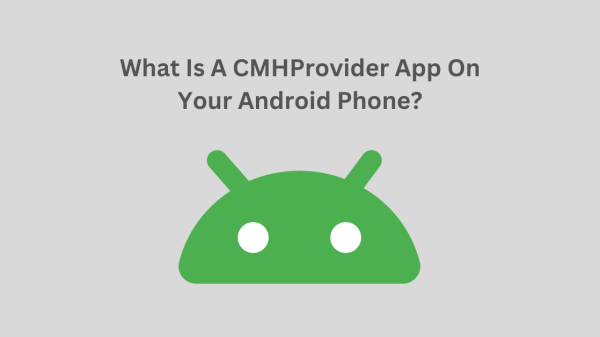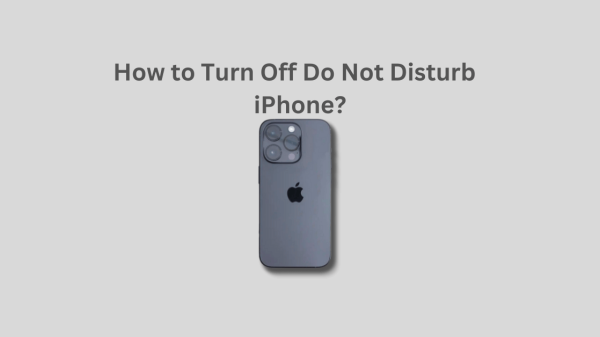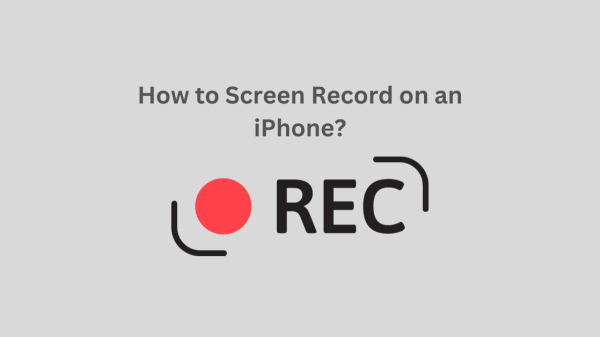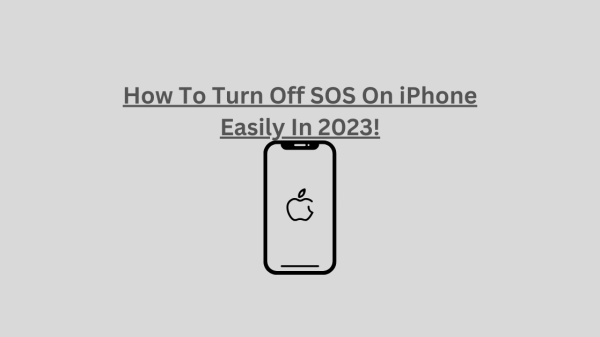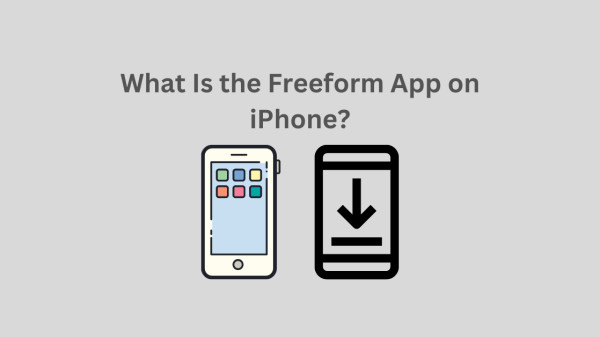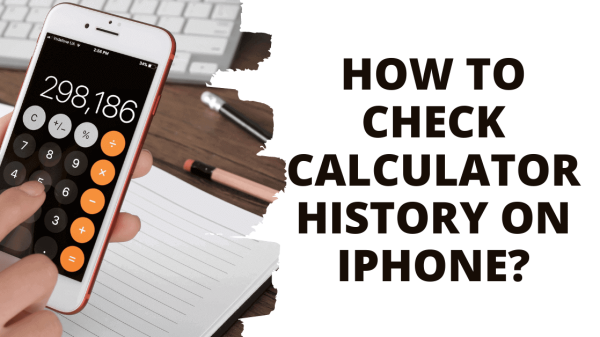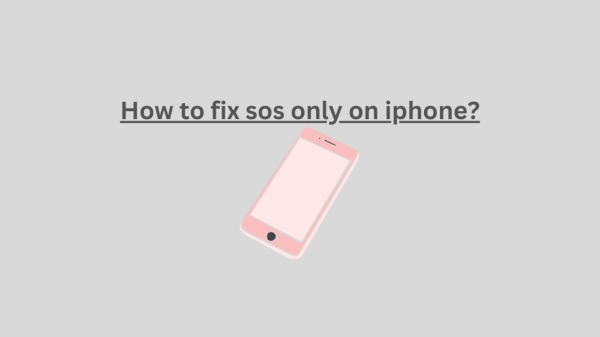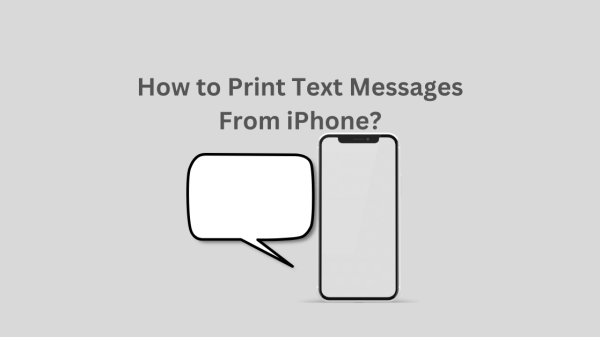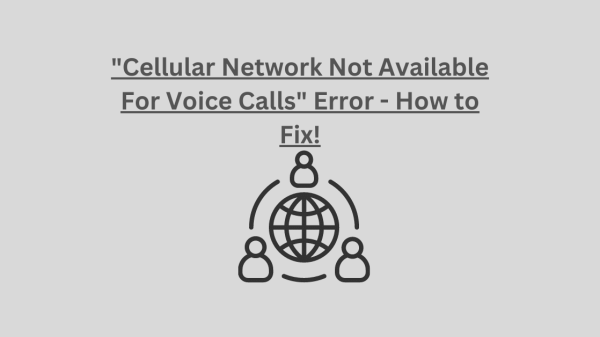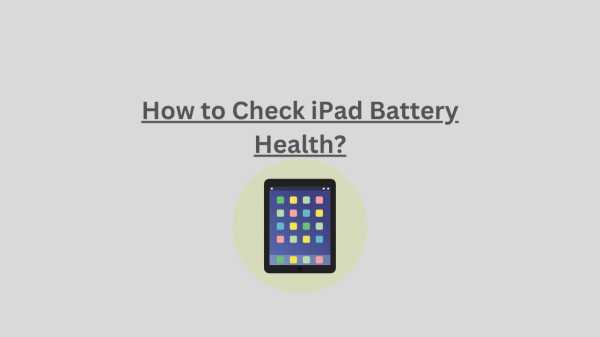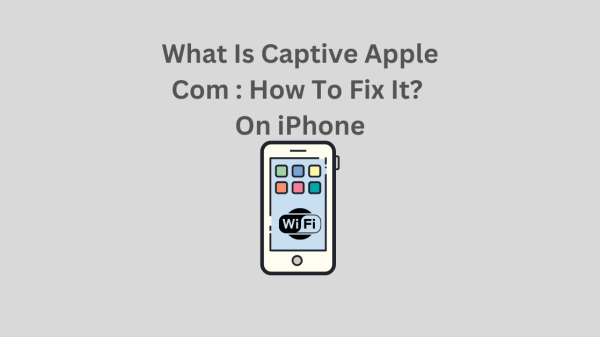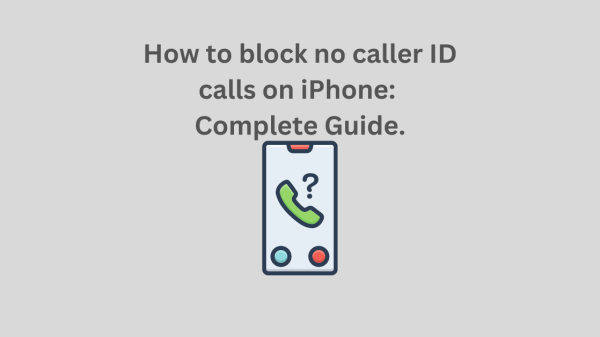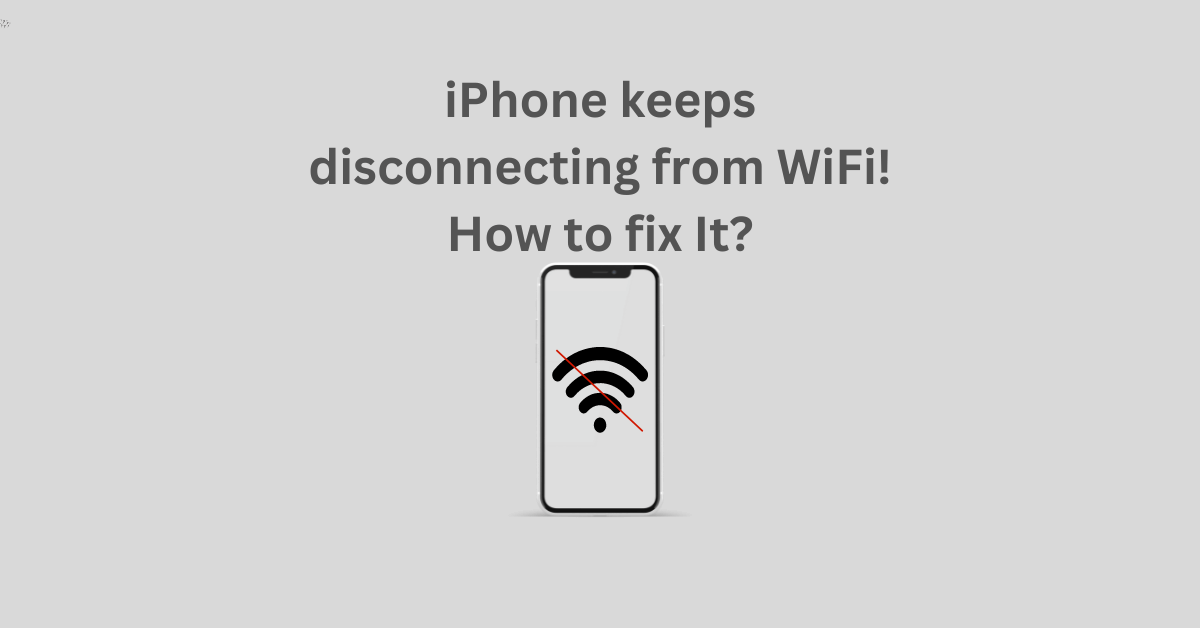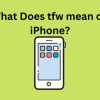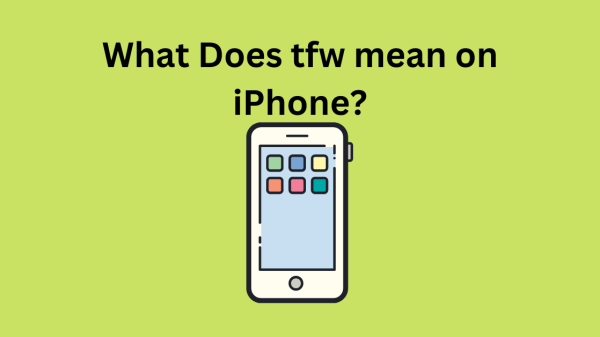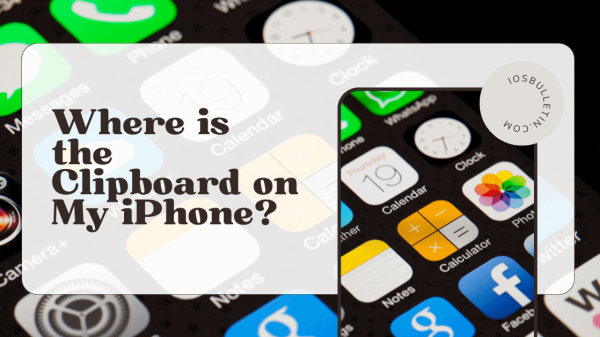Few things are more annoying than trying to watch a video on your iPhone and having it keep freezing because your phone’s connection is unstable (iPhone keeps disconnecting from WiFi).
Sadly, regardless of phone or setup, Wi-Fi problems can happen to anyone. Fortunately, there are quite a few solutions for a Wi-Fi signal that keeps disconnecting.
Why my iPhone keeps disconnecting from WiFi
There are various reasons why your iPhone might be losing connection to the WiFi, but the issues usually revolve around either the phone or the router.
Simply connect another device to the router, such as a laptop, game console, or different iPhone, and observe whether it remains connected to determine which is which. You can concentrate your efforts on router troubleshooting if they also keep disconnecting. But if they continue to communicate, the iPhone is probably the issue.
Connecting the iPhone to a different network will allow you to determine if the issue is with the phone or router. This might be the network you use at home, school, or with a friend. It’s the phone if it disconnects there as well. On the other hand, the router is to blame if it remains connected.
READ ALSO; Invalid SIM iPhone?
What can you do if your WiFi keeps disconnecting on your iPhone?
First, rule out the simplest solutions:
- Make sure your iPhone wasn’t inadvertently put in Airplane Mode.
- Ensure that Wi-Fi is activated.
- Check to see if you are still within the router’s network range; if you are, try moving closer.
- Verify that you have the correct password and are connected to the correct Wi-Fi network.
- Install any iOS updates that are available.
How to Fix iPhone keeps disconnecting from WiFi
The time has come to start serious troubleshooting if any of the above fixes don’t work. You don’t have to try them all; instead, concentrate on the iPhone or the router, depending on where you think the issue is coming from.
1. Verify that your router is functioning properly.
Check if the LED lights on the router are normal by opening the manual or the router app. If not, the instructions for troubleshooting should be in the manual or app; if not, get support from the router’s maker.
SEE: What Does tfw mean on iPhone?
2. Restart the router
Don’t be offended by the name; power cycling your router is incredibly simple and might help you solve your issue. Simply unplug the router from the wall outlet, wait at least 15 seconds (this will allow it to truly power down), then reconnect and turn it back on.
3. Upgrade the firmware of the router.
There is nothing you need to do if you are certain that your router updates itself without your intervention. However, if it doesn’t, and you haven’t updated it in a while, you should visit the router’s control panel on a web browser or use the mobile app that goes with it (if it has one).
If there aren’t any updates visible, your router may be too old and no longer receive updates from the manufacturer. If so, you won’t be able to rule out the possibility that the problem is a dated router. You ought to think about getting a new one.
4. Switch off gadgets that interfere with signals.
Using the same 2.4 GHz frequency as your router can cause some home appliances and devices to interfere with your Wi-Fi. These can clog the frequency band, blocking your iPhone’s signal, and include Bluetooth devices, wireless networks, garage door openers, baby monitors, and microwave ovens.
If you can, turn them off. But if you can’t, switch to the less-crowded 5 GHz frequency, which might increase your internet speed.
5. Restart your iPhone.
Turning the iPhone on and off again is sometimes the simplest solution.
Restarting your phone and router should, at the very least, temporarily fix the problem if your iPhone isn’t properly connecting to Wi-Fi.
READ ALSO: How to block adults websites on my iPhone?
6. Disconnect from and rejoin the Wi-Fi network.
Try forgetting the network and then rejoining it if your phone is attempting to connect to the correct Wi-Fi network but isn’t doing so correctly.
- Launch the Settings application.
- Select Wi-Fi.
- On your iPhone, click the I icon next to the name of the Wi-Fi network it is currently logged into.
- Then select Forget This Network.
- Tap Forget in the pop-up that appears. You will return to the Wi-Fi settings page.
- Select Join from the pop-up when you tap the name of the same Wi-Fi network you accidentally forgot.
- After entering the password, click Join in the top-right corner. Check to see if the network has improved once you re-join.
7. Reset the network settings on your iPhone to Fix iPhone keeps disconnecting from WiFi.
In vain? The network settings on your iPhone can then be reset for a fresh start.
- Launch the Settings application.
- Click General.
- Click Transfer or Reset iPhone after swiping down.
- Tap Reset at the bottom.
- Tap Reset Network Settings on the appearing pop-up, then type your iPhone’s passcode to confirm the Reset.
You won’t lose any data or apps, but your phone will restart.
8. Disable VPN
Your iPhone might keep disconnecting if you’re using a VPN to connect to the Wi-Fi network. If the VPN is a standalone app, you can simply deactivate it there; otherwise, proceed as follows:
- Launch the Settings application.
- Click General.
- Locate VPN & Device Management by scrolling down.
- Change the Status from Connected to Not Connected by deactivating the toggle next to it at the top.
9. Reset your iPhone
The only option left is resetting the iPhone to its factory default settings if you’ve exhausted all software tricks and it keeps disconnecting.
Resetting it will give you an entirely new iPhone in terms of software and might just solve the problem of Wi-Fi disconnecting.
A quick tip: Make sure to back up your iPhone before resetting it because doing so will delete all your data. You can later restore what you need if you do that.
10. To get assistance, speak to your ISP or Apple.
After attempting everything listed above and your iPhone cannot maintain a solid connection, it may be time to speak with your Internet Service Provider (ISP) or Apple support to find a solution.
READ : Liquid Detected In Lightning Connector: How To Fix It?
Conclusion
iPhone keeps disconnecting from WiFi, regardless of phone or setup. To determine if the issue is with the phone or router:
- Connect another device and observe if it remains connected.
- Do serious troubleshooting if any of the solutions mentioned above don’t work.
- Unplug the router, upgrade the firmware, switch off gadgets that interfere with signals, restart the iPhone, disconnect from and rejoin the Wi-Fi network, and reset the network settings on the iPhone.
- Reset your iPhone, disable VPN, reset factory default settings, and speak to ISP or Apple for assistance.