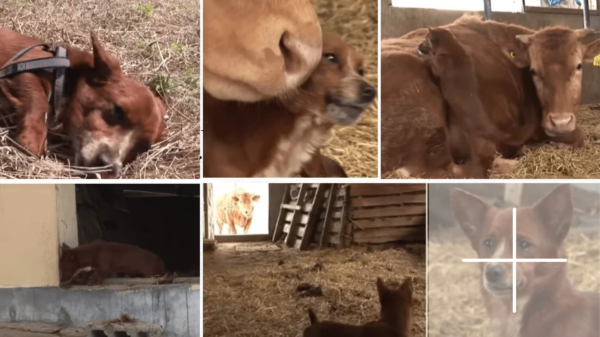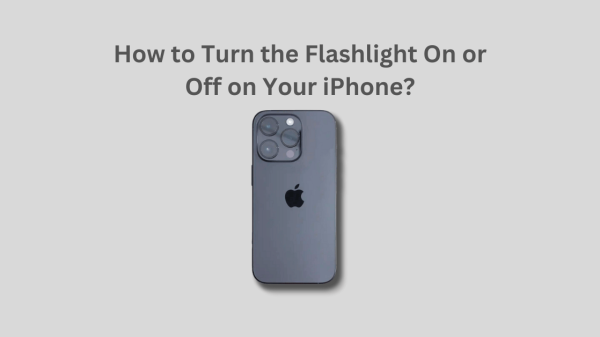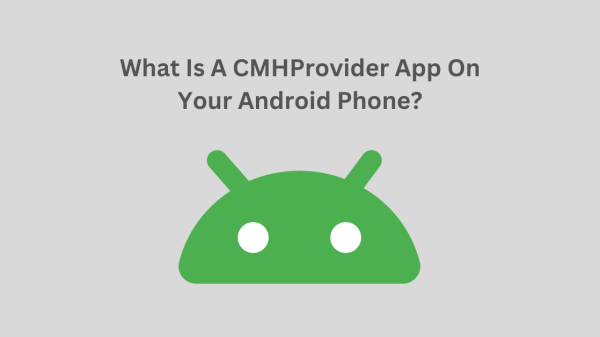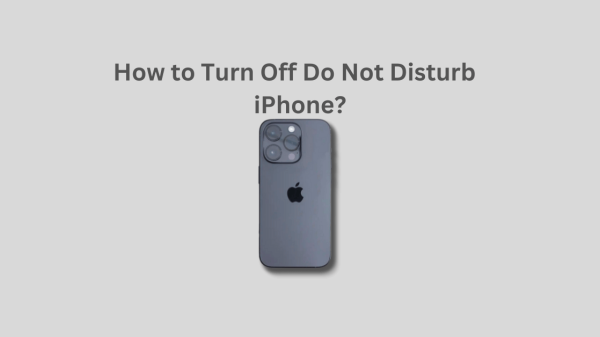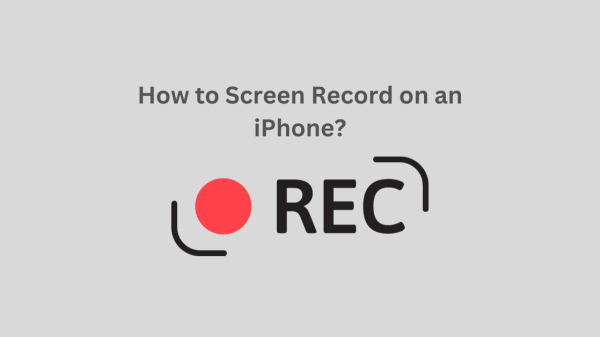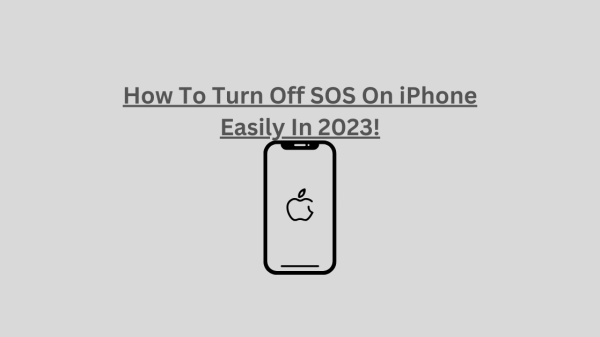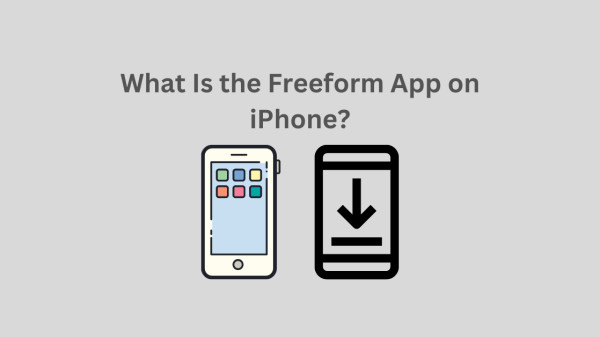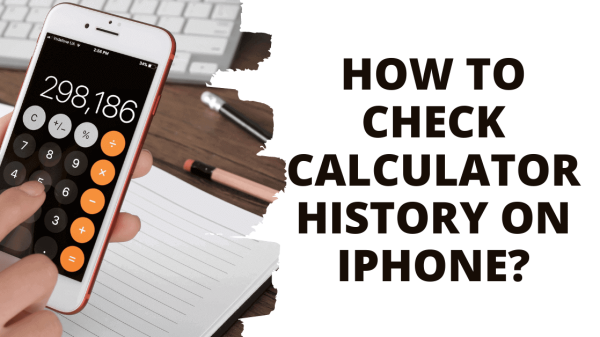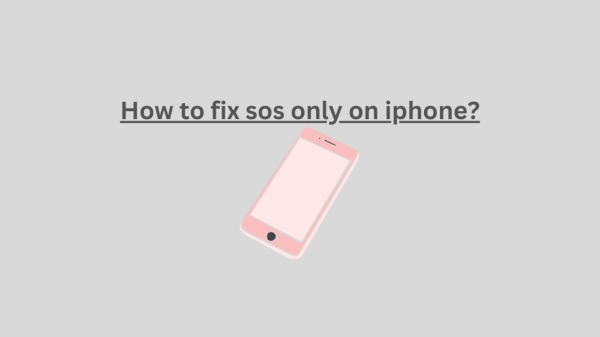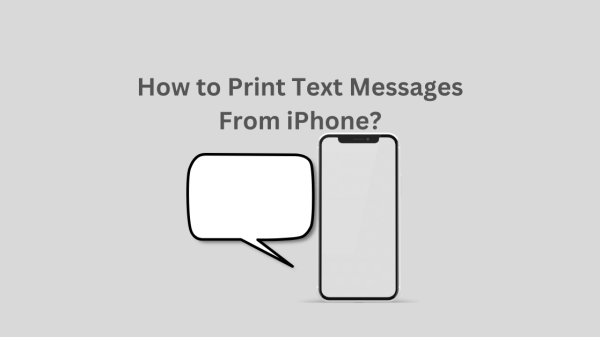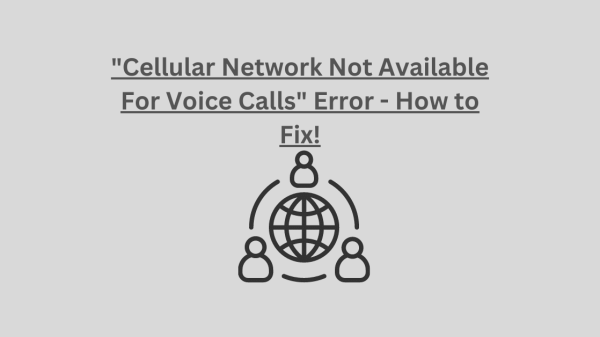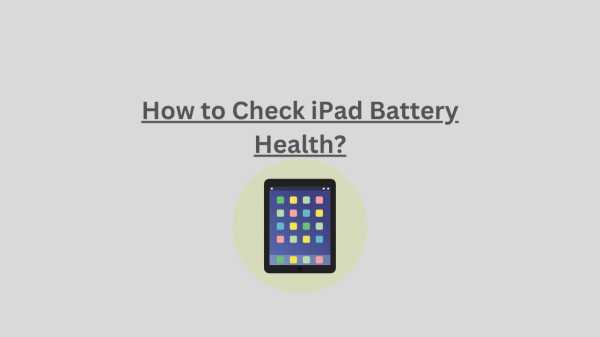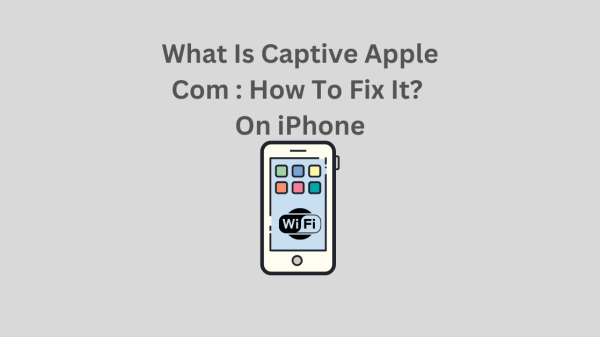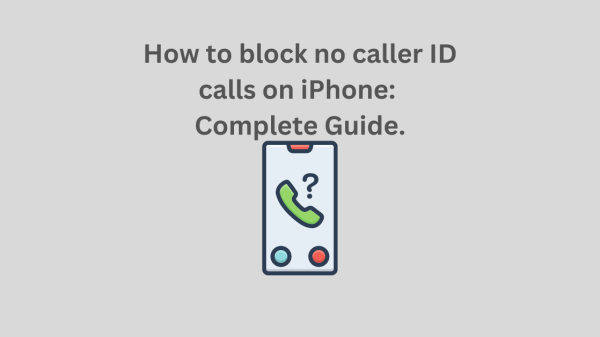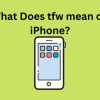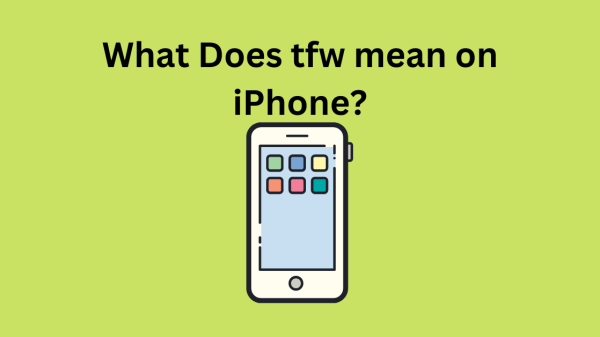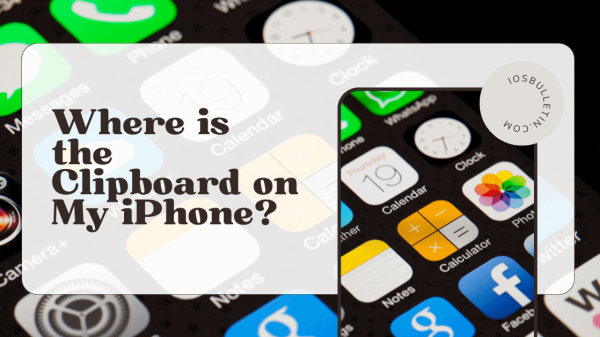Apple’s ecosystem includes a slick device syncing experience. However, there may be times when you want to unsync your iPhone from your iPad, whether for data management, privacy concerns, or even to have a different experience on each device.
Why Unsync Your iPad and iPhone?
The Apple ecosystem’s syncing feature makes it simple to transfer data between devices. A few examples include the ability for your text messages to appear on your iPad, calls to your iPhone to ring on your iPad, and the automatic appearance of apps that you download on one device on the other. You might want to unsynchronized your devices in some situations, even though this is great for convenience and continuity.
You might not want your private iPhone data to appear on an iPad you share with a family member. You may want to keep the apps and data on your iPad separate from your iPhone because you’re using it for a specific purpose. Or you want to avoid being interrupted while watching a movie on your iPad by a call to your iPhone. Let’s look at how to unsynchronize your devices, regardless of the cause.
READ ALSO : What Is the Freeform App on iPhone?
How to Unsync Your iPad and iPhone?
Here are the steps to unpair your iPhone from your iPad, with instructions for different unsyncing levels. Remember that if you change your mind, you can always undo these changes.
Unsync Specific Apps and Services via iCloud
You can pick and choose which iCloud sync services or apps, such as Calendar, Contacts, or Safari, you want to disable.
- Start by tapping your name at the top of Settings on your iPad.
- Next, select “iCloud.”
- Under “Apps using iCloud” in the iCloud settings, you can turn off syncing for several different apps. To see the apps, select “Show all.”
Switch the option next to the app name off to stop certain data from being shared between your iPhone and iPad.
SEE ALSO: Where is the clipboard on my iPhone?
Prevent Text Messages from Appearing on the iPad.
The iPad’s settings page. Make your way to the Messages settings. Toggle the “Messages” switch off if you don’t want your text messages to appear on your iPad.
Stop the iPad from ringing when a call comes in.
- On your iPhone, tap the Settings button. Navigate to Phone settings.
- “Calls on Other Devices” should be chosen.
- You’ll see a list of things that can receive iPhone calls. Toggle the switch next to your iPad’s name off to stop your iPad from ringing when you receive a call.
Stop downloading apps automatically.
- On your iPad or iPhone, go to Settings, select “App Store,” scroll down to “Automatic Downloads,” and then toggle “App Downloads” off.
- This prevents apps you’ve downloaded to your iPhone or iPad from doing so automatically.
Turn off the iCloud Photo Library.
You can turn off iCloud Photo Library if you don’t want your photos to sync between your iPhone and iPad. On your iPad, go to Settings, tap your name up top, then tap iCloud.
- Select “Photos” from the list of options, then toggle off “Sync this iPad/iPhone.”
Turn off Handoff.
The handoff feature enables you to start a task on iphone and continue it on another. You can disable Handoff if you want something other than this level of integration between your iPhone and iPad.
On the device you want to disable Handoff, go to Settings, select “General,” choose “AirPlay & Handoff,” and then turn “Handoff” off.
SEE: iCloud and iMessage Accounts Are Different: How to FIX IT!
Remove your Apple ID completely.
Your Apple ID can be deleted from one of the devices if you want to stop syncing between your iPhone and iPad.
- On the device from which you want to delete your Apple ID, go to Settings and tap on the banner for your Apple ID at the top of the page.
- Enter your Apple ID and password and tap “Turn Off” after selecting “Sign Out” at the bottom of the page.
- Be cautious when using this option because removing your Apple ID will also result in losing access to any purchases made on the device using that ID.
You now understand how to de-sync your iPad and iPhone. The key is to configure each device to your preferences and requirements. Remember that you can change these settings to sync your devices once more if you change your mind.
READ: How to Make a Rainbow Battery?
Conclusions – How to Unsync iPhone From iPad?
Apple’s device syncing feature allows for easy data transfer between devices, such as text messages appearing on iPads, calls ringing on iPhones, and automatic app appearance on iPads. However, there are situations where you want to unsynchronize your devices, such as privacy concerns or to maintain a different experience. To unsync your iPhone and iPad, follow these steps: Unsync specific apps and services via iCloud, prevent text messages from appearing on iPads, stop the iPad from ringing when a call comes in, stop automatically downloading apps, turn off iCloud Photo Library, turn off Handoff, and completely remove your Apple ID. By adjusting these settings, you can ensure a seamless and consistent experience on both devices.