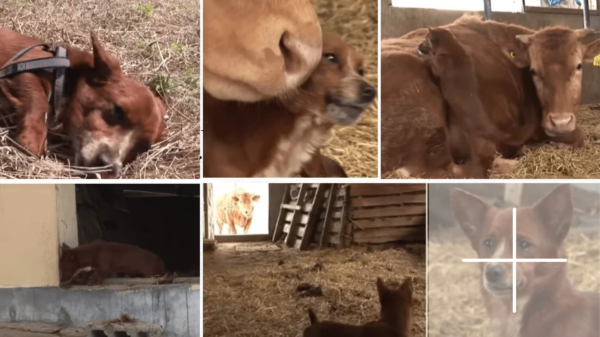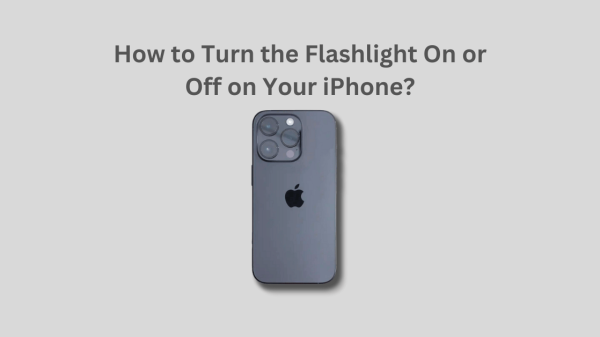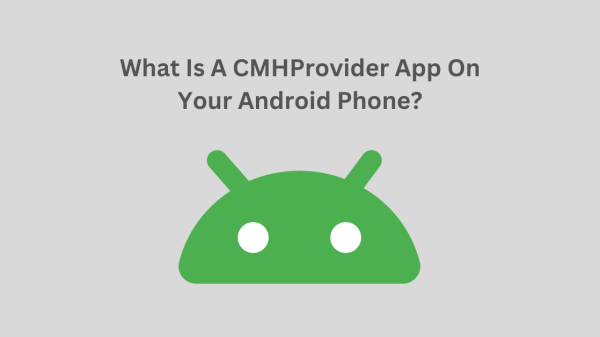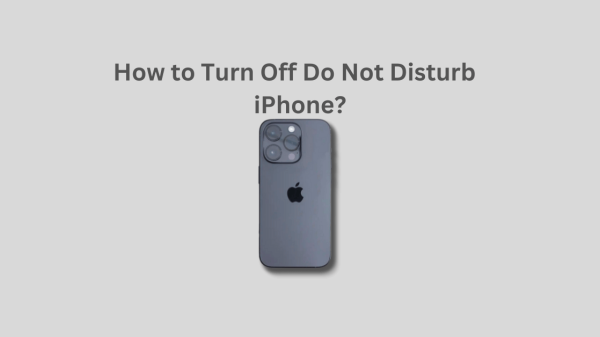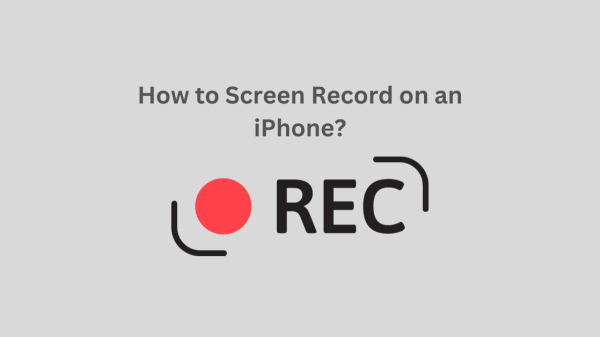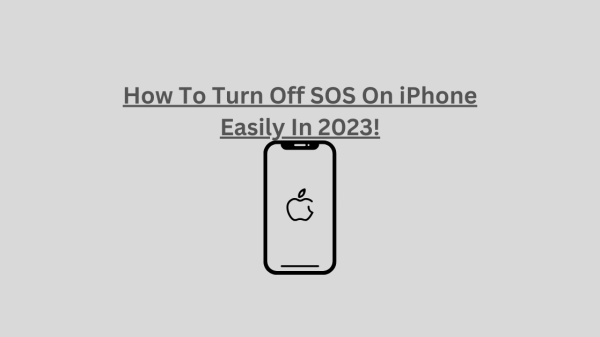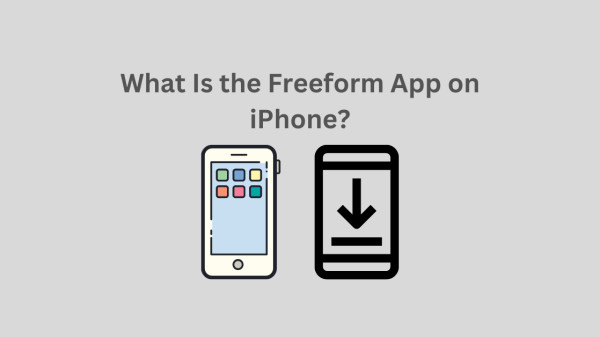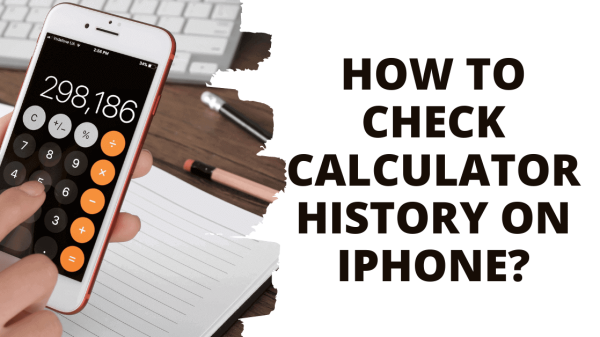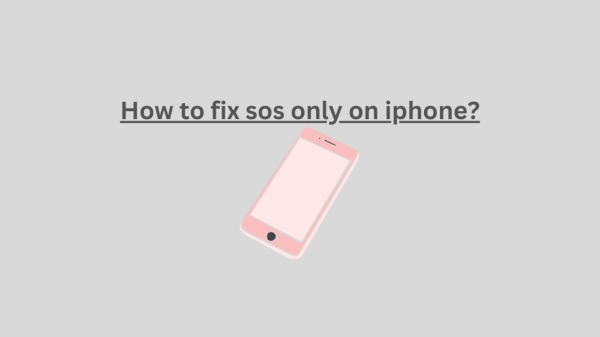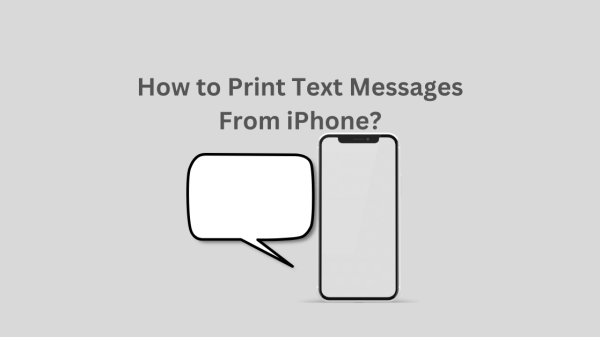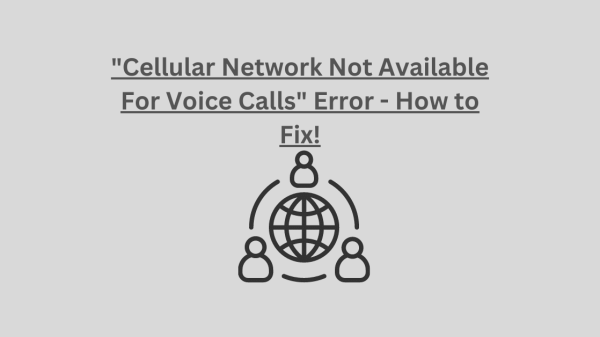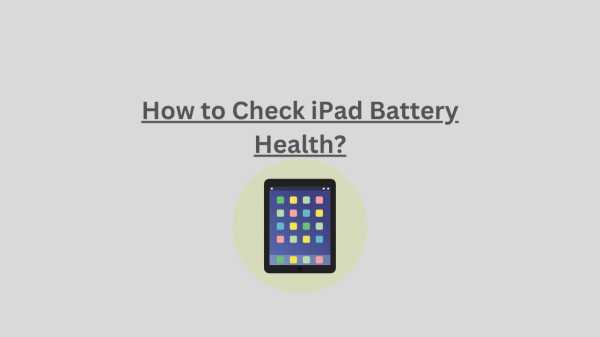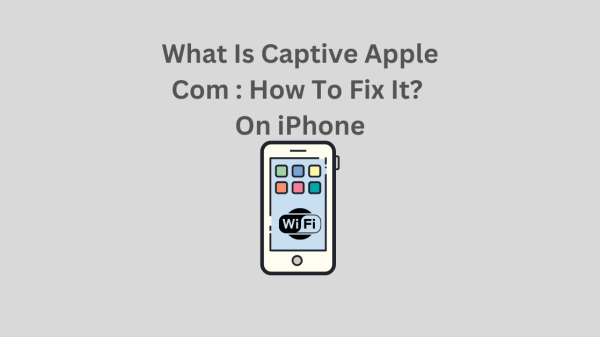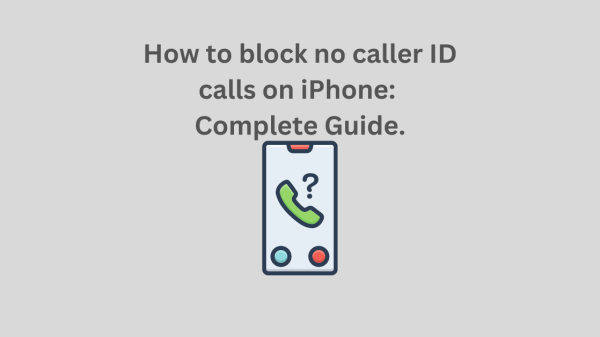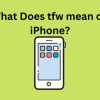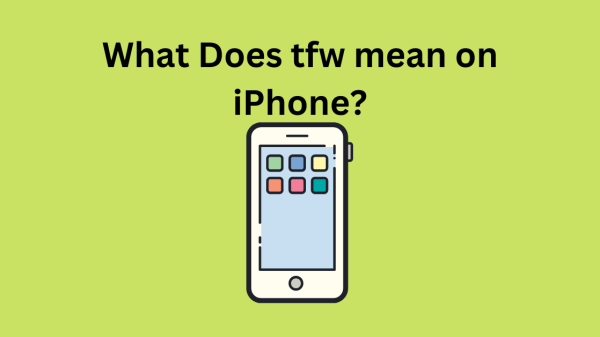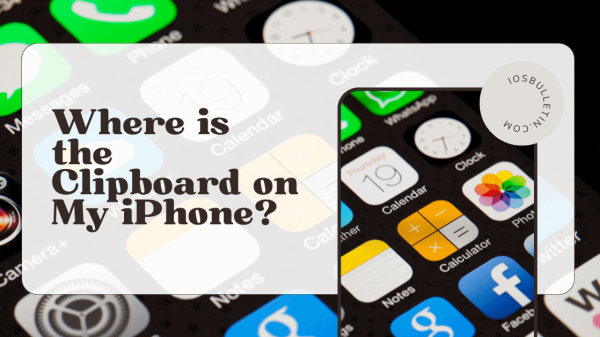We will discover how to turn off the iPhone’s Emergency SOS function in this post. Let’s look at it. You could ask “how to turn off SOS on iPhone” if you mistakenly activated the Emergency SOS function or wish to stop it for any other reason.
You may be aware that the Emergency SOS function on iPhones may be used by repeatedly pressing either the side or volume buttons.
In an emergency, this function is intended to contact emergency services immediately.
Fortunately, turning off your iPhone’s Emergency SOS function is a quick and easy operation.
You may carry it out simply from the settings on your iPhone.
Whether you have the most recent iOS version or an older one, we will walk you through the process in this post to deactivate the Emergency SOS function on your iPhone.
What Is SOS On iPhone in 2023?
You may be familiar with the SOS function on your iPhone.
The acronym SOS means either “Save Our Souls” or “Save Our Ship.”
It’s a function that enables you to request assistance in an emergency rapidly.
Your iPhone immediately dials the local emergency services number and notifies your emergency contacts that you need assistance when you activate SOS.
If you find yourself in a difficult position and need to contact for assistance immediately, the SOS function may be helpful.
It may also be helpful when you need to contact for assistance in an area with poor cell service.
All iPhones running iOS 11 or later may utilize the function, and it’s simple to use.
Simply press and hold the side power button and one of the volume up or down buttons until the Emergency SOS slider displays to turn on SOS on your iPhone.
Then, use the slider to make an emergency call.
After a brief period of holding the buttons down, your iPhone will immediately contact emergency services.
SEE: What Is the Freeform App on iPhone?
Why Turn Off SOS On iPhone?
You may be familiar with the iPhone SOS function, which enables you to contact for assistance in an emergency rapidly.
While this function may save your life in certain circumstances, it can also be a pain if you mistakenly activate it or if it activates when you don’t need it.
You may wish to disable SOS on your iPhone for the following reasons:
- You keep inadvertently using the function: If you discover that you often use the iPhone’s SOS feature without intending to, you may switch it off to prevent any erroneous alerts.
- Avoid accidentally dialing 911 for emergency help. If the Auto Call option is enabled, holding down the side and volume buttons while using your iPhone will automatically summon emergency services. You can turn off the option if you don’t want to run into the danger of unintentionally phoning emergency services.
- You want to use the side button for additional purposes: You may switch off the SOS feature if you discover that the side button on your iPhone is overly sensitive and often activates the functionality in order to utilize the button for other purposes.
Turning off the SOS option on your iPhone is simple, which may help stop any erroneous calls to 911.
Meanwhile, the function may be helpful in a genuine emergency, so consider the benefits and drawbacks before turning it off.
READ ALSO: How to Screen Record on an iPhone?
How To Turn Off SOS On iPhone?
You may quickly turn off the Emergency SOS function on your iPhone if it’s more of a hassle than a benefit.
Take these easy actions:
Step 1: Open Settings first
Get your iPhone’s Settings app open.
Step 2: Choose Emergency SOS
Select Emergency SOS by swiping down.
Step 3: Turn off auto-dialing
Disable the Auto Call setting.
By doing this, you can stop your iPhone from automatically dialing 911 if you hit the side button quickly five times in a row.
Suppose you want to avoid accidentally activating the Emergency SOS function while attempting to power off your iPhone or capture a screenshot. In that case, you may toggle off the Call with Side Button option.
You may still utilize the Emergency SOS function manually by swiping right on the Lock screen and hitting the Emergency SOS button, even if you turn off the Auto Call feature.
You may modify your iPhone’s settings to fit your requirements and tastes now that you know how to turn off SOS on iPhone.
READ ALSO: How to Print Text Messages From iPhone?
Other Methods For Turning Off SOS On An iPhone
Control Center use
Control Center is another option if you don’t want to use the Settings app to turn off SOS. This is how:
- To access the Control Center, swipe down from the top-right corner of the screen.
- Press and hold the Emergency SOS button when the Emergency SOS slider displays.
- To disable Emergency SOS, move the slider to the left.
Use of Siri
You may also use Siri to turn off SOS on your iPhone if you prefer voice instructions. This is how:
- Siri can be called up by “Hey Siri” or pushing and holding the Side button.
- Declare “Disable Emergency SOS” or “Turn off Emergency SOS.”
- When Emergency SOS has been switched off, Siri will confirm it.
It’s crucial to remember that turning off Emergency SOS on your iPhone prevents you from using it in an emergency.
Therefore, before turning it off, be sure you’re comfortable doing so.
Additionally, you may still contact emergency services directly by calling 911 or your local emergency number if you find yourself in a position where you need to.
Main Points
There are a few considerations to make if you wish to turn off the SOS function on your iPhone. Here are some salient points to bear in mind:
- By heading to Settings > Emergency SOS, you may turn off the Emergency SOS function on your iPhone.
- From there, you can switch off the Call with Side Button and Auto Call options.
- Even if the Call with Side Button is disabled, you may still call using the Emergency SOS slider.
- If you use Emergency SOS again, repeat the process to switch it back on.
Remember that in an emergency, the SOS option might save your life.
In an emergency, turning it off is a simple and fast procedure if you find yourself inadvertently activating it or don’t want to utilize it.
Just be sure you understand how to turn it back on if you ever need it.
READ ALSO: How to fix sos only on iphone?
Conclusion- How To Turn Off SOS On iPhone?
This post explains How To Turn Off SOS On iPhone?, which allows users to quickly request assistance in an emergency by repeatedly pressing either the side or volume buttons. The function is helpful in situations with poor cell service or when the phone is in a difficult position. To turn off the SOS function, open the iPhone’s Settings app, select Emergency SOS, and turn off auto-dialing. To prevent accidentally dialing 911, toggle off the Call with Side Button option. You can also use the Emergency SOS function manually by swiping right on the Lock screen and hitting the Emergency SOS button. You can use Siri to turn off SOS if you prefer voice instructions. It’s important to remember that turning off the SOS function prevents users from using it in an emergency. If you need to use it again, repeat the process.