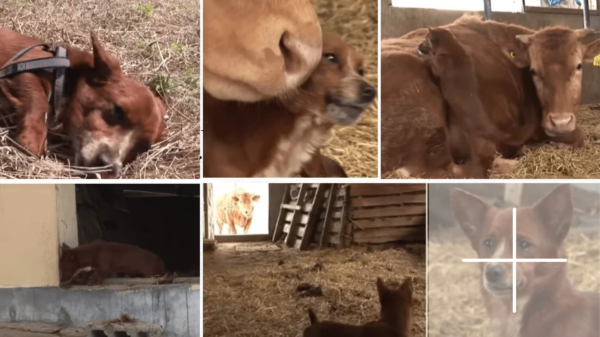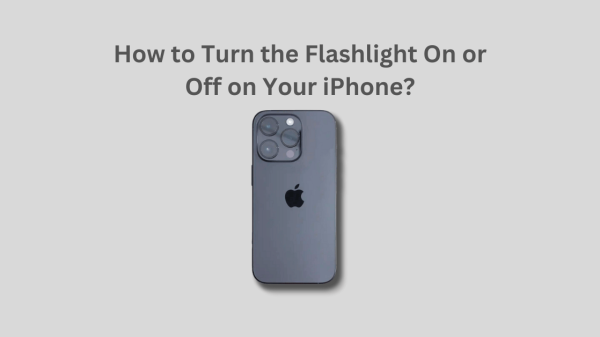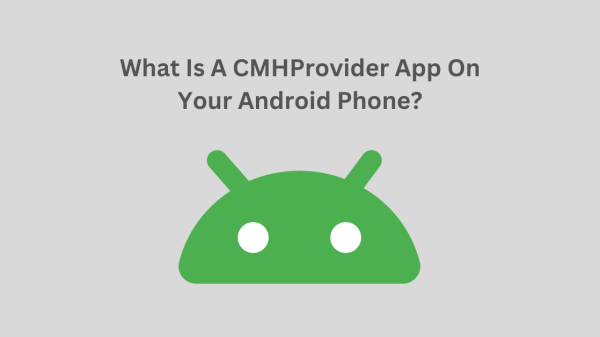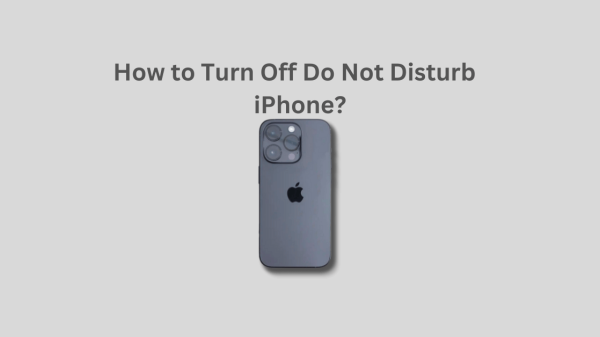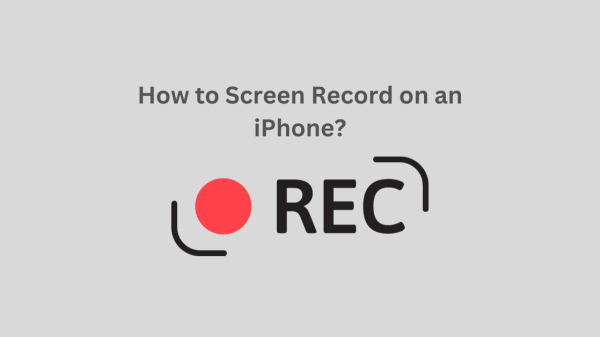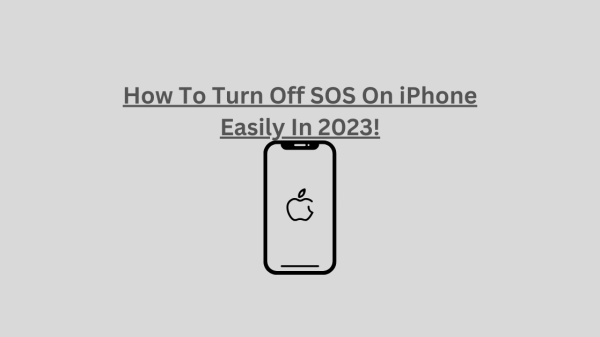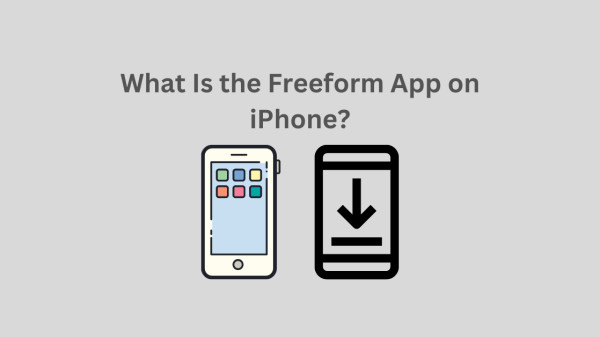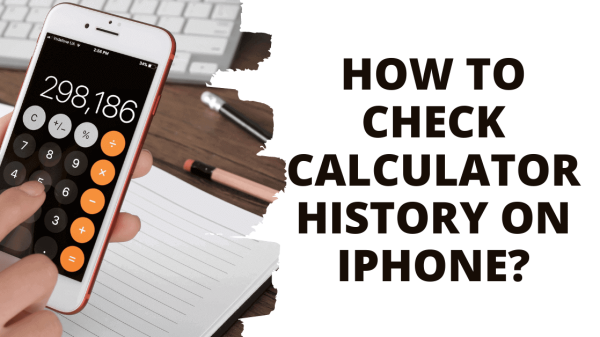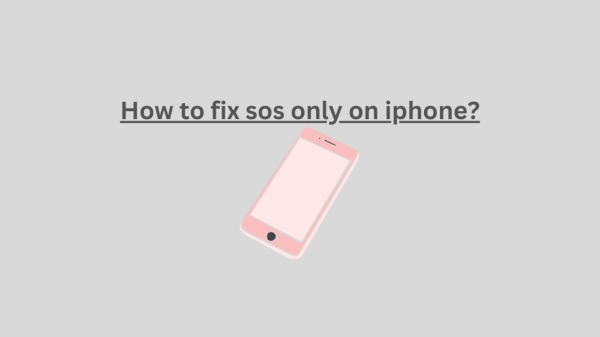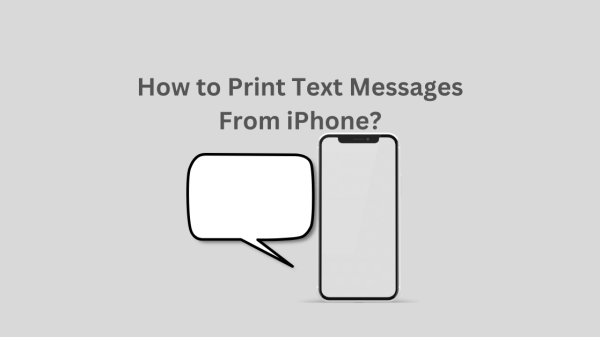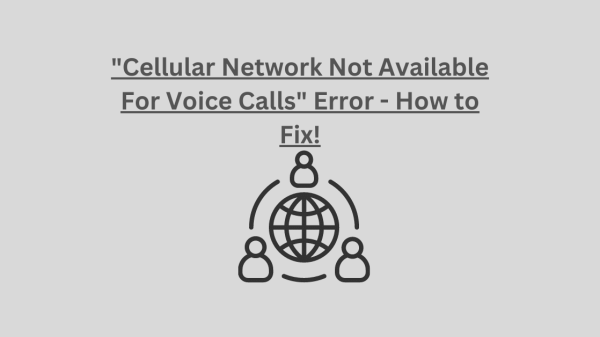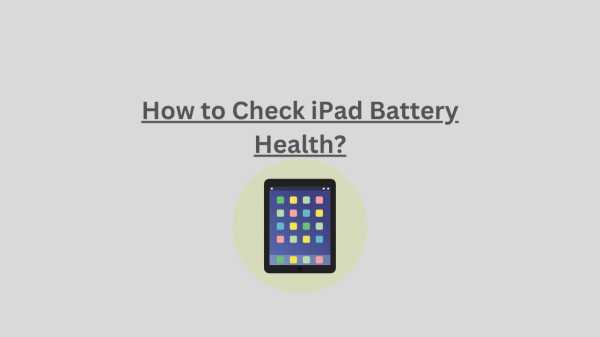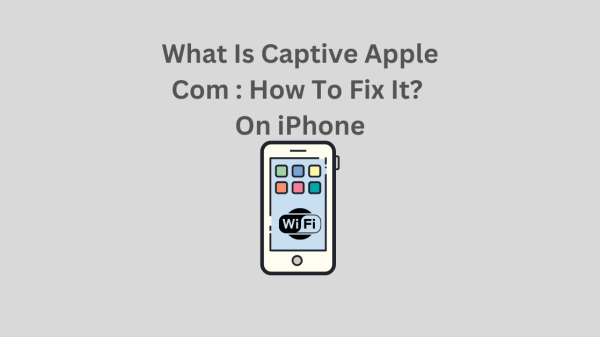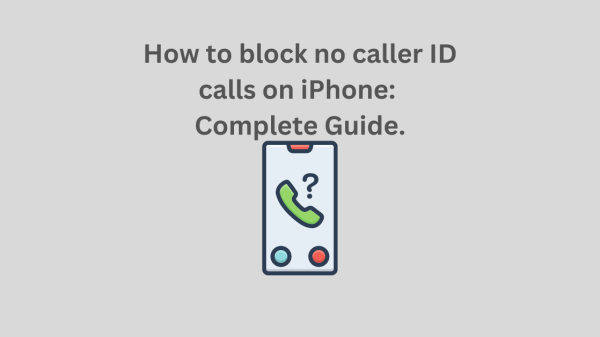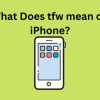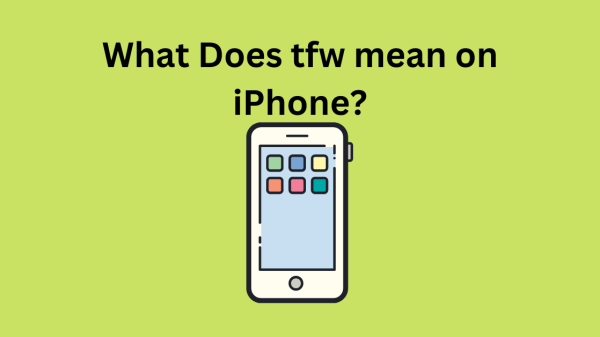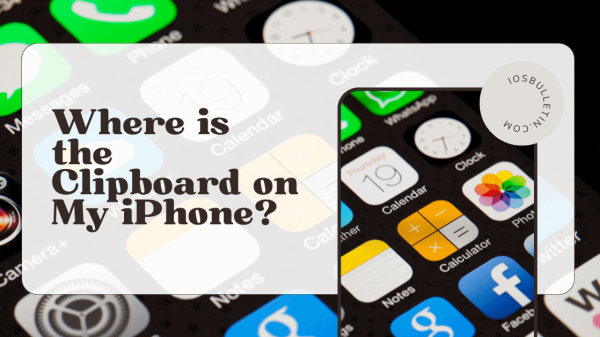iMessage and other iPhone text messages are stored on your iPhone or Mac. You’ll need to think outside the box to convey those messages to people in the real world, whether for legal or private records. You’ll see two methods for printing text messages on an iPhone. Let’s see How to Print Text Messages From iPhone?
How to Print Text Messages From iPhone: Screenshots
Screenshots of iPhone text messages are the most effective method for preserving and printing the messages’ original appearance. The least elegant solution is to print screenshots, but it does the job.
Open the text conversation you want to print first, then scroll to where you want to take a screenshot. Press and hold the Power + Volume Up keys or the Power + Home button to take a screenshot on an iPhone.
Some screenshot techniques could be useful as well. You should also crop out extraneous parts of the text messages after taking screenshots of them (be careful if you need screenshots for legal purposes). We can print them once you have all of your screenshots.
- Open the “Photos” app on your iPhone after taking screenshots of the text messages.
- Scroll down the “Albums” tab and click “Screenshots.”
- Next, select all the screenshots you want to print by tapping “Select” at the top of the screen.
- Click the share icon (a square with an arrow pointing up) in the bottom left after selecting the screenshots.
- Select “Print” from the share menu by scrolling up.
- The built-in printing options for Apple will show up. To choose a printer associated with the same Wi-Fi network, tap “Printer” or the share icon to save it as a PDF and print it elsewhere.
A print preview is visible at the bottom of the screen. You may need to adjust the settings depending on the type of printer you’re using.
- When everything looks good, select “Print” by tapping it.
Since it prints each screenshot on a separate page, this method isn’t the best if you have a lot of screenshots to print. Nevertheless, it’s simple and effective.
READ ALSO: How to Check iPad Battery Health?
How to Print Text Messages From iPhone: Transcript
It takes third-party software and a Windows or Mac PC to print a conversation’s transcript from an iPhone text message. There are better ways to get a transcript of text messages with an app on the iPhone itself, unlike when printing text messages on an Android device.
READ ALSO: How to Unsync iPhone From iPad?
Numerous desktop applications are available that can complete the task, but many of them are not free. We’ll use the “AnyTrans” app, which offers a risk-free three-day trial. It allows us to record specific conversations and produce a printable transcript.
- Connect your iPhone to your Computer/PC using a USB cable after downloading the app for Windows or Mac. We’ll move on to the “Messages” section after the initial setup.
- All of the conversations from your iPhone will be visible. The conversation you want to print has a checkbox next to it.
- Now select “Print” from the top-right menu.
- There will be a window with a print preview. To continue, select “Print Now.”
- The print dialogue box for Windows or Mac will appear. Click “Print” after choosing your printer and preferences.
You’re prepared! Although the transcript is a much neater presentation, its drawback is that it is more easily editable. That is something to consider if you require the texts for legal reasons.
Unfortunately, there isn’t a very good way to print iPhone text messages. Both of these approaches are flawed; they both work. Fortunately, printing other things from an iPhone or iPad is much simpler. The built-in features in the iPhone Messages app are also nice, but there are other options besides printing. Similarly, you can print text messages from an Android phone.
READ: “Message Has Not Been Downloaded From the Server” on iPhone: Fixed.
Final Word
Two methods are available to print iPhone text messages: screenshots and transcripts. Screenshots preserve the original appearance of the text messages, while transcripts require third-party software and a Windows or Mac PC. The “AnyTrans” app allows users to record specific conversations and produce a printable transcript, but it is more editable. Both methods work, but printing from an iPhone or iPad is simpler. The built-in features in the iPhone Messages app are also useful, but other options exist besides printing.