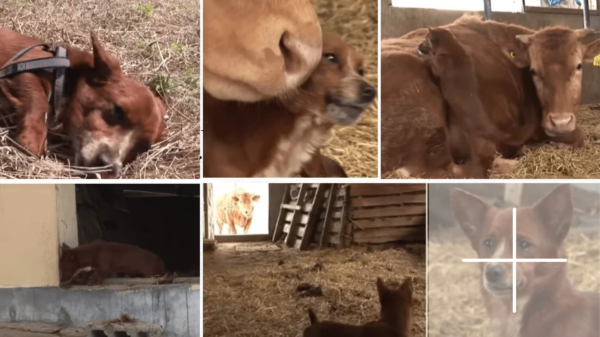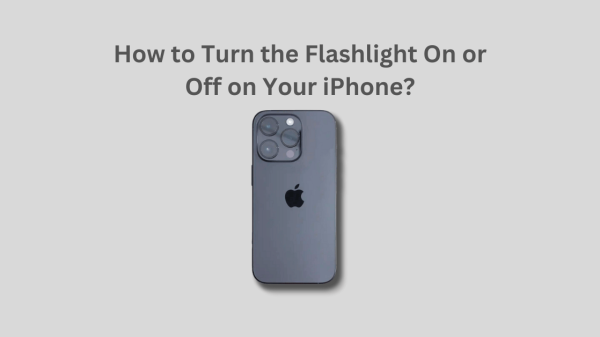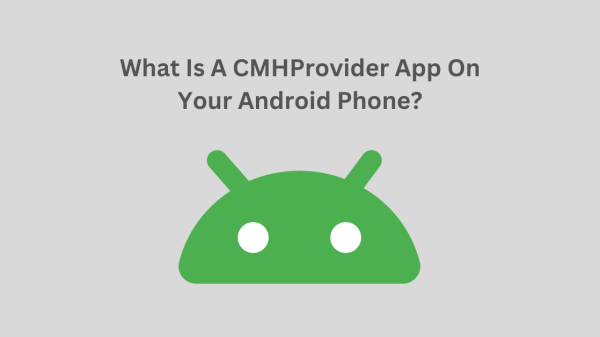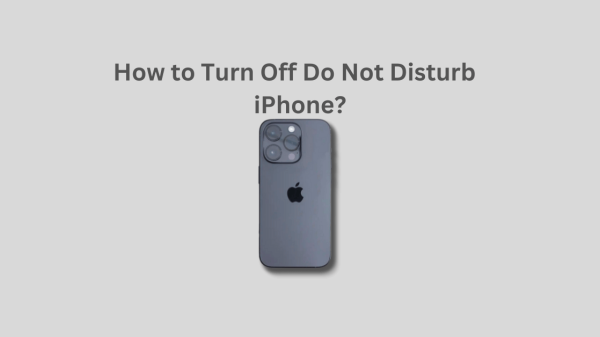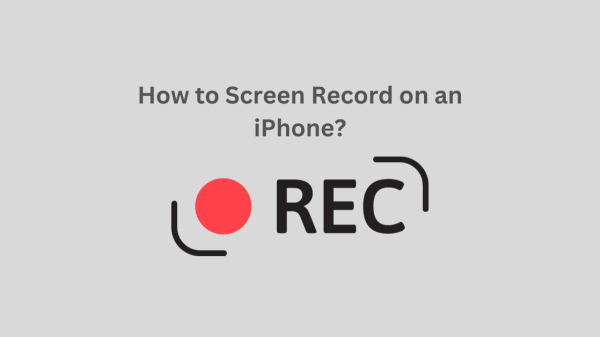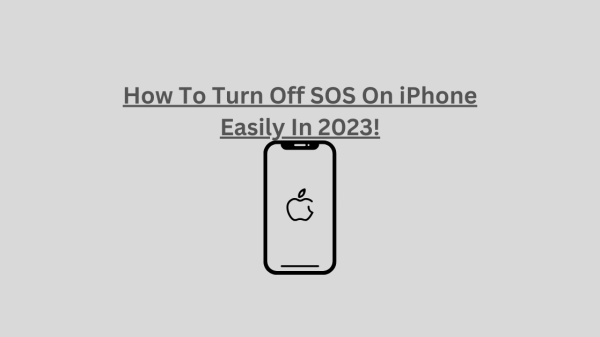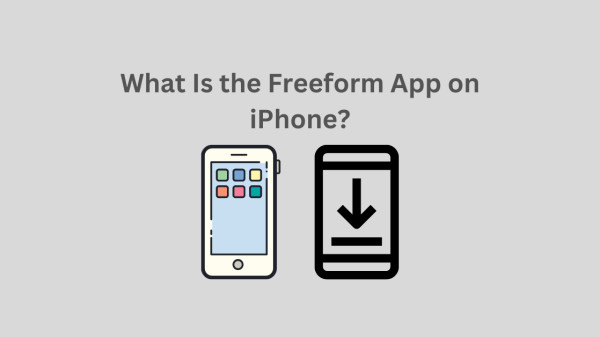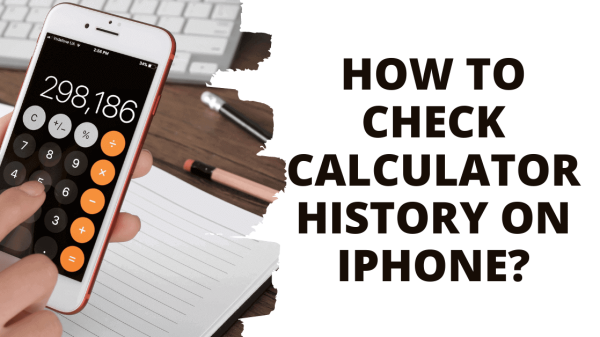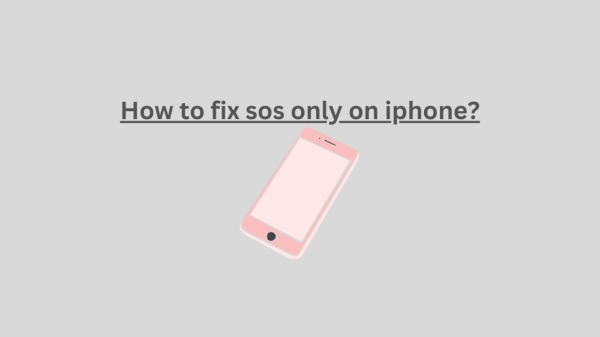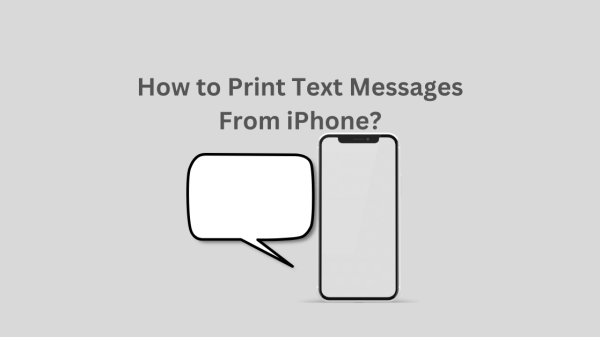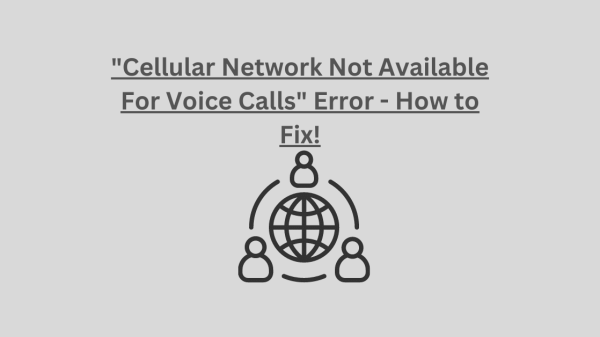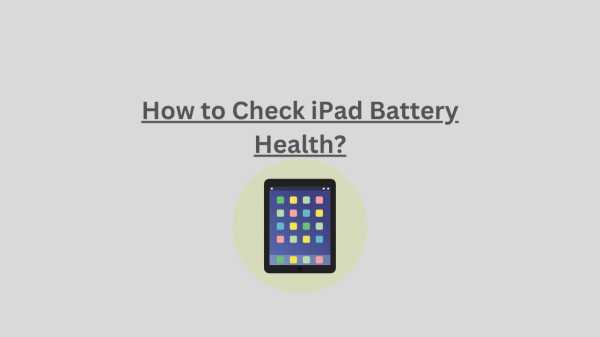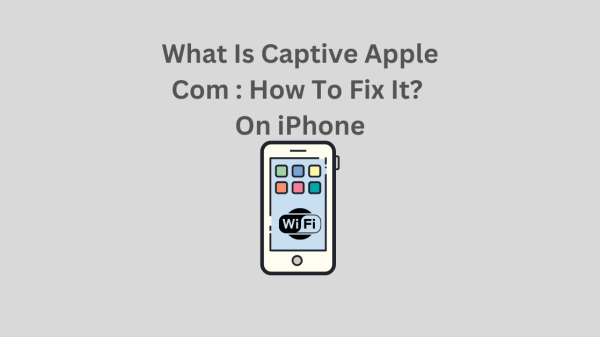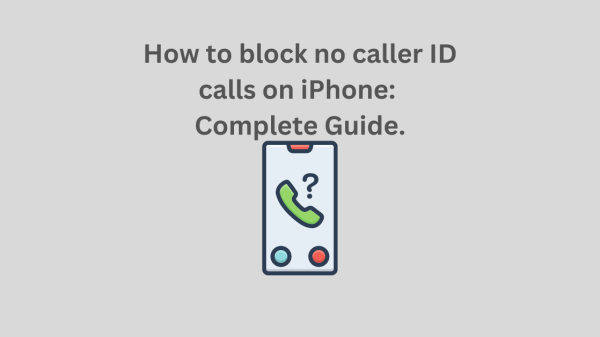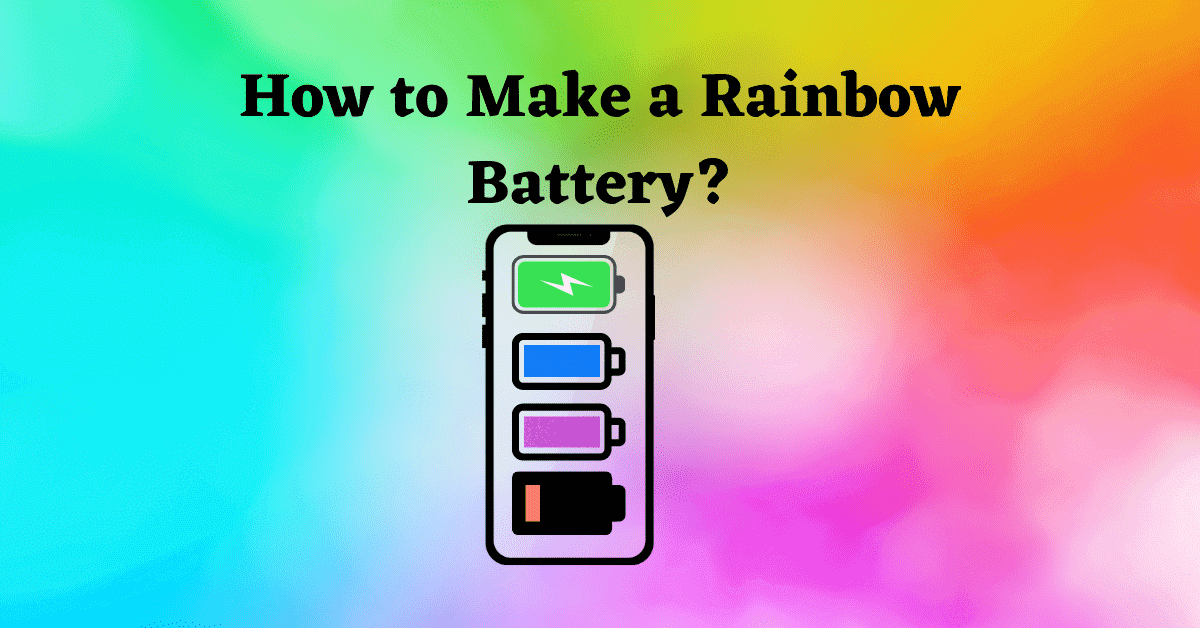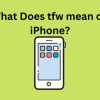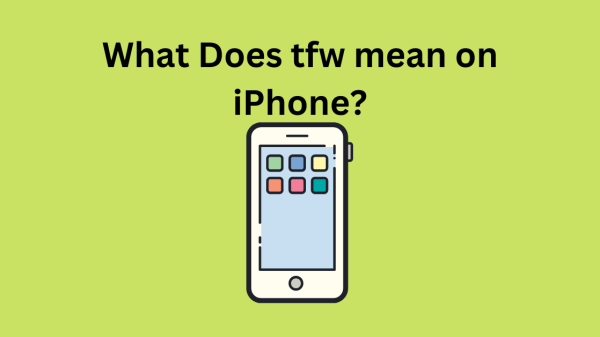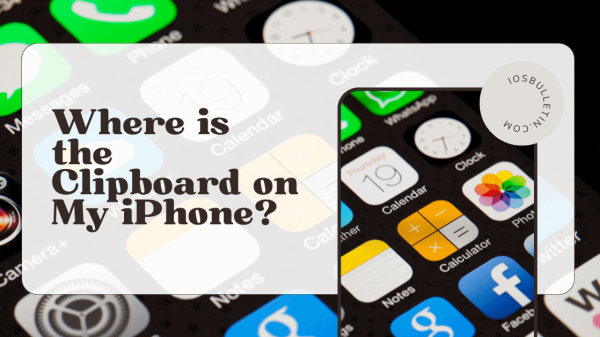Many of you may prefer if you can see a rainbow battery indicator on your smartphone. And some of you may hear about this concept for the first time. Well, you don’t have to be surprised because we live in a fast-growing technology era. So you can personalize your smartphone applications. Accordingly, we hope to explain how to make a rainbow battery through this article.
How to Make a Rainbow Battery iPhone?
Any smartphone user likes when they have a battery icon on their phone’s status bar. So are the iPhone users. This symbol informs you of the remaining battery percentage so you can know how long you can use your iPhone before the next charge. Accordingly, the battery icon changes its colors based on the percentage of your battery level.
Moreover, this color change doesn’t happen only because of the change in battery charge level. It also depends on the look of your display. So we will show you how to change this color on your iPhone. But remember, you don’t have a big color range to select from. Moreover, several of those colors will only be available in particular circumstances.
How to Change Battery Color on iPhone?
First, you must know which colors your battery icon can have. And based on your iPhone display’s appearance, you can get either white or black. Moreover, red appears on the battery icon when your iPhone battery percentage is extremely low. And the icon turns green if you have put the iPhone into charging. That isn’t all. There is a yellow color battery icon too. And you will see that when you have turned on the low mode for power. Moreover, after several adjustments in your iPhone, you can get colors like blue and purple.
READ: What Is A Restricted Call?
White and Black Battery Icon for iPhone
Having a color-changing option for your iPhone’s battery icon is a nice thing. However, we are not lucky to have features like that. Therefore, we have to proceed with what we already have got.
Usually, the battery icon of your iPhone is either white or black. And if your phone’s battery has reached a critically low level, you will see a red battery icon.
As said previously, this white and black color battery icon appears depending on your display mode. For example, if you have enabled light mode, the battery icon color is black. And if it is dark mode, the battery icon will be white. Accordingly, by changing the display mode, you can switch between these two colors: black and white.
Changing The Color Red to Green, iPhone Battery Color Change
You will see your battery icon in red when the battery level is extremely low. So you know that the red battery icon isn’t a good signal. Moreover, it would help if you avoided this battery status actively. The reason is that the phone battery level reaching this point is not good for your phone.
The other color that your iPhone battery icon can turn into is green. So you will see this color if you have put the phone to charge. Moreover, it isn’t just this color you see on the battery icon. You will see the lightning symbol that most phone models have.
iPhone Battery Yellow
You might have thought about yellow when you wonder how to make a rainbow battery. You will see the color yellow after you enable Low Mode for power on an iPhone. That aims to extend your iPhone’s battery charge by letting everything else run under power-saving mode. Therefore, now you know what the yellow color indicates.
How to Get Yellow Color Battery Icon iPhone
- First, go to Settings on your phone.
- Then Click on Battery
- Then select Lower Power Mode
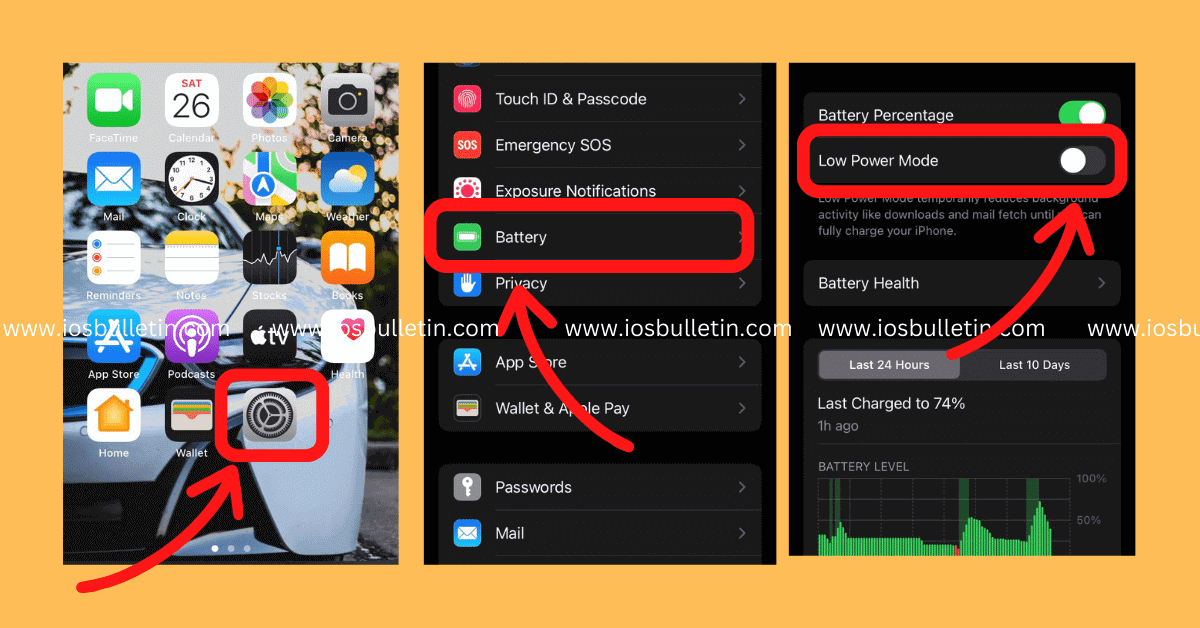
And remember, when you have enabled this option, your battery icon will still show yellow color even you are charging the phone. So don’t worry if you see yellow instead of green color.
Change iPhone Battery
Color Change of iPhone Battery Indicator, Blue and Purple
Apart from the color variations we discussed above, you can get a few more. To that end, you should perform some adjustments. Accordingly, there is a feature called Classic Invert on iPhones. So if you use this, you can reverse all your display colors. This feature is used to switch your display modes easily, for example, from Dark Mode to White and the other way around.
So follow the below steps to change your iPhone’s battery indicator color to blue.
- Go to Settings and then to Battery. Select “Low Power Mode”
- Click Accessibility
- Click Display and Text Size
- Select Classic Invert
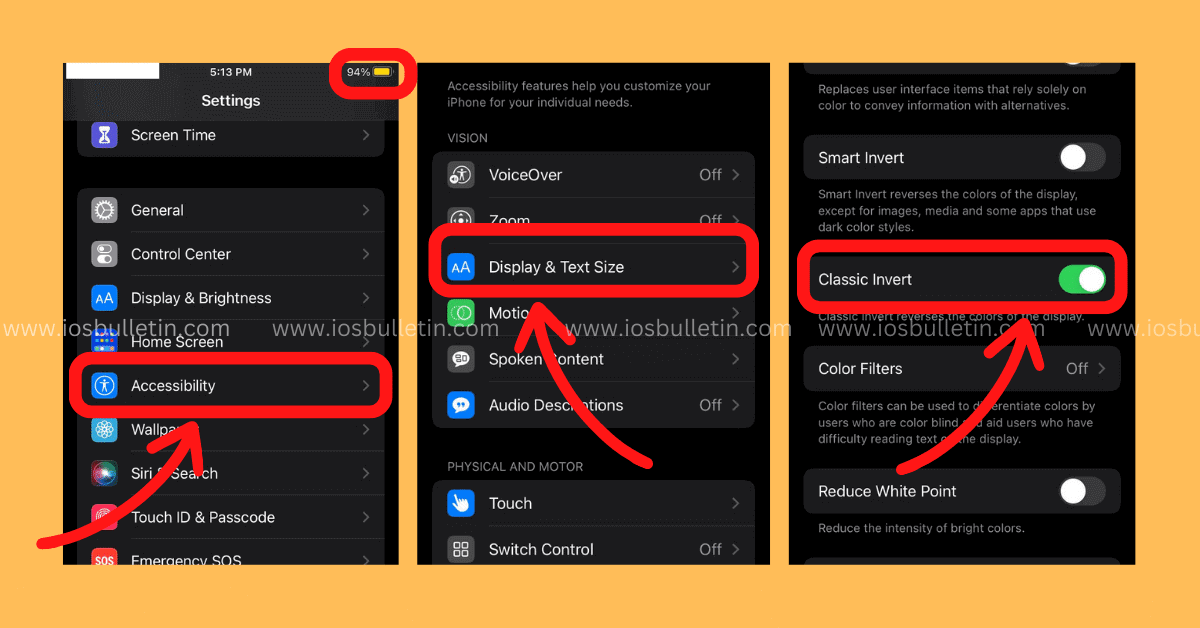
And follow the below steps to change your iPhone’s battery indicator color to purple.
- First, connect iPhone to the charger
- Next, go to the Setting application
- Click Accessibility
- Click Display and Text Size
- Select Classic Invert
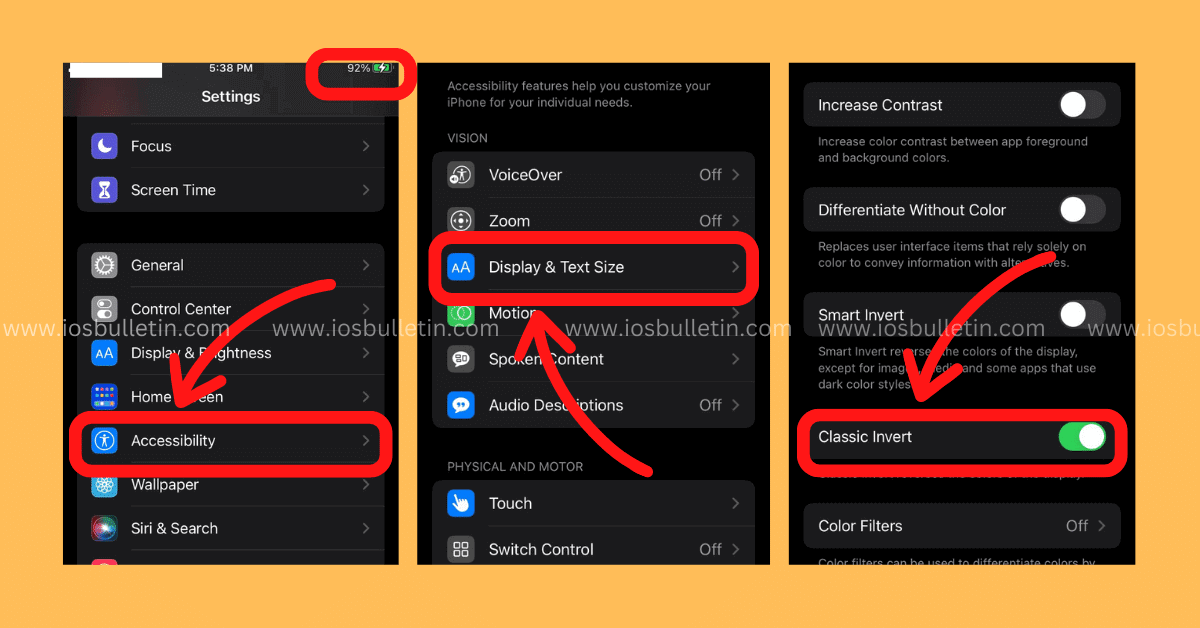
Making a Rainbow Battery- How to Make a Rainbow Battery?
After many experiments, tech professionals in the field have succeeded in finding a new thing. The battery icon can appear in colors like yellow, blue, green, and purple. The usual colors known by everybody were black and white only. Therefore, this finding is essential in making a rainbow battery.
So the battery status icon will become green when the battery is fully charged. However, the icon displays either red or yellow if the battery level isn’t satisfactory.
The following are the steps to help you to make a rainbow battery.
- Firstly, open Safari on your Apple phone. Safari is a web browser.
- Then, download the “Cydia” app. To that end, use the option “Cydia Download.”
- The next step is to install this app. So, could you wait until it downloads fully?
- You can open the Cydia app on your iPhone if the installation is over.
- Next, type colorful battery/ Rainbow battery in the search location. And click search.
- Then you can see a free personalized feature colorful battery/ Rainbow battery.
- Now choose colorful battery/ Rainbow battery from Settings.
- Then click Enabled and Themes, respectively.
- Finally, you have the option “colorful” and can make a Rainbow battery.
Conclusion-How to Make a Rainbow Battery?
iPhones have exciting features for users. Therefore, iPhone users always try to customize visuals and other features on the phone. But Apple has put many limitations on some features. As a result, you cannot change much of it to satisfy your needs. Changing the battery icon’s color is one such feature with some limitations.
So we have provided information in this guide directing you on how to make a rainbow battery. So now you know that iPhones have a very limited color range for battery icon color.
Frequently Asked Questions
-
Why does the battery icon color on my iPhone turn yellow?
The battery icon color gets yellow when you have enabled the ‘low power mode’ on your iPhone. That aims to extend your iPhone’s battery charge by letting everything else run under power-saving mode.
-
Why is my smartphone battery icon color pink?
Some smartphone batteries have a label called moisture indication. From this, you can know whether your battery has contacted any water. So if there is any exposure to water, the battery icon color gets either pink or red.
-
Why does my battery icon color get white instead of green?
The reason for this could be the battery modifying its color due to the color of your home screen. This color change happens when you have changed the background texture.
READ ALSO: