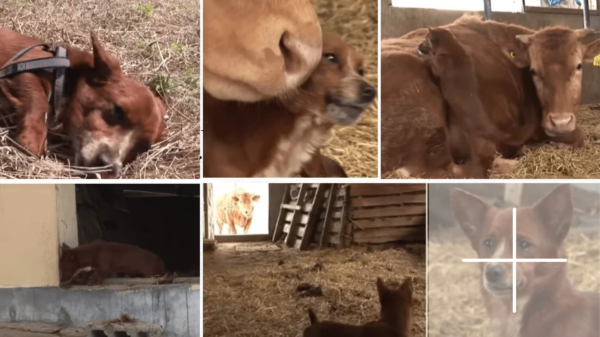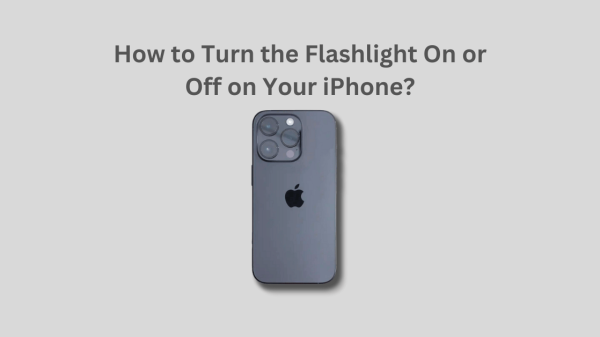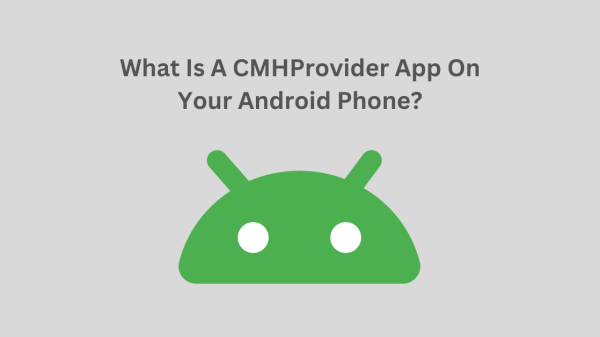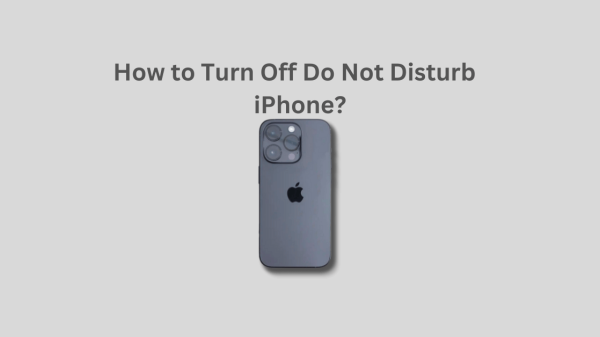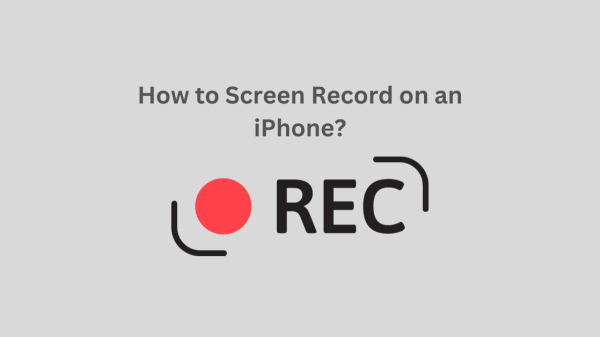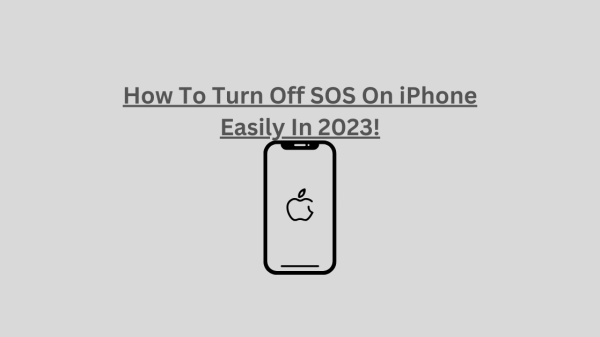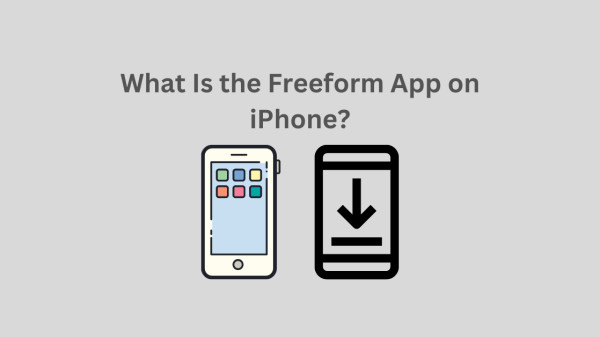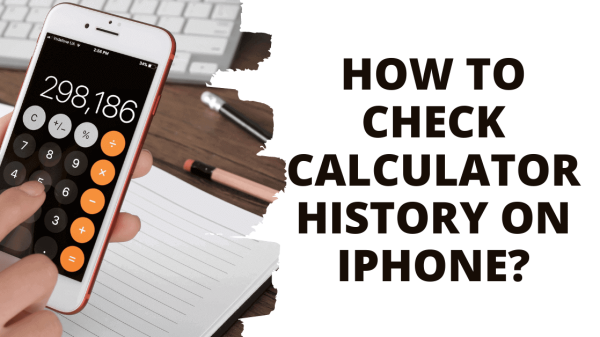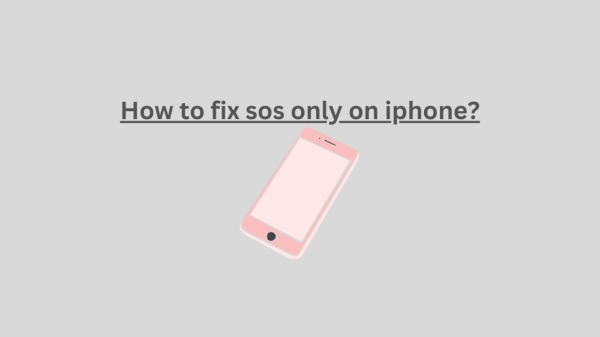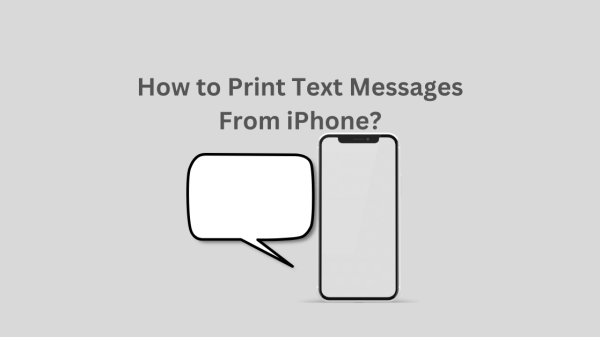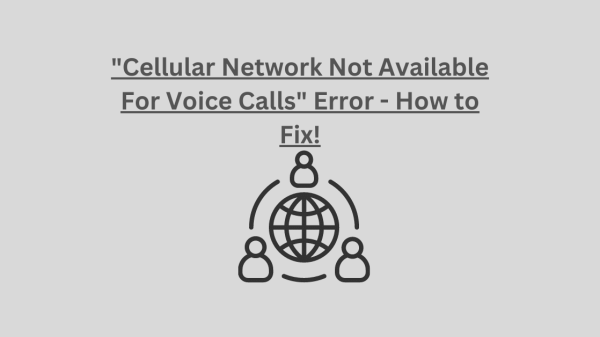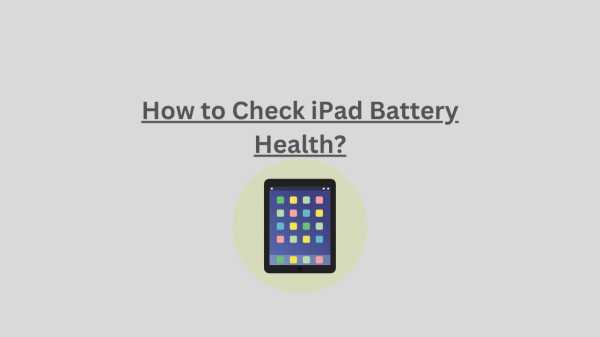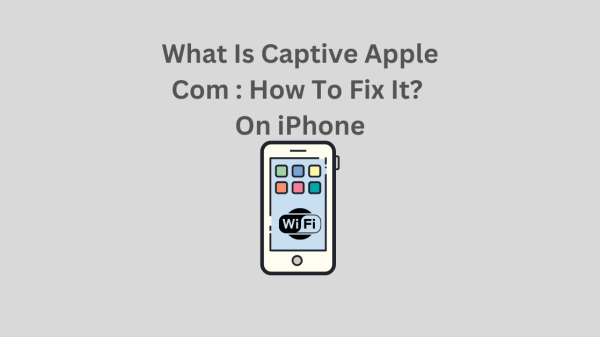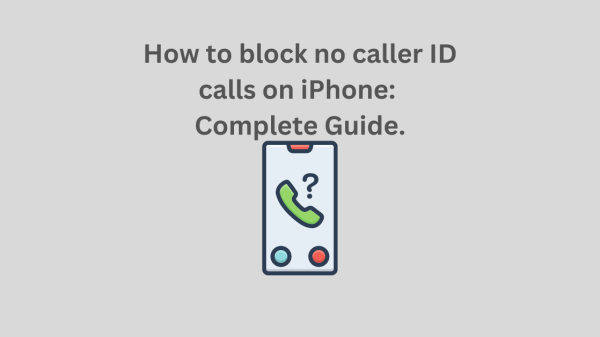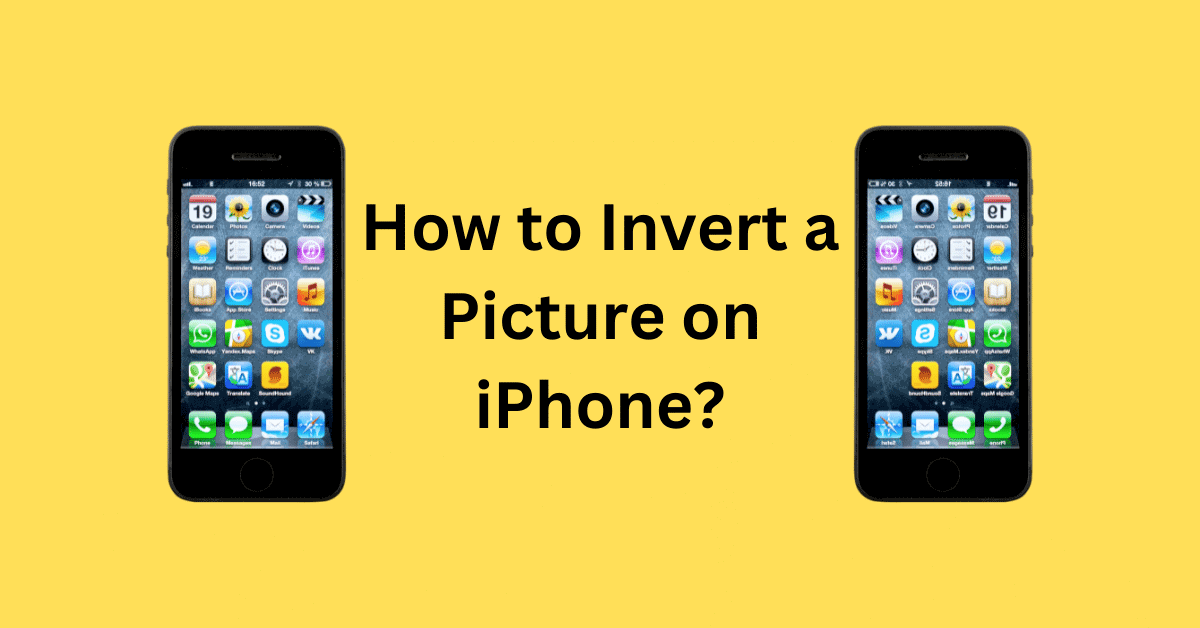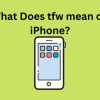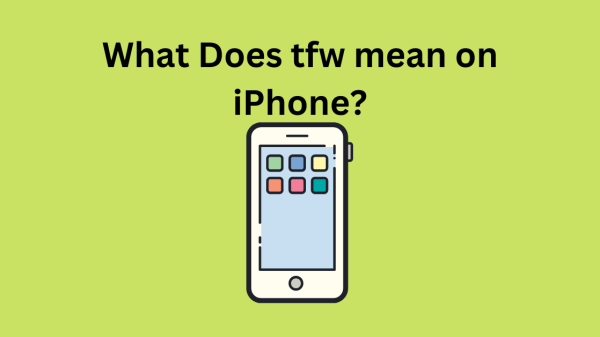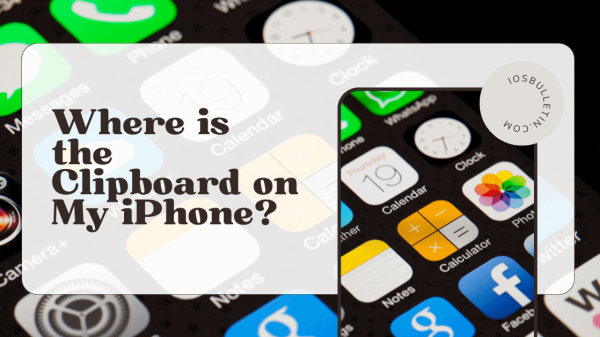When Apple introduces new operating systems, there is always something new about their features. Likewise, Apple iOS 13 update has brought a new option. So it enables you to invert pictures using your Photos app. So we hope to guide you on how to invert a picture on iPhone through this article.
If you are wondering what photo inversion is, here you go. So inverting a picture means that you can change its position. The left side will go to the right side and vice versa. So it is like you see a picture in the mirror.
And inverting a picture on iPhone is super easy. Anyone can do it using without putting much effort.
How to Invert a Photo on iPhone?
Even though this feature sounds exciting, you don’t have many ways to invert a photo. There are only limited ways for this. So there is an option called inbuilt edit. And this is on your Photos app. Moreover, you can download third-party applications from your App Store. Apart from that, you can use the Mirror Front Photo method.
Photo Edit Tool Option
You Can use this option to invert a picture already in your storage. Moreover, you don’t have to spend a lot of time. It is as simple as that.
- First, go to the Photos app.
- Then select the photo you want to invert.
- And you will see the Edit option in the right corner of your screen. Press it.
- Then click Crop/Resize
- Now you will see the invert icon at the left corner of the top of your screen. Click it.
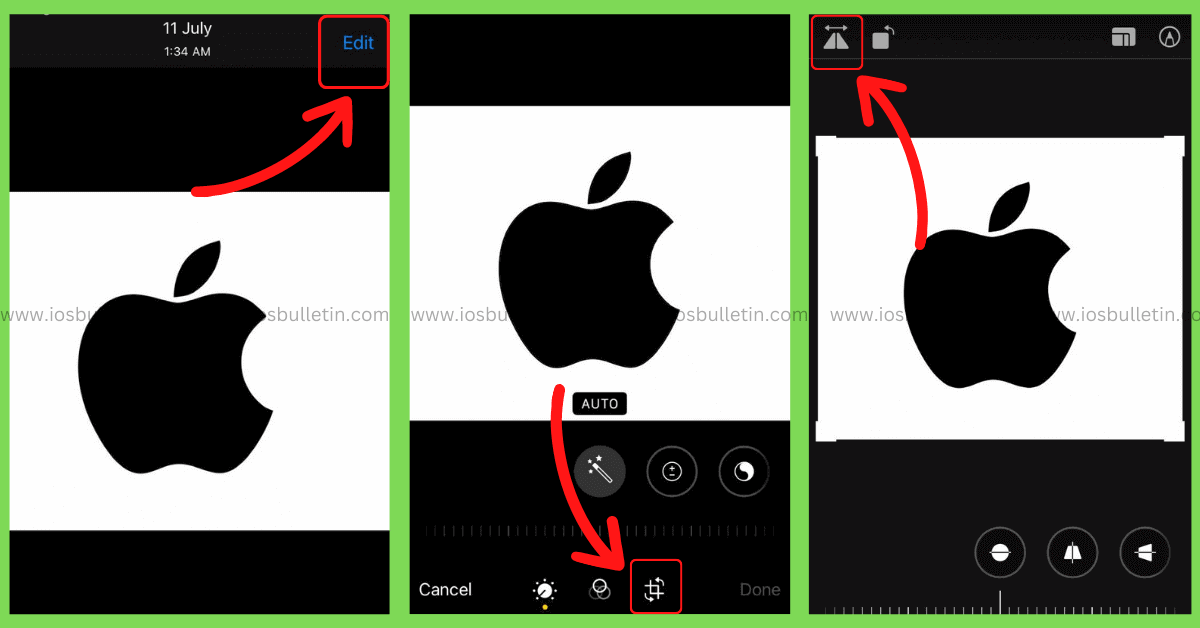
- Finally, click Done.
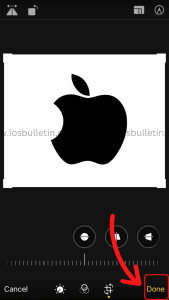
Most importantly, you can invert picture colors also. We will guide you on how to do that too.
READ: How to Fix the Mobile Network State Disconnected Error?
Front Camera Option
Using your iPhone front camera, anyone can capture an inverted photo. However, there is one requirement for that. It is toggling the Mirror Front Camera on your iPhone’s settings.
You can follow the below steps to complete this action.
- First, go to Settings.
- Then select Camera.
- Go to Composition and switch on the Mirror Front Camera option.
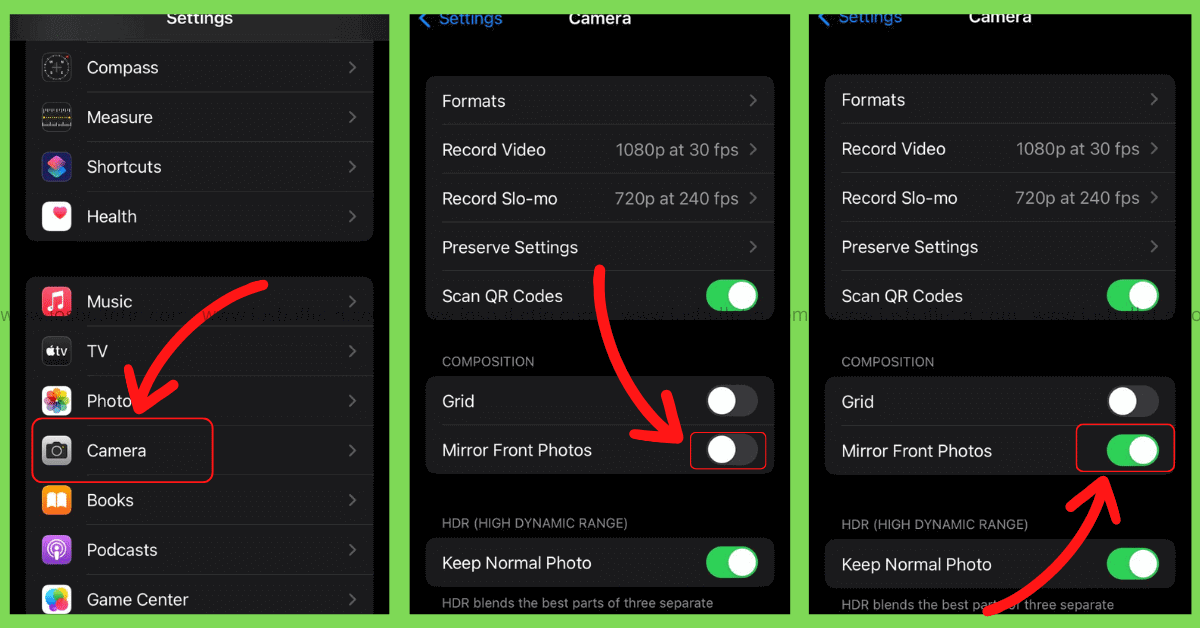
- Now take a picture from your front Camera. The picture you get will be inverted.
Option of Third-Party Apps
In addition to the methods above, you can install third-party apps from your App Store. Many apps allow you to invert pictures. Some of these apps are Photo Editor and Photoshop Express Photo Editor.
READ: What Is the Freeform App on iPhone?
How to Invert Colors on a Picture on iPhone?
By inverting colors, you can turn light into dark and vice versa. Moreover, it inverts relevant complimentary colors, and that depends on the model of color in the photo. For example, a red color picture becomes green and vice versa. Usually, this method is more useful for more advanced photo editing. Moreover, you can use this method as a change to your normal photo editing method.
The best thing about this feature is that it is helpful for visually impaired people. The reason is that they can use this feature if they have color blindness.
So to do this on your iPhone, follow the steps below.
- First, go to your Settings app.
- Select Accessibility and then go to Display and Text size
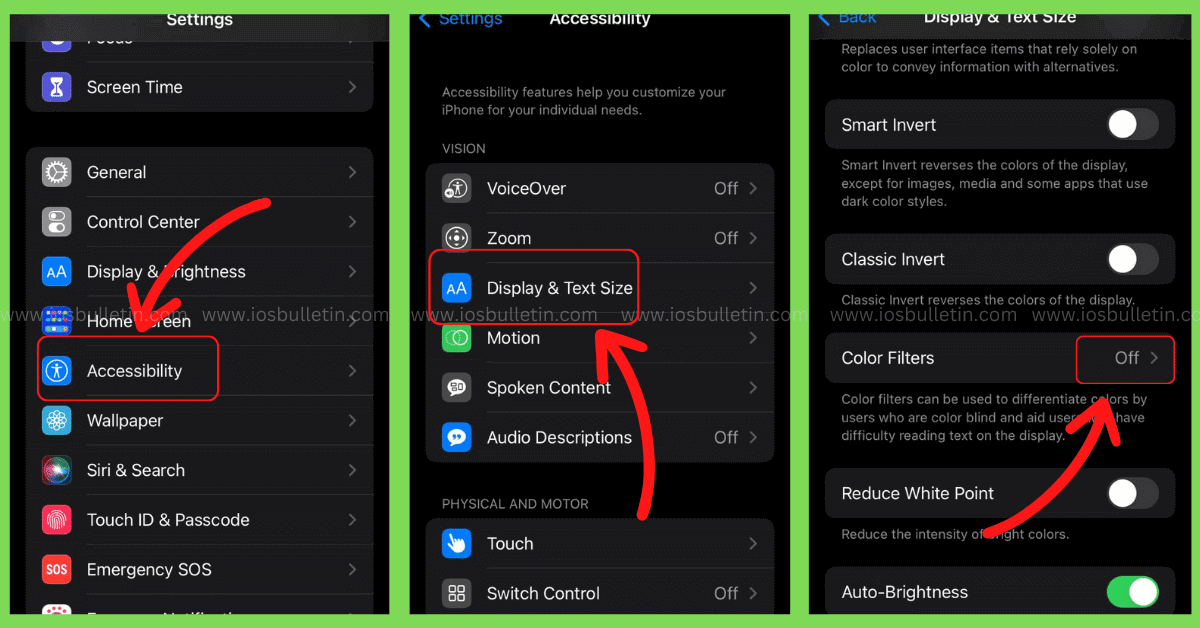
- Next, click Color Filters.
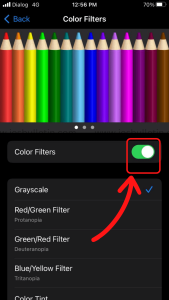
So you see, it is a very simple step.
Invert Photo iPhone
When you search for how to invert a picture on iPhone, you might also look for a way to re-invert it.
SEE ALSO: How to Open Zip Files on iPhone and iPads?
How to re-invert a Photo?
If you want to re-invert a picture that you have already invested in, there is an option—so following the below steps, you can bring the picture to the original status.
- Go to the Photo app and choose an already inverted picture.
- Click Edit and then click the Crop/Resize option.
- Click revert. Bottom Right Conner.
- Now, the photo will come back to its original status.
Invert a Picture
Inverting photos is a fun activity. And it will be useful for many reasons. Since it is an advanced feature introduced by Apple, many would love to use it.
Alternative Method to Re-invert a Photo
There is an alternative way too. On your Crop/Resize screen, there is an option called Revert. So click on it. As a result, all the changes to your photo will revert, and the photo will return to its original status.
To do that, follow the steps given below.
- Open the Photos application. Choose the photo you inverted. And click on Edit.
- Then you will see the option to revert. It appears in the right corner of the bottom of your screen. Then press it.
- Next, there will be a confirmation message. It appears to Revert to the Original.
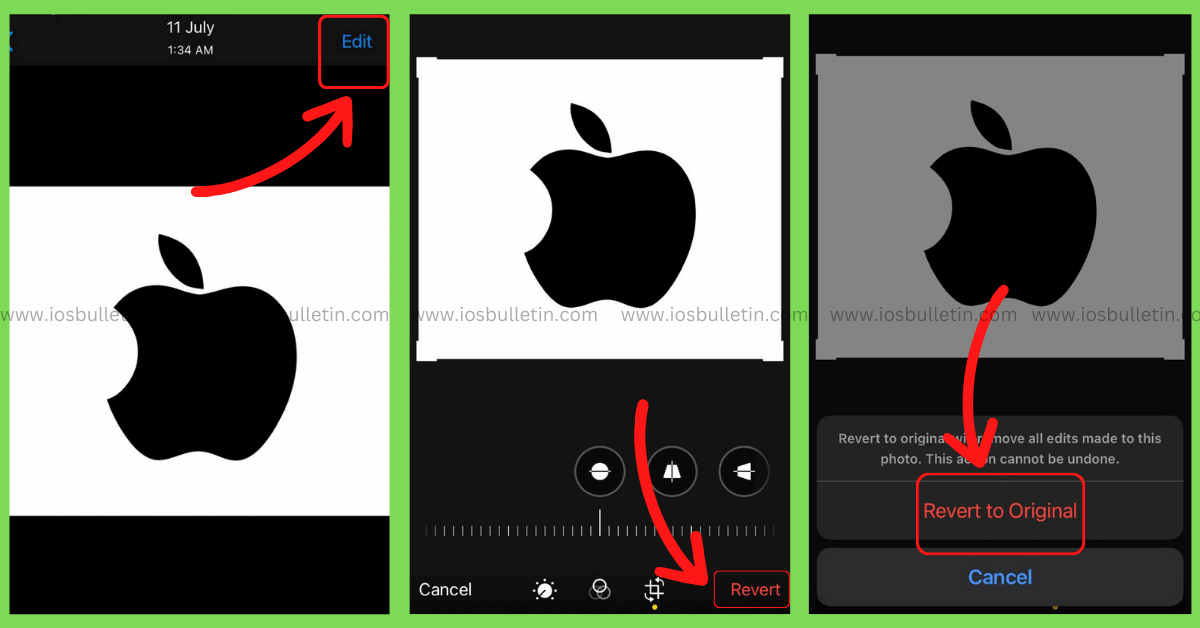
Conclusion
Over the past years, Apple has brought its customers many new and advanced features. So when it comes to the iPhone camera, that too has many features. For example, it has an HDR mode, Portrait Mode, and the option to detect QR Codes. So this article aimed to take you through the guide on how to invert a picture on iPhone. And we have given a detailed explanation.
Inverting photo option is fun. Moreover, remember this feature isn’t available for older Apple phone models. And this feature came after the iOS 13 update. So this is an advanced feature introduced by Apple. In addition to inverting photos, you can now invert colors as well.
READ ALSO: How to fix sos only on iphone?
Frequently Asked Questions
-
Why doesn’t iPhone show the invert option?
At the beginning of this article, we mentioned that this feature works only for iPhone models that came after iOS 13. So if your iPhone doesn’t belong to the latest versions, you cannot experience this feature.
-
How can I fix an inverted photo?
If you want to re-invert a picture that you have already invested in, there is an option—so the following are the steps you can use to bring the picture to the original status.
- Go to the Photo app and choose an already inverted picture.
- Click Edit and then click the Crop/Resize option.
- Click Invert
- Now, the photo will come back to its original status.
-
Why are iPhone pictures inverted?
If you use iPhone’s front camera, it flips the picture you click. The reason is that when you use the front camera, it shows you a mirror image.
READ ALSO: