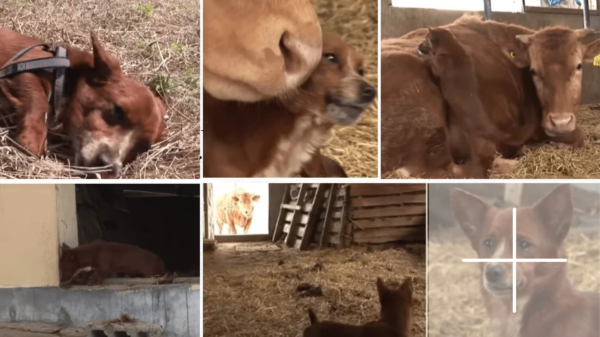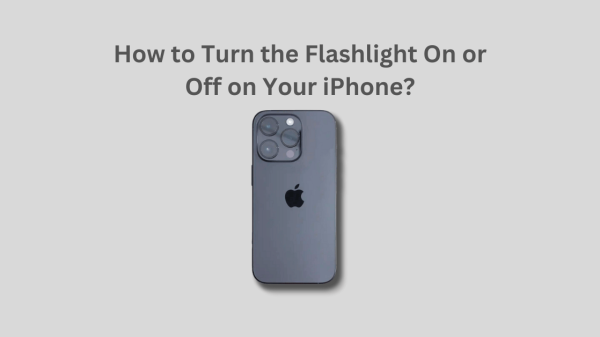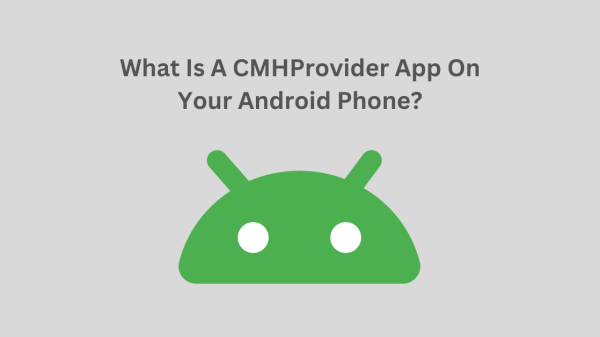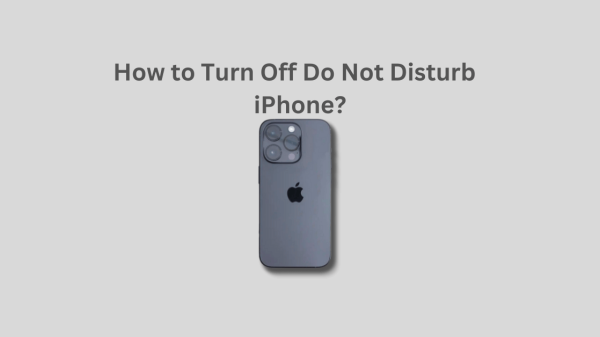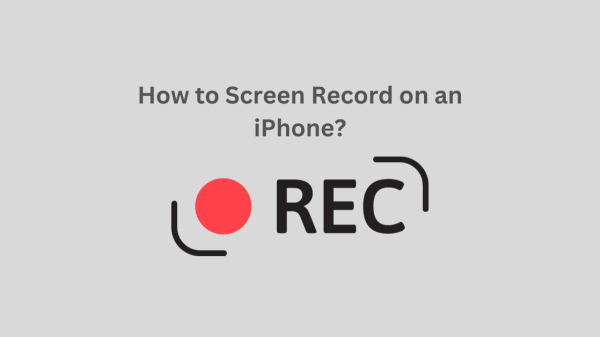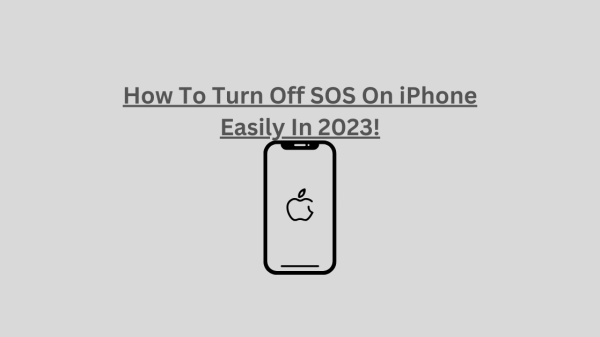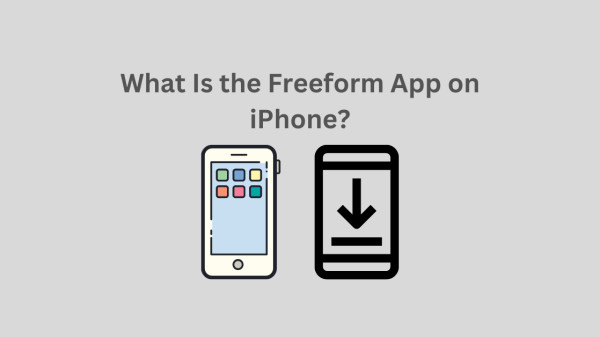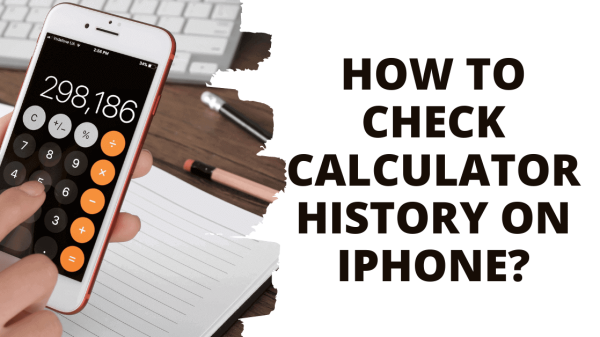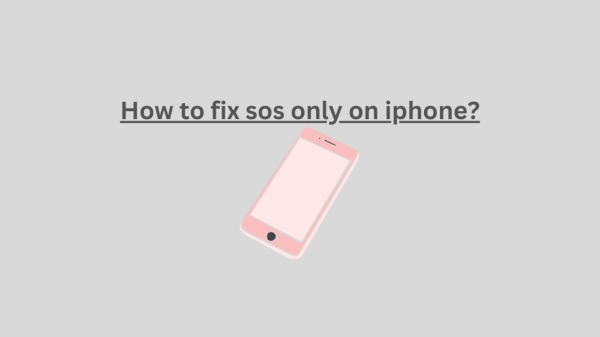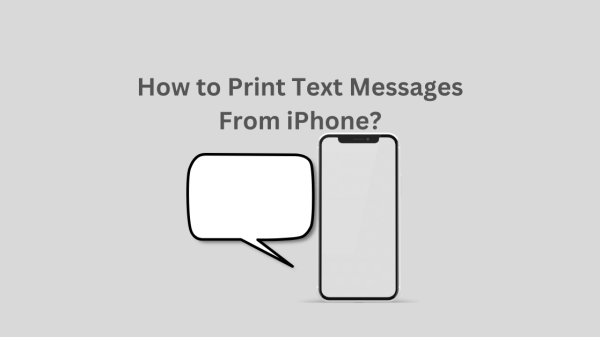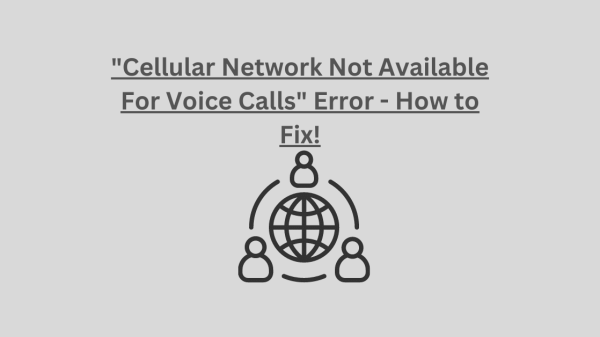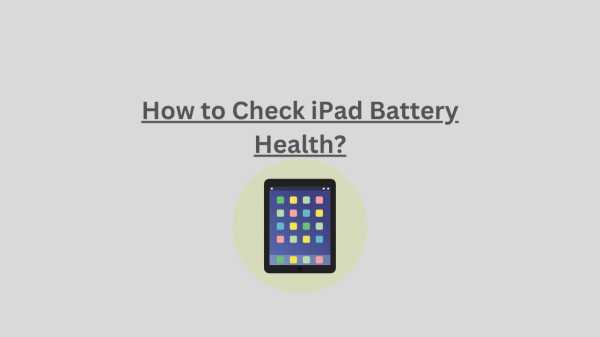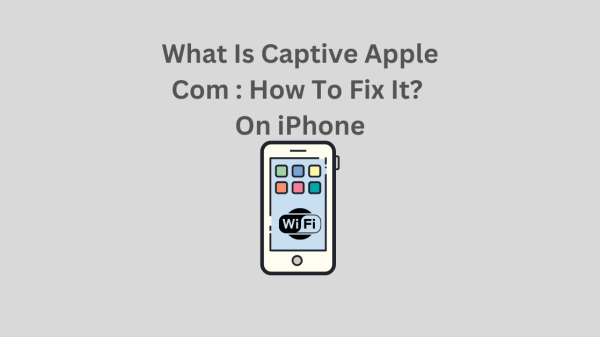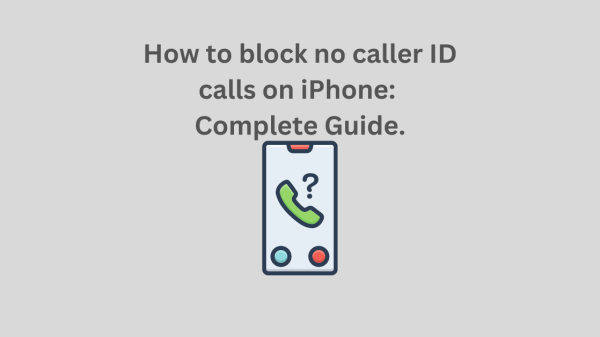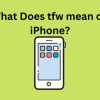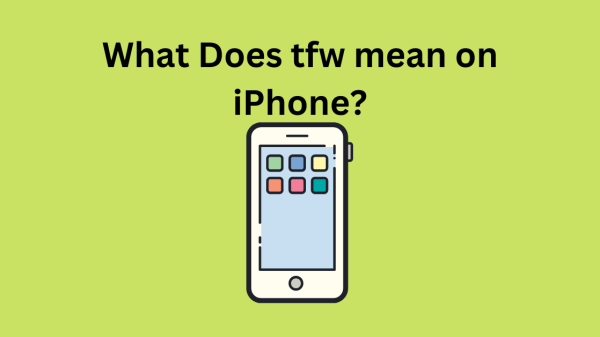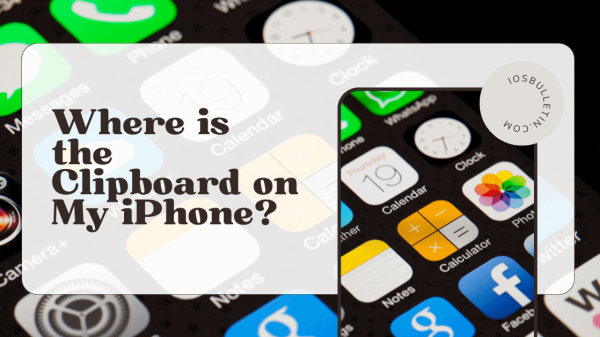How to fix sos only on iphone? Imagine a time when we cannot use the iPhone’s most fundamental features, like making calls or browsing the internet. No, I’m not referring to any apocalypse. Due to the SOS Only bug in iOS 16, this can happen right now.
Many users are affected by this problem. Therefore, I’ll explain how to resolve the SOS Only problem on your iPhone in this article and how to remove the alert from the status bar.
On an iPhone, what does “SOS Only” mean?
Humans naturally incline to have doubts about strange things. When SOS Only is displayed on your iPhone, all network services are disabled, including regular calls, SMS, and cellular data. In iOS 16, the SOS Only is located in the top-right corner of the control center; in earlier releases, it was in the top-left corner.
You can still call the relevant authorities using Emergency SOS. But as of publication, only the United States, Europe, Canada, and Australia offer this service.
These are the primary causes of the SOS Only error on your iPhone:
- You don’t live in the carrier’s service area.
- Your network reception could be better.
- You’re using an outdated gadget.
- You need a current mobile plan.
As an alternative to SOS Only on iOS 16, we also have a guide specifically for no-service problems on the iPhone.
SEE ALSO: How to Check iPad Battery Health?
These are the Ways How to fix SOS Only issue on iPhone.
Knowing what SOS on an iPhone means and why it exists, let’s look at how to disable SOS Only on an iPhone.
- Activate roaming on your iPhone.
Turn on roaming on your iPhone before leaving your community, country, or continent.
- Go to Cellular or Mobile Data in the Settings app after launching it.
- Toggle on Data Roaming by selecting Celluar/Mobile Data Options.
By doing this, the network provider can connect to your iPhone and assist you in turning off SOS Only. However, you might be subject to additional roaming fees from some cellular service providers.
-
Change the iPhone’s carrier settings.
The carrier releases an update to enhance cellular connectivity and overall network performance. Even though this usually happens automatically, you can still check and update your iPhone’s carrier settings. Typically, this problem can restore 5G on an iPhone.
READ NOW: “Cellular Network Not Available For Voice Calls” Error
-
Toggle cellular data on/off.
A silly problem with your iPhone could be if a SIM card is inserted and no cellular service is available. To see if the problem is still present, try turning it off and back on Cellular Data. The following steps:
Select the Cellular Data icon in the Control Center. Tap it once more after a short delay.
In addition, you could do the following:
- Launch Settings.
- To turn off cellular/mobile data, tap Cellular/Mobile Data.
- Wait a few seconds before switching on.
-
Change to 4G or LTE – How to fix sos only on iphone?
Enjoying iPhone 5G? That may explain why your new iPhone says there is no service after activation. Since 5G is still in its infancy and cellular providers are still optimizing their infrastructure, using 4G or Auto mode is preferable until 5G is widely accessible.
SEE: How to Invert a Picture on iPhone? (2023)
-
toggle Airplane Mode on and off
Aside from Bluetooth, this technique lets you quickly restart your wireless connection. Thus, you may use this to disable SOS Only on your iPhone.
- Tap the Airplane icon in Control Center after opening it.
- Switch it off after some time to check if the problem is still present.
- You can also accomplish the same thing by going to Settings Airplane Mode.
-
Change the setting for automatic network selection.
This setting aids in your SIM’s network connection. It may not locate the ideal candidate right away.
You can resolve this by switching your iPhone’s Automatic Network Selection feature on and off. This will restore the connection and resolve the SOS Only issue.
- Navigate to Settings and select Cellular/Mobile Data.
- Turn off Automatic by choosing Network Selection.
- Toggle it on after waiting a brief period.
-
Re-insert the SIM card.
Although it happens infrequently, a physical SIM card can also affect network connectivity. In these circumstances, you can remove and reinstall the SIM to see if that helps. Only reset your iPhone if it has an eSIM if your carrier says to.
-
Resetting the network settings on an iPhone
Since none of the techniques you tried successfully turned off SOS Only on your iPhone, let’s delete every connection it has established.
The following procedures will completely delete all saved information about connected Bluetooth devices, Wi-Fi passwords, VPN configurations, and all other network settings, including SOS Only.
- Go to Settings and select General.
- Choose Transfer or Reset iPhone by scrolling down.
- Reset Network Settings by selecting Reset.
- Put in the passphrase.
- Select Reset Network Settings next.
-
When connected to a 3G network
Many cellular service providers have started to shut down their 3G mobile services and use those resources elsewhere due to the arrival of 5G and the upgrades to the 4G network. As a result, the following devices could display SOS Only:
- iPhone 5s, 5c, or an earlier model
- earlier than iPad 2 Wi-Fi + Cellular
It’s time to update your device if you have an iPhone 6 or an iPad (3rd generation) and still need to do so.
READ : How to Open Zip Files on iPhone and iPads?
-
other regular fixes
Since we’ve traveled so far, let me offer you some free counsel: “Never give up despite what your mind tells you to. Considering that it hasn’t tasted victory. Here are a few last-ditch solutions if you are unable to remove SOS Only on iPhone:
- iPhone update: Apple makes sure to fix all the bugs and improve the OS with each new release of iOS. So, why update your iPhone or iPad if you see SOS Only in the status bar?
- Restart iPhone: Even your iPhone deserves a restart. Restart your iPhone; if it gets stuck, try forcing a restart.
- Reset iPhone: Even though it might be viewed as a last resort, you can reset your iPhone to see if the problem has been resolved.
- Contact Apple Support: Since none of the solutions are working for you, your only choice is to go to Apple Support and see if you can assist in removing SOS only on iPhone.
Contact carrier
The last resort is to contact the carrier provider and request assistance because these problems could be more helpful. They can assist you by changing your current SIM or taking other actions.
Fix the iPhone SOS Only issue!
Conclusion – How to fix sos only on iphone?
The SOS Only bug in iOS 16 affects many users, causing network services to be disabled, including calls, SMS, and cellular data. Poor network reception, outdated devices, or no-service plans cause the issue. To disable SOS Only on an iPhone, activate roaming, change carrier settings, toggle cellular data, switch to 4G or LTE, toggle Airplane Mode, change automatic network selection, re-insert SIM card, and reset network settings. If none of these methods work, consider updating your iPhone or iPad, restarting your device, contacting Apple Support, or contacting the carrier provider for assistance. Remember to never give up despite the challenges.