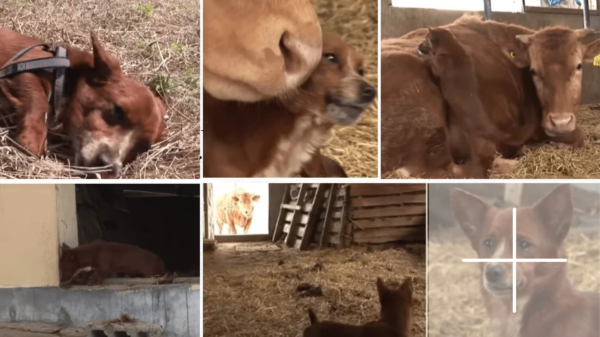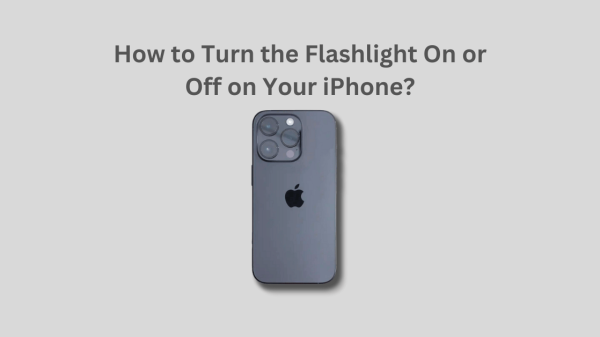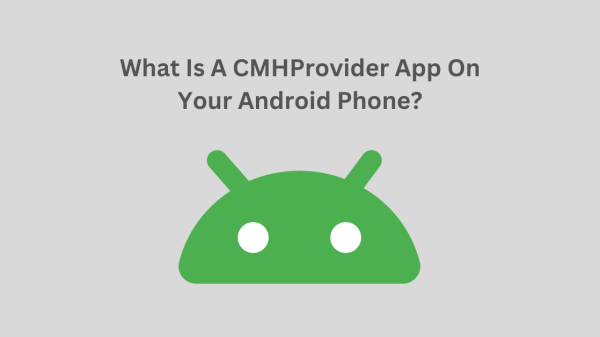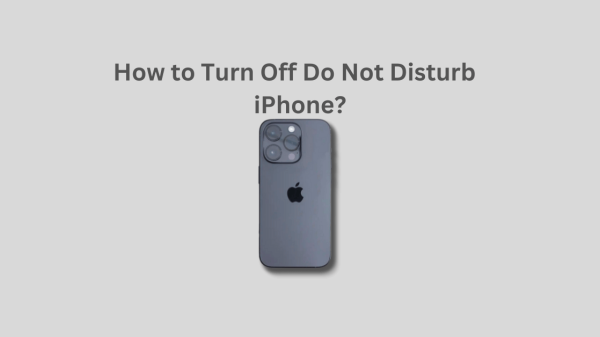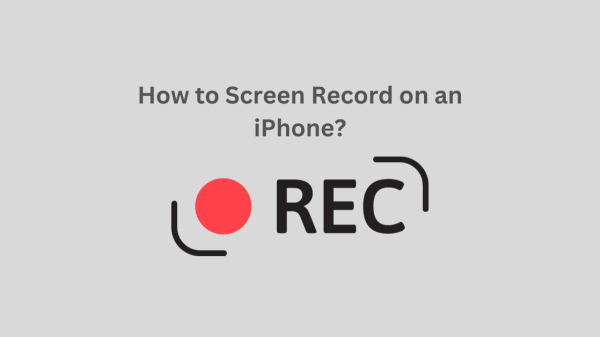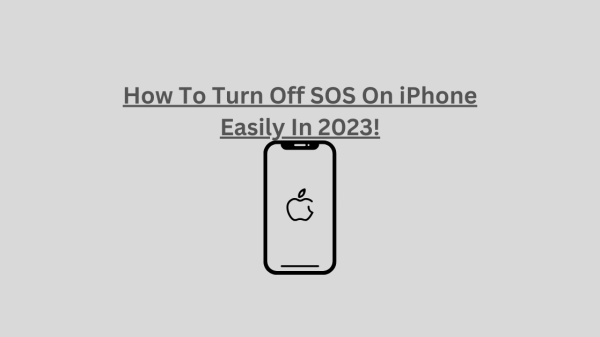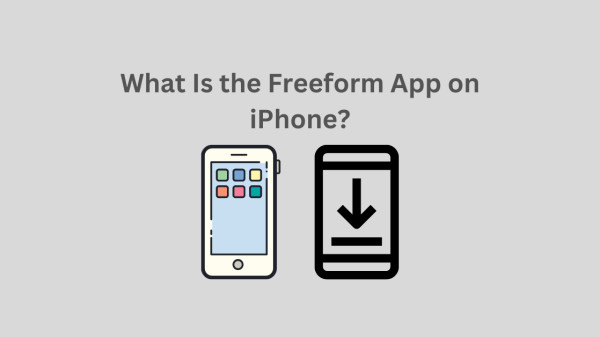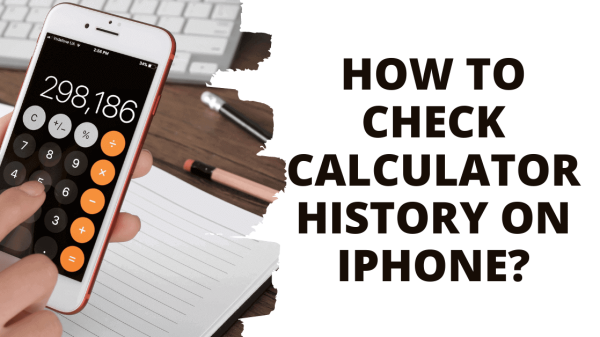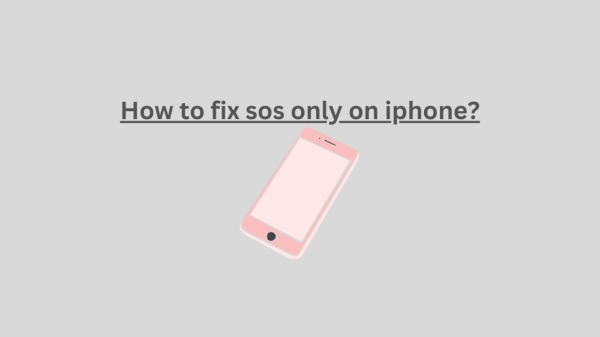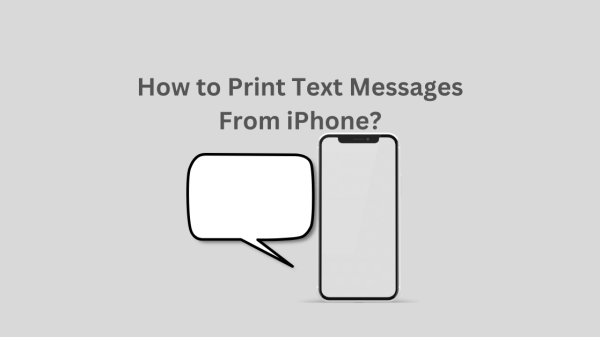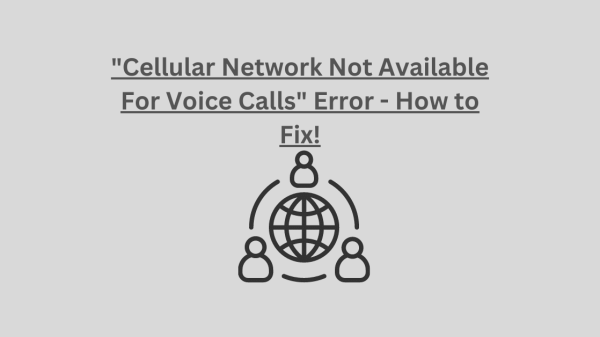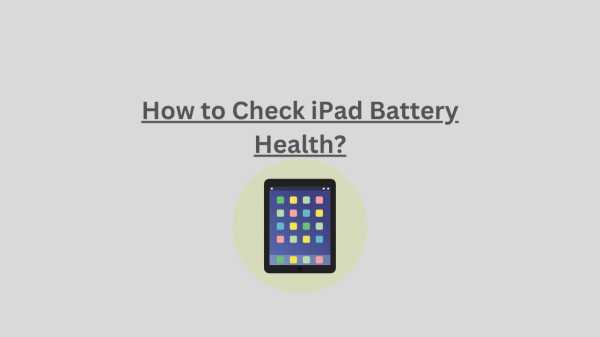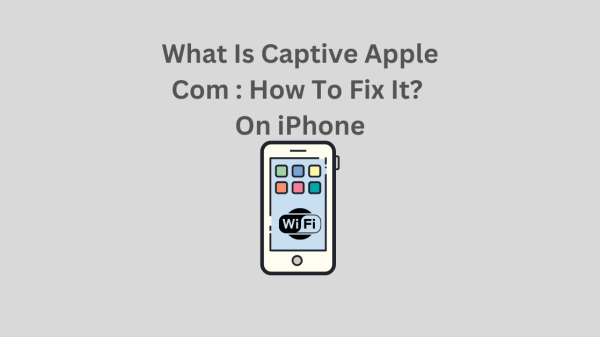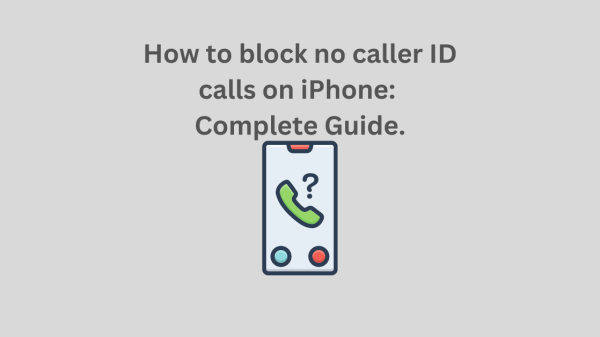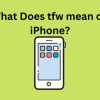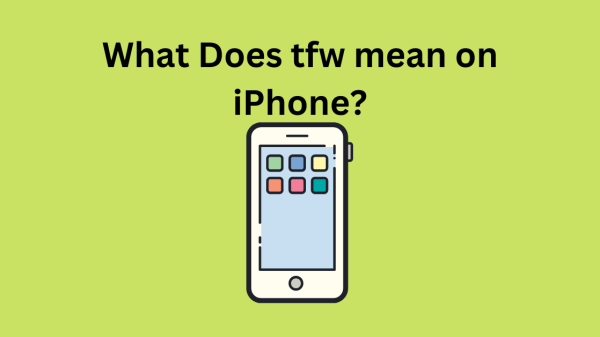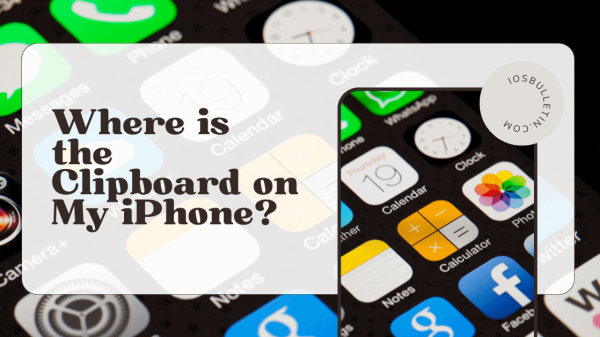SSID or Service Set Identifier is simply the name of the network you are connected to. It’s a sequence of characters that represent your Wi-Fi network. Moreover, SSIDs are the names of all the WiFi networks near your home. You can switch on your wifi to see all the SSIDs around your home.
In this blog post, we will be discussing a variety of topics about SSIDs, including how to find SSID on iPhone, how to connect to network SSID on iphone, and how to change the iPhone SSID. Make sure to read the blog post until the end so you don’t miss anything important.
What is SSID number on iphone?
In simple words, iPhone SSID is the name of networks that are detected by your iPhone. There is a certain limit on Wifi networks that your iPhone can detect. However, in order to detect these networks, your iPhone should be in the range of the available networks.
The normal range that Wifi signals travel is about 150 feet to 300 feet. If you have a network within this range, you can see the SSID of that network using your iPhone.
How to find SSID on iPhone?
Finding the SSID of your wifi network is pretty simple.
Following are the steps to find the SSID of your WiFi network,
- Go to settings.
- Click on Wifi.
- Now just click on your Wifi Network.
- You will find your SSID here( Name of the WiFi Network). Sometimes you may have more than one SSID too.
How to find SSID on iPhone hotspot?
So how do I find my SSID? Finding your SSID for hotspots is also an easy task,
Here’s how you can find your SSID on an iPhone hotspot,
- Go to settings.
- Click on the Network app.
- Now tap on the Wi-Fi network.
- Click your current network and check in on the box that’s next to ‘Show Password’.
Now you can change the name of your SSID using the Admin page.
Your current SSID will be shown as a ‘personal hotspot.’ However, if you want to change the name of your iPhone’s hotspot, you have to choose a different name for your iPhone. It’s better if you change your hotspot name to something you can remember.
What is network SSID on iPhone?
Network SSID is the name your iPhone assigns to other wireless devices when connecting to them.
In order to find the network SSID on iPhone,
- Go to settings.
- Click on Wi-Fi
- Go to the status column
- Click the option called ‘Status’.
Your network SSID will be displayed here.
READ: How to Fix the Mobile Network State Disconnected Error?
How to connect to a network SSID using a MAC or PC?
There are a number of methods you can use to find your network SSID.
Follow the following steps to find your network SSID,
- Go to setting and click on Wi-Fi.
- Now choose a network and click on network options.
- Choose your Wi-Fi network now.
- Go to Access point names, and here you will find a lot of SSIDs.
- Now just copy the SSID of your Wi-Fi network using Ctrl +C.
- Paste it into a text editor like Notepad, Vim, or TextEdit using Ctrl + V.
- Open the ‘Airpot Utility’ on your device.
- Now enter your Wi-Fi networks IP address in the ‘Refresh’ field (It will be something like 192.168.1.13)
- Click on the OK button to connect to your iPhones network SSID.
Why is my WiFi SSID not showing up?
There are a lot of reasons that cause your WiFi SSID to not show up.
1. The first problem is you have a problem with your Wifi antenna.
In order to find if your Wifi antenna is working, on your PC or MAC, go to your Wi-Fi app and tap on the network you want to connect to. Now, if you get connected to the network, it means there is no problem with your Wi-Fi antenna.
So the problem may be your iPhone’s wifi antenna is broken or the signal of your Wifi is very weak to be detected by your iPhone.
SEE: What Does *67 Do?
2. The next reason is that your iPhone doesn’t have the ability to connect to your network’s SSID.
To check if this is the problem your Wi-Fi SSID is not working, simply follow the steps,
- Go to your settings.
- Click on General.
- Go to the About section.
If you don’t see any network name in your about section, it means your iPhone cannot find your network’s SSID.
How to change the SSID of my iPhone?
If your iPhone has trouble finding your Wi-Fi network’s name or SSID, you can solve this problem by changing the SSID of your iPhone.
To the SSID of your iPhone,
- Go to settings.
- Click on Wi-Fi.
- Find the SSID filed here.
- Choose another for your SSID.
- Click the save button to save it.
Tip: When choosing another SSID for your network: Use a name with at least 8 characters. Only include letters, commas, and figures in your name once you have changed the SSID name. Make sure to restart your iPhone.
How can I change the SSID on my mobile hotspot?
Here are the steps to change the SSID on your hotspot,
- Go to your settings.
- Find the mobile hotspot option.
- In the network section, enter a new name for your hotspot.
- Click the save button.
Where to find SSID on iPhone 12?
Just like we discussed above, iPhone 12 also has its SSID on its settings. Follow these steps to find the SSID of the iPhone 12,
- Go to settings.
- Click on Wi-Fi.
- Now choose the SSID option to find it.
Conclusion
All networking devices come with an SSID. SSID stands for Service Set identifier. It can also be known as your networks name or Wi-Fi connections name.
In order to find the SSID of your Wifi, just go to settings > Wifi > Select your network and click on advanced options. Here you will find the name of your SSID. Moreover, if you have trouble finding the SSID, make sure to check whether your network’s antenna is working. If not the problem can be due to poor signals.
Congratulations on having an overall idea about how to find SSID on iPhone!
READ ALSO: