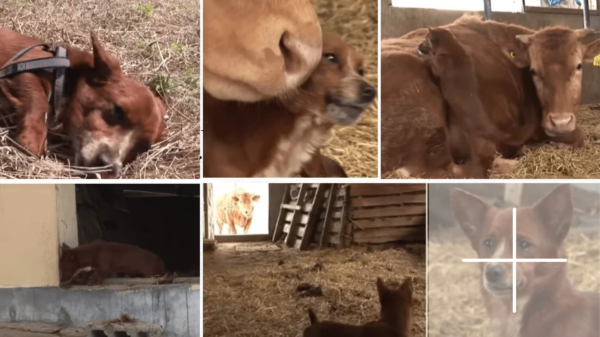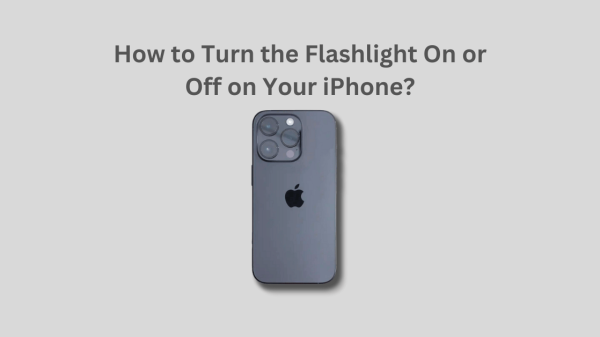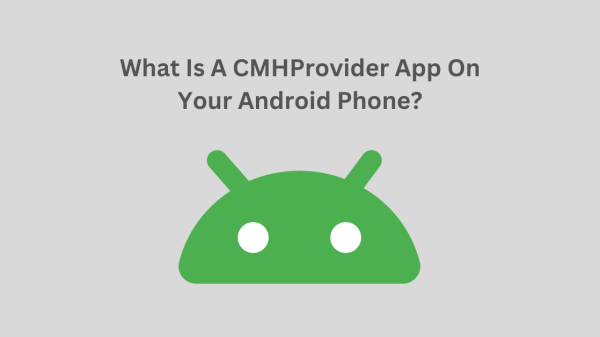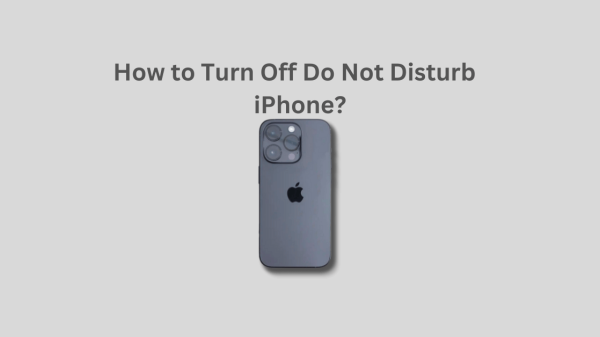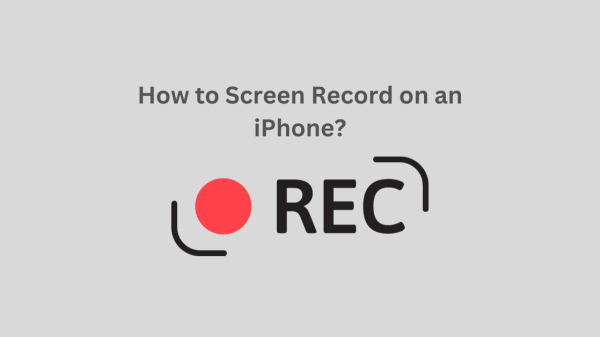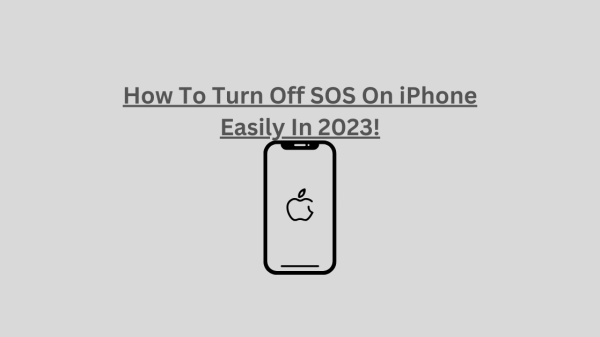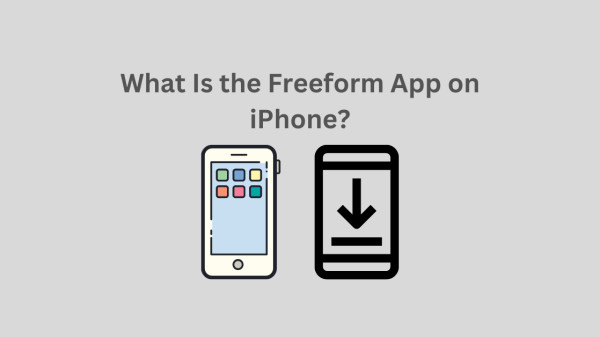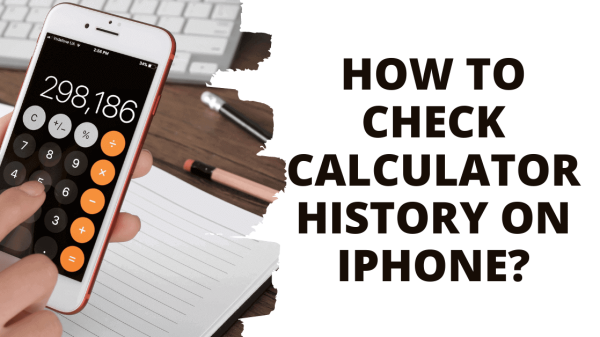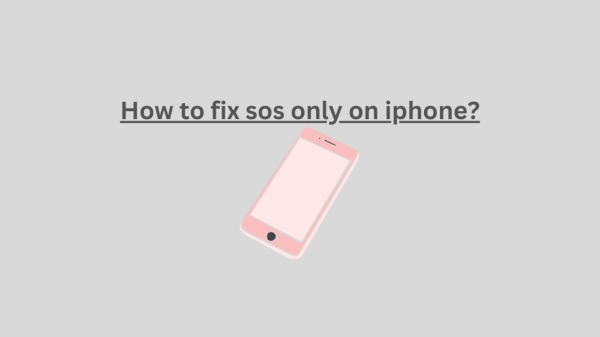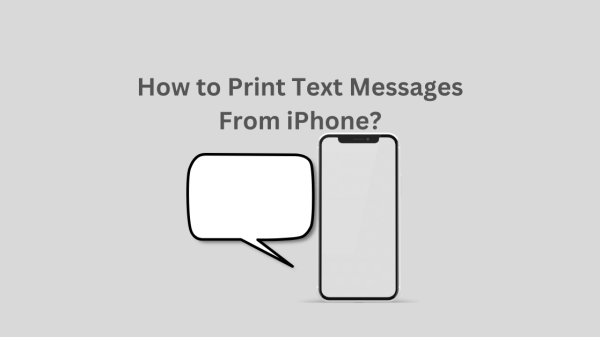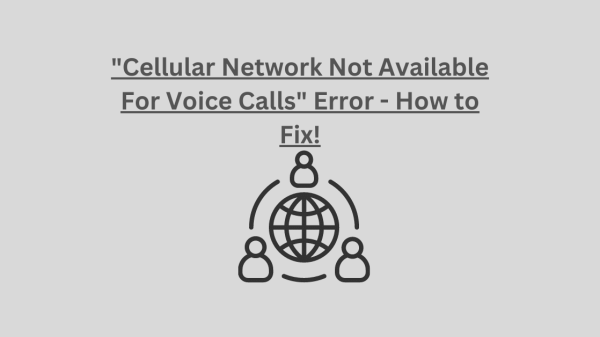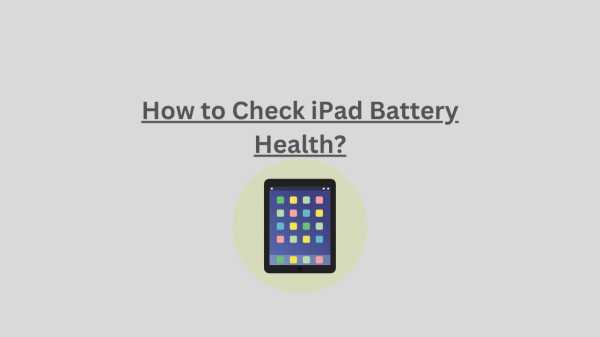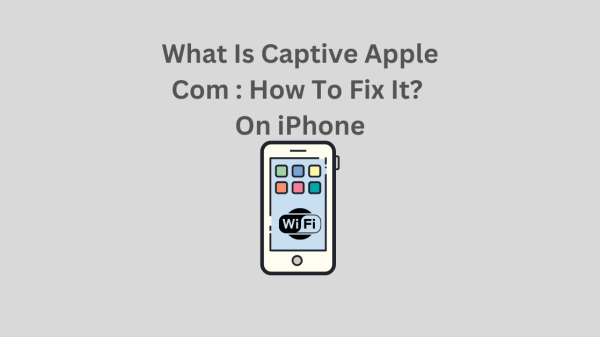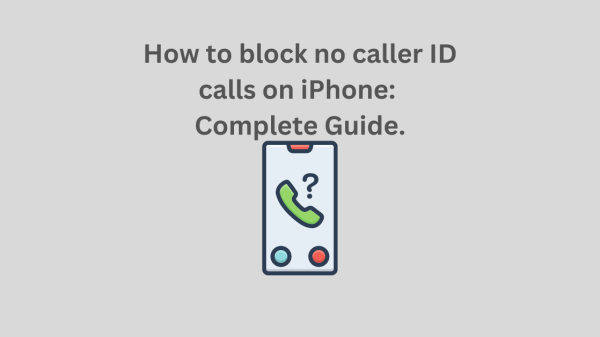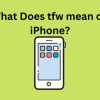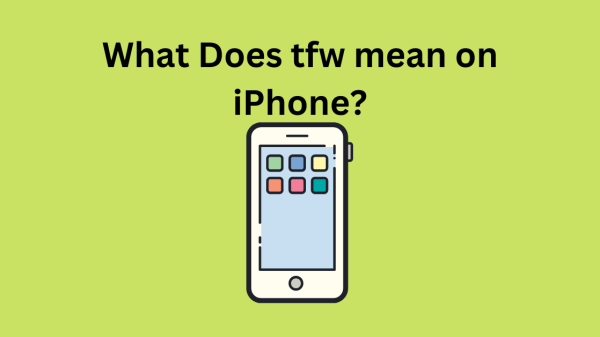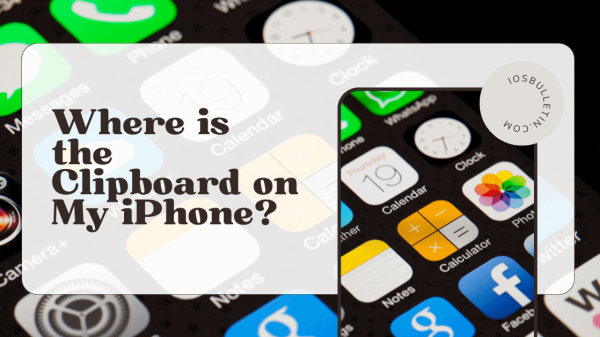Receiving obnoxious phone calls can be annoying, which is made worse when the caller conceals their phone number. This trick is a favorite of salespeople and real estate agents, effectively getting unaware people to return their calls. Unfortunately, those of us who are the target of interruptions frequently feel annoyed. Lets see How to block no caller ID calls on iPhone in 2023!
There are a few ways to stop these calls from ruining your day, though, if you have an iPhone. This article will examine several approaches to blocking these obnoxious calls on your iPhone.
How to Block No Caller ID on Newer iOS
These are the best ways to solve How to block no caller ID calls on iPhone problem.
1. Silence Unknown Callers
Silence Unknown Callers is a novel feature with iOS 13. All calls from unknown callers are routed to voicemail by this application. If they leave a voicemail, you will get a message notification on your iPhone even though it won’t ring. Instead, the call will be recorded in the Recents section of your phonebook.
Here’s how to activate the iPhone 10, 11, or 12’s Silence Unknown Callers feature:
- Look for the Settings icon after unlocking your iPhone. This icon is a small, grey gear, according to Apple.
- Select the Phone option after tapping the Settings icon and navigating the menu.
- To activate the feature, select the Silence Unknown Callers option from the menu that appears and slide the toggle to the right. The toggle will turn green once it is turned on.
READ ALSO: What Does the liquid detected in lightning connector Alert Mean?
2. Do Not Disturb
Using Do Not Disturb feature on your iPhone is another way to prevent calls from unknown callers. Setting up this application is fairly easy; here’s how:
- When your iPhone is unlocked, select the Settings icon.
- Now select Do Not Disturb from the menu by scrolling through it.
- Like on Allow Calls From and then click the All Contacts option.
This solution works because it restricts who can call you to those already on your contacts list. You might miss other crucial calls from phone numbers other than those on your contact list because it prevents all other calls from getting through.
3. Create a New Contact
Adding a new contact with the name “Do Not Answer” or “No Caller ID” to your Phone’s contacts list is the third way to block unknown callers. Unfortunately, your Device cannot block hidden or private numbers because the iPhone cannot recognize them. You can get around this by making a contact that resembles this fictitious number. Here’s how to go about it:
- Go to Contacts and tap the + icon.
- In the contact’s name box, type “No Caller ID.”
- Then, enter “000-000-0000” for the new contact’s phone number.
- Save by selecting Done.
- Then, please scroll through the profile of this recently added contact until you find the option to Block this Caller and tap on it.
- To confirm your selection, click Block Contact.
Now that you have hidden or private numbers, your iPhone will identify them as blocked numbers and stop your Phone from ringing if you get a call from one.
READ: Does *67 Work on iPhone? in 2023
How to Block No Caller ID on iPhone( iOS 12 and Older)
1. Adding a New Contact
Not all older iPhone models are compatible with the most recent iOS systems. This means features like Silence Unknown Callers might not be available on your Phone. There are still methods for preventing unknown callers, though. You can do this by following the steps below:
- Go to Contacts and tap the plus sign (+) for new contact on your phone.
- Put “No Caller ID” under the name in the profile for this further contact.
- Put “000-123-0000” for the phone number in the number bar.
- To save the connection, select Done.
- Please scroll down to Block this Caller and tap it in the saved contact profile.
- Select Block Contact next.
SEE ALSO: What Is Captive Apple Com
2. Activating Do Not Disturb
You can also stop telemarketers from calling you by turning on Do Not Disturb. Here’s how to go about it:
- Find the Settings icon on your phone and click on it.
- Toggle the Do Not Disturb option’s toggle to the right to make it active by looking for it under Settings. After turning it on, the toggle will turn in to green, and a moon icon will appear in the status bar.
- Then tap the All Contacts checkbox under the Allow Calls From option. On the right, there should be a tiny check.
This approach works; however, it does not merely block unknown numbers. Instead, it will block any phone number not on your contact list.
Going through your cell phone carrier is another method for blocking unknown numbers on your iPhone. Most service providers provide plans or filters that enable you to secure obnoxious callers.
How to Block No Caller ID on iPhone with Verizon Service
Register for Verizon’s Call Filter using them as your cell phone provider. Additionally, Verizon offers several features in this app, such as spam blocking and robocalls management.
Customers of Verizon are not charged for the Call Filter service. For $3.99 a month, you can choose Call Filter Plus, a more robust version if you prefer.
SEE: What Does tfw mean on iPhone?
How to Block No Caller ID on an iPhone with AT&T Mobile Service
You can stop unwanted calls from reaching your phone with the help of AT&T’s app, AT&T Call Protect. All AT&T customers with an iPhone 6 or later and an iOS device capable of HD Voice can access the app. You can choose between the more basic, free version and the premium option, which requires a $3.99 monthly subscription. Both options offer Unknown Call Blocking and Nuisance Call Alerts.
How to Block No Caller ID on iPhone with T-Mobile Service
ScamShield is a filtering app provided by T-Mobile that guards against robocalls, spam, and unwanted calls. Downloading the app from the App Store is free. Scam Shield Premium, which has a monthly fee, is an option if you’d like a version with a little more heft.
How to Block No Caller ID on an Australian iPhone
You can use Silence Unknown Callers feature if you reside in Australia and have an iPhone that supports iOS 13 or higher. You can use this instructions below to activate this application:
- Go to Settings on your iPhone after opening it.
- Once there, choose Phone from the menu.
- From here, select Silence Unknown Callers by scrolling down and tapping. Toggle this setting by moving it to the right. The toggle will turn green once it is turned on.
Remembering that this feature will only function with unidentified numbers is crucial. Your iPhone will not list a particular number as “unknown” if you have previously communicated with it but have not added it to your contacts.
Installing a third-party app is another way to avoid calls from callers who use hidden numbers.
Nuisance Callers Blocked
Once you know how blocking or muting unknown callers on your iPhone is fairly simple. Apple thankfully gave users the choice to block calls. Alternatively, you can speak with your mobile service provider to arrange a blocking filter that works for you.
On your iPhone, have you ever blocked calls from unknown numbers? Did you employ a technique like those described in this manual?
SEE ALSO: How to Invert a Picture on iPhone? (2023)
Conclusions
The most important details are how to block no caller ID calls on iPhone, including Silence Unknown Callers, Do Not Disturb, and Create a New Contact. Silence Unknown Callers routes calls to voicemail, Do Not Disturb restricts who can call, and Create a New Contact cannot block hidden or private numbers. Block No Caller ID on iPhone ( iOS 12 and Older) by adding a new contact and activating Do Not Disturb. This will block any phone number that is not on your contact list. Going through your cell phone carrier is another method for blocking unknown numbers. Block No Caller ID on iPhone with Verizon Call Filter, AT&T Call Protect, and T-Mobile ServiceScamShield. Block calls from unknown numbers on an Australian iPhone using the Silence Unknown Callers feature or a third-party app, or speak with your mobile service provider for a blocking filter.