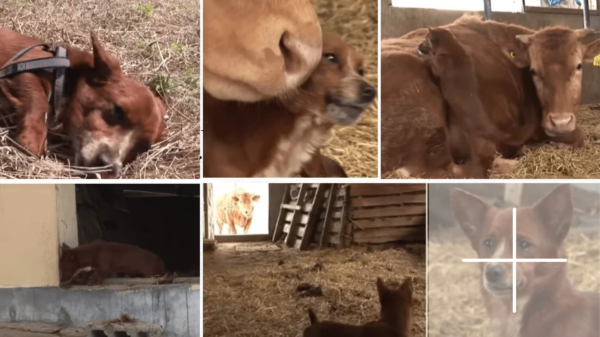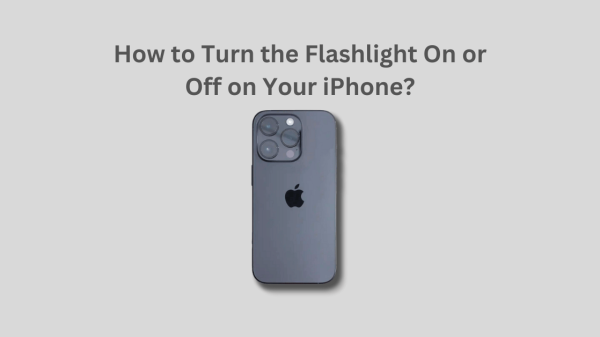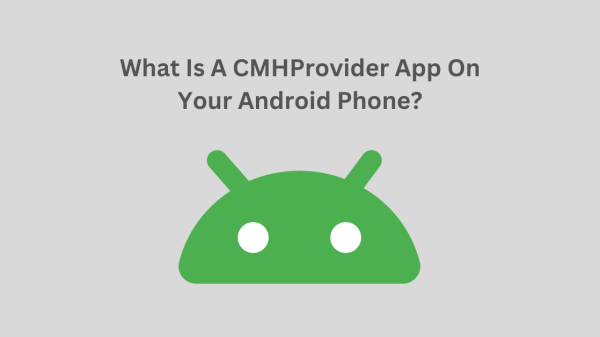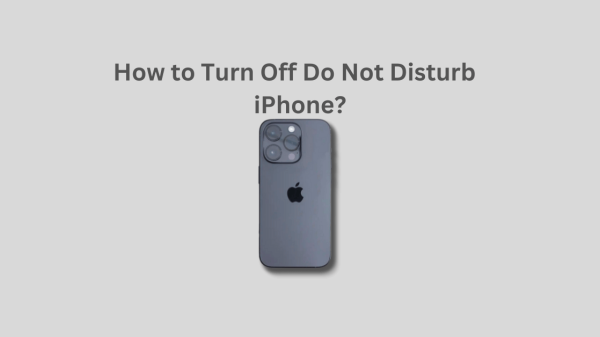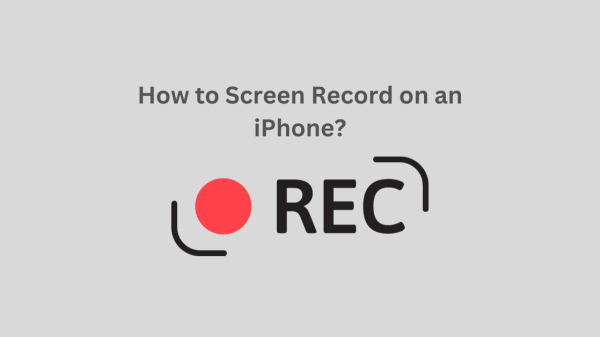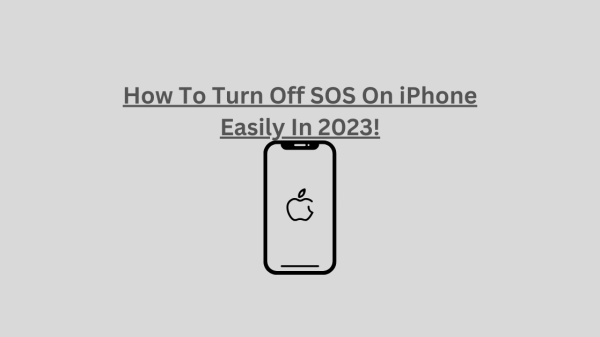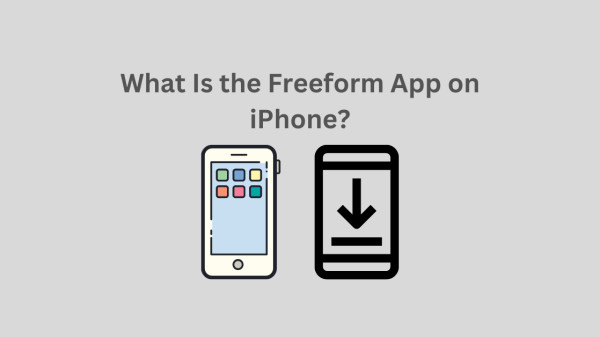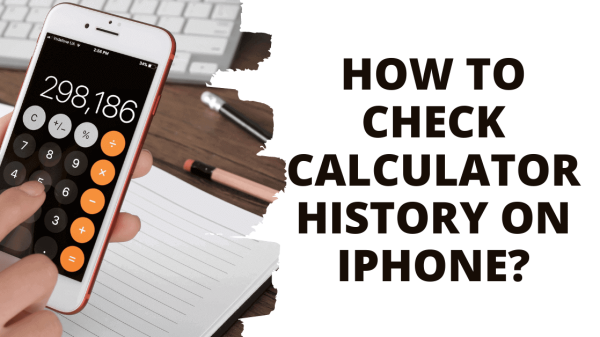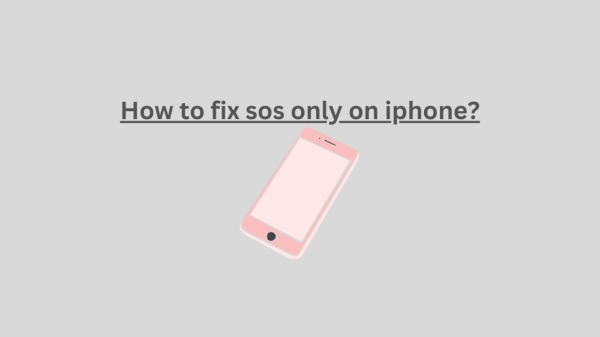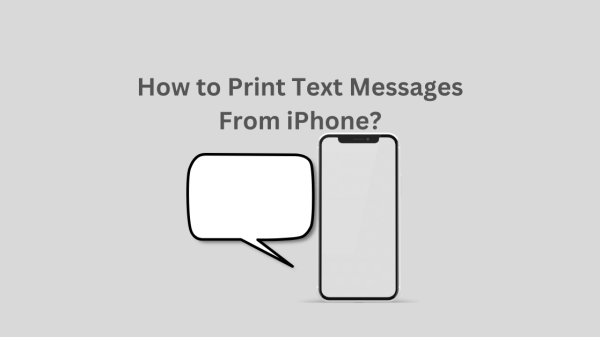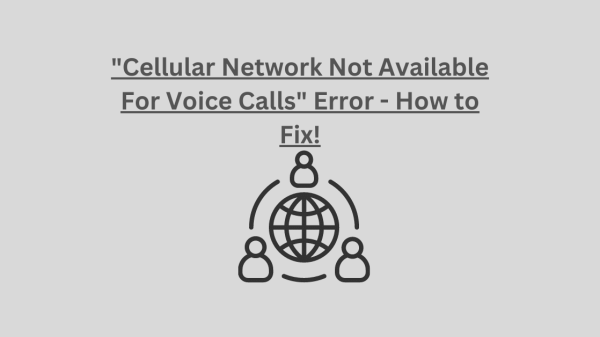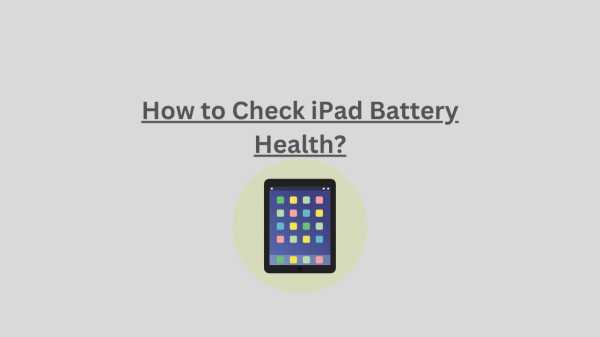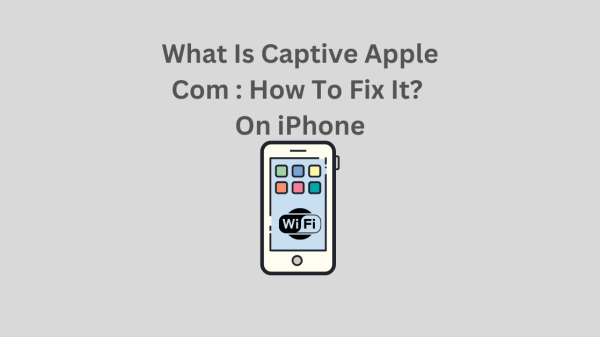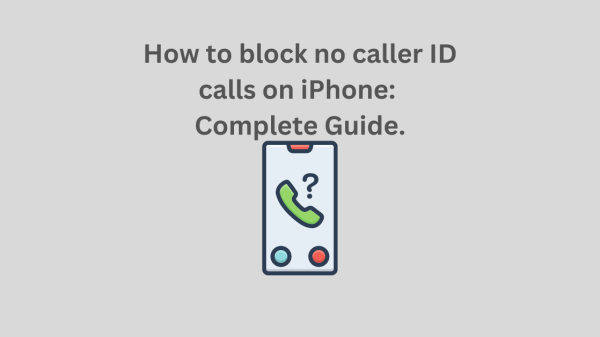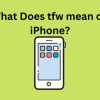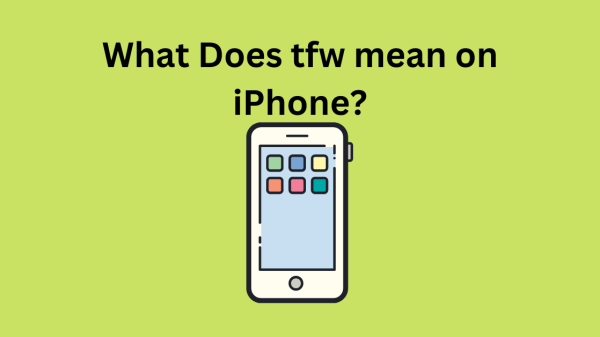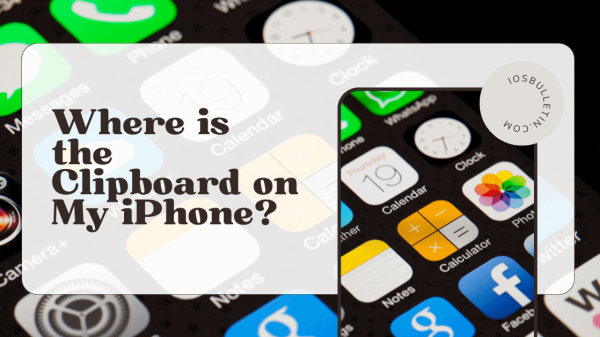Have you ever tried to copy something on your iPhone and save it, so you can view it later when you want? Or did you hear about this feature working on computers and android phones and go on to search ‘apple clipboard history’ all over the internet? Do not look anywhere else. This article covers everything you need to understand about the iPhone clipboard history.
What is clipboard history iPhone?
Every day, you might typically use copy and paste. Once a word has been highlighted on your screen by pressing down on it, you can select all the text you need by dragging the two bars at the corners of the text you have selected. After you lift your finger, there is a pop-up option for you to choose to copy the text you selected. After you tap that, the text saves in the memory of your iPhone until you tap somewhere else to paste what you just copied.
That is how you regularly do your copy and paste. But how to see the clipboard history iPhone?
Unlike the other phone companies, Apple has not built software to manage and view the clipboard history in the iPhone. That is why when you searched for apple clipboard history on the internet, you could not find any information that matches the iPhone clipboard history you thought would show up. Another thing is that iPhone can only hold one copied text at a time. You might wonder why my iPhone can’t have it if other phone companies and computers can have this fantastic feature.
Don’t worry!
Although Apple has not included this feature in iPhones, you can still access the iPhone clipboard history using a method and a few apps.
READ ALSO: How to Check iPad Battery Health?
How to see clipboard history iPhone?
You may see the most recent thing you copied on an iPhone even though you cannot view your clipboard history.
So keep that in mind.
You can use the iPhone Notes app to view iPhone clipboard history. First, open the Notes app. Then open a new note by clicking the pencil-and-square icon. While a new note is open, press and hold your finger in the screen’s middle. Select “Paste” from the pop-up menu.
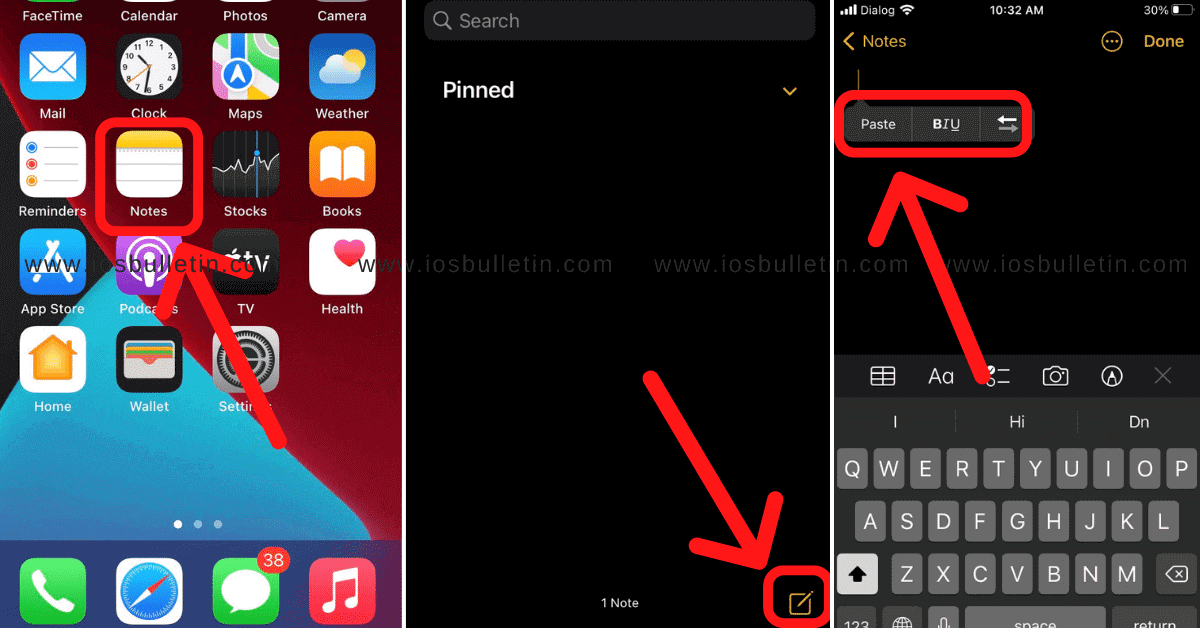
The last thing you copied is what shows up on the screen. Although it is not quite the same as quickly viewing your clipboard history iPhone, it is a way to track it manually. Remember to do it whenever you wish to store something important that you could need later.
READ ALSO: How to check calculator history on iPhone?
Third-party app to save and access your texts
You can download an app from the app store to view the iPhone clipboard history if you don’t like to spend your time looking for your copied texts or links in the Notes app.
Clipboard++ App
Clipboard++ is a free app that stores all copied objects so you can access them later. Since the app knows how to recognize phone numbers and links, you can also use it to directly go into the links or dial numbers into the dialer if you hold the texts or links. This is a handy app if you want to retain a history of everything you copy on your iPhone.
Benefits of using a clipboard history managing app
You can track everything you copied on your iPhone and manage the clipboard history. Copying and pasting multiple fragments of text or data will be simpler. Copy parts of texts or the whole text, then arrange it in the correct sequence and paste it into a different place. This also removes the possibility of accidentally overwriting copied text because even then, it is still stored on the storage. With the help of the pinning features, you can save frequently used texts in a list for quick access whenever necessary.
If you are using your Apple mobile to work with a lot of data, you will find the clipboard history very helpful and convenient. It provides you more freedom to navigate your system, reduces the time it takes to access commonly used content, and saves time. Also, if you are using a lot of usernames and passwords, this feature is perfect for you. The passwords to your accounts can be copied and pasted from the clipboard history to any place you want,
RELATED ARTICLE:
Clear the data you saved in the clipboard
Learning about iPhone clipboard history delete is important because you save your personal information in the iPhone clipboard. For example, username, password, and banking details. Your data transferred to your clipboard is in danger because of third-party apps like the clipboard ++. That is because third-party apps are susceptible to malware assaults, and hackers may interfere with your data when they access your clipboard app.
Therefore, understanding how to do the iPhone clipboard history delete is crucial. Open the clipboard ++ app or any other third-party clipboard app you downloaded from the app store and remove all the copied content from it to erase the clipboard history on your iPhone. Also, open other apps you save with text fields, such as the Notes app, to delete your iPhone clipboard history. Then remove all of the information that you stored there.
READ ALSO:
- How to do split screen on iPhone?
- iCloud and iMessage Accounts Are Different
- How to Invert a Picture on iPhone?
Conclusion
The clipboard is an easily accessible storage unit that works with your operating system to give you a place to store data fragments temporarily. You have the flexibility to copy text anywhere using the clipboard history iPhone has. When you copy and paste text, it is saved in that particular storage space. The built-in primary clipboard for any iPhone is limited to storing one text. And there is no way to view the clipboard history when needed. This could be a problem if you are dealing with a lot of content and forget the text you copied from an earlier place. Thankfully, there are clipboard history managing apps. They give you more freedom on your iPhone, speed up access to regularly used data, and save time. We get so dependent on specific features, like clipboard history, that we question how we ever managed without them.
SEE NOW: How to Turn the Flashlight On or Off on Your iPhone?