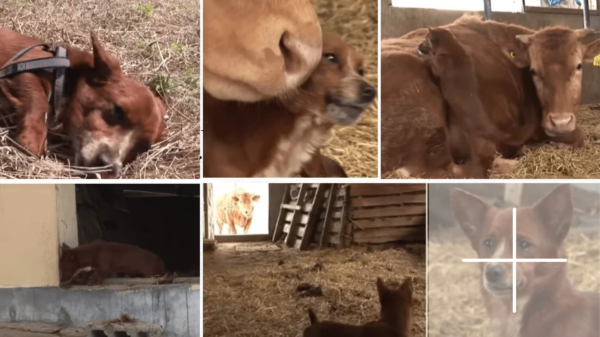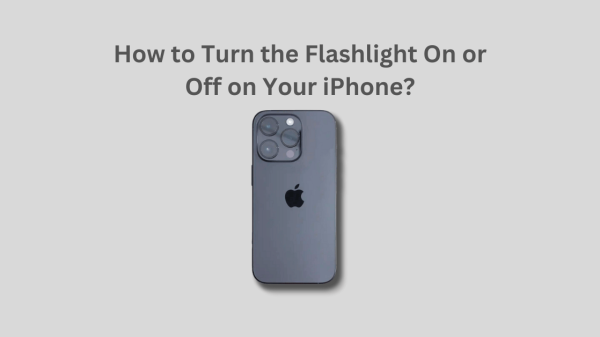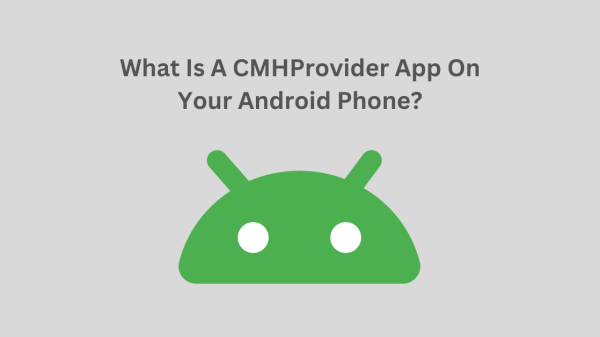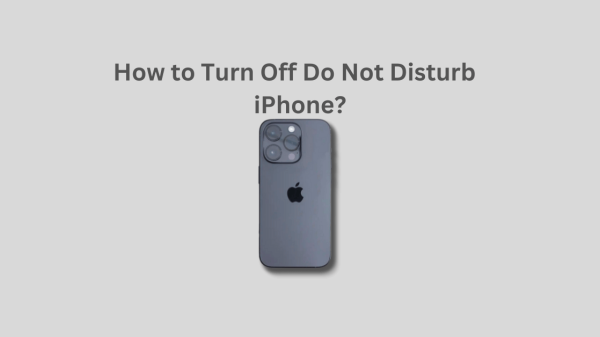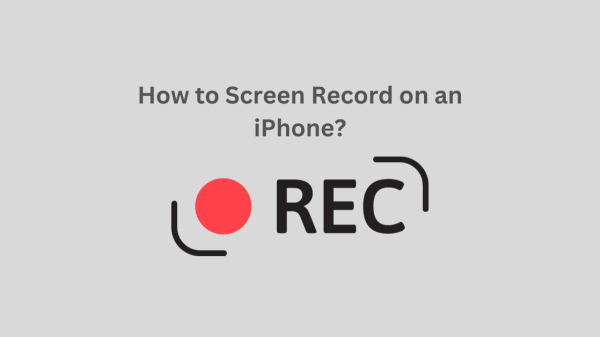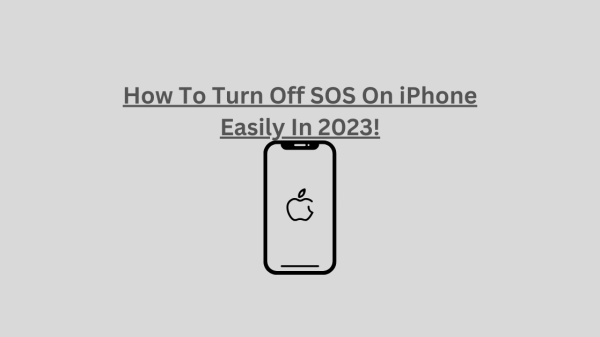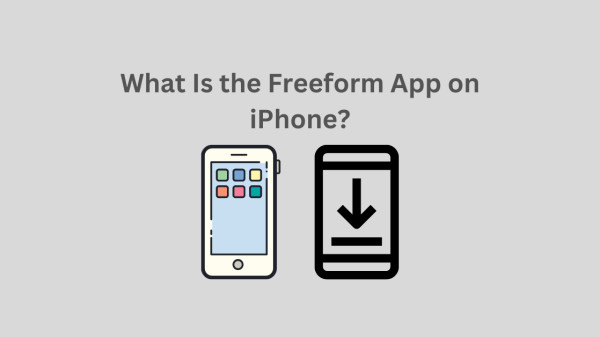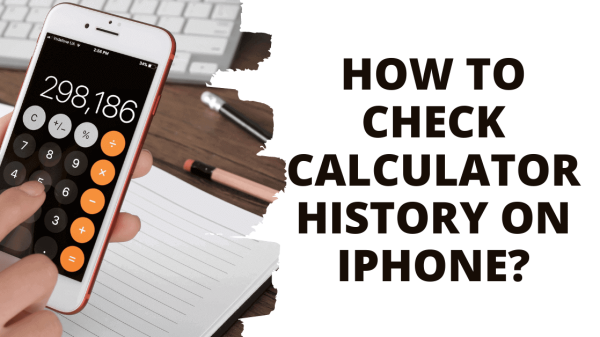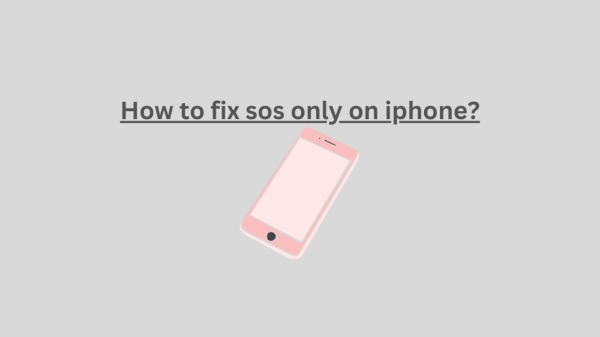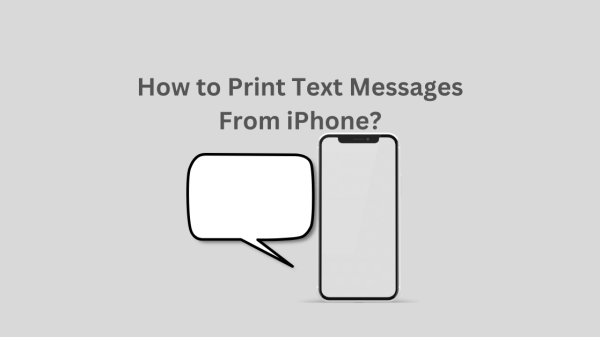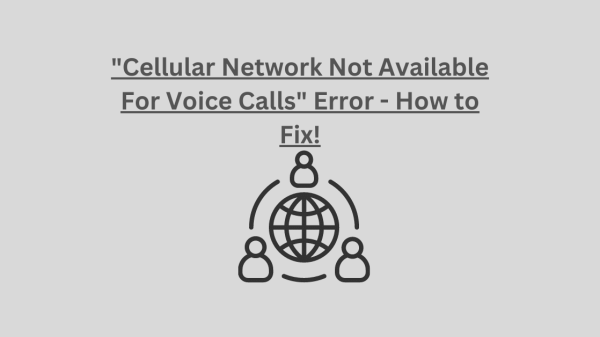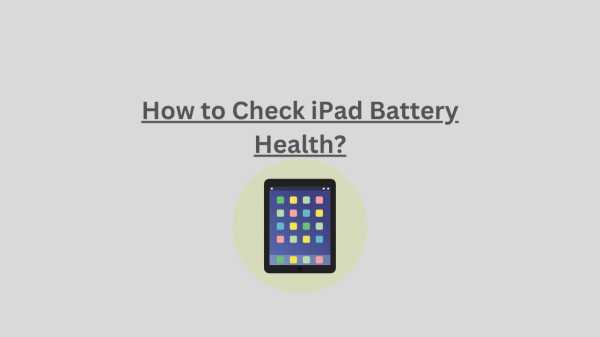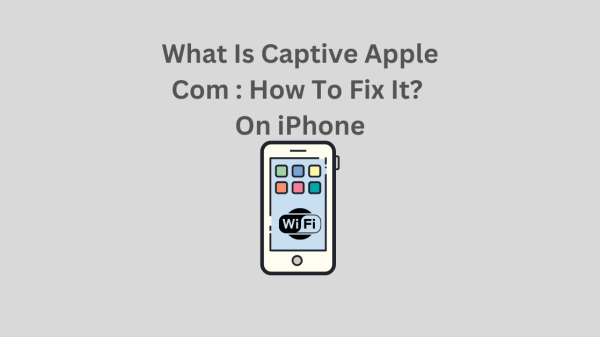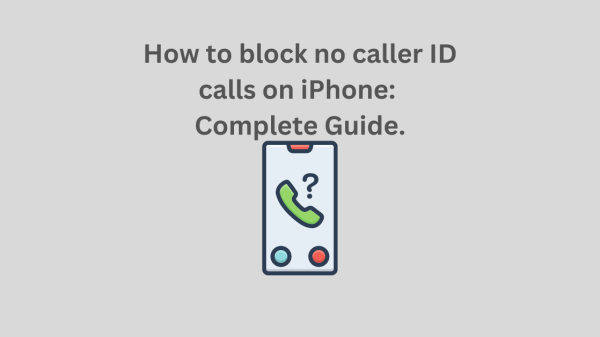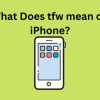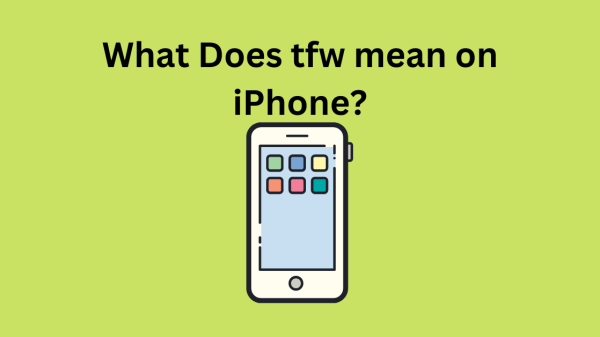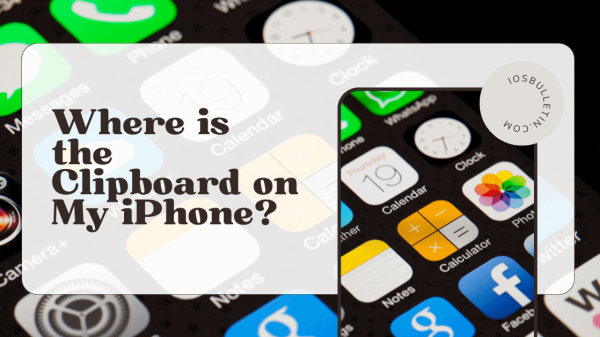Have you ever experienced that frustrating moment when you desperately need to call, but your cellular network suddenly becomes unavailable? It’s like being stranded on an island without a lifeline. Well, fret no more! In this article, we’ll delve into the causes of the dreaded “Cellular Network Not Available for Voice Calls” error and provide simple yet effective solutions. So, please grab it a cup of coffee, sit back, and let’s dive in!
Understanding the “Cellular Network Not Available for Voice Calls” Error
Before jumping into the solutions, let’s first understand what this error means. When you encounter the “Cellular Network Not Available for Voice Calls” error, your phone cannot connect with the cellular network to make voice calls. This issue can flow for various reasons, but don’t worry; we’ve got you covered!
READ ALSO: How to fix sos only on iphone?
Common Causes of the Error
- Weak or No Signal Reception: Sometimes, your location may have poor signal strength, causing the network to be unavailable for voice calls. This can happen indoors, in remote areas, or during a natural disaster.
- Network Congestion: In crowded areas with high call volumes, such as concerts or sports events, the network may become overloaded, leading to temporary unavailability for voice calls.
- SIM Card Issues: A faulty or improperly inserted SIM card can also trigger this error. Ensuring that your SIM card is snugly fitted in its slot is crucial.
- Software or Firmware Problems: Outdated software or firmware on your device can interfere with network connectivity, resulting in the “Cellular Network Not Available for Voice Calls” error.
Symptoms and Error Messages
When this error occurs, you might observe symptoms such as a “Call Failed” message, a continuous ringing tone without connecting, or a complete absence of the cellular network indicator on your device. These signs indicate that your device cannot establish a voice call connection.
Troubleshooting Steps to Fix the “Cellular Network Not Available For Voice Calls” Error!
Now that we understand the causes, let’s get down to business and fix this issue. Follow these step-by-step troubleshooting methods to get your voice calls running smoothly.
READ NOW: iCloud and iMessage Accounts Are Different: How to FIX IT!
Step 1: Check Signal Strength and Network Coverage
The first step is to ensure that you have a strong signal reception and adequate network coverage. Signal bars on your device indicate the strength of the cellular signal. If you notice fewer or no bars, it’s time to improve your signal reception. Try moving to an open area or a higher ground where signal strength will likely improve. This simple location change can work wonders for establishing a reliable network connection.
Step 2: Verify SIM Card Status and Connectivity
Next, ensure your SIM card is in good shape and properly connected. Start by checking if the SIM card is correctly inserted into its slot. Sometimes, a loose or misaligned SIM card can cause network issues. Gently remove the SIM card, clean it with a soft cloth, and reinsert it securely. If you can access another device, insert your SIM card to rule out device-specific issues.
Step 3: Restart the Device and Update Software
Now, it’s time to give your device a quick reboot. Power cycling your phone can help refresh the network settings and resolve temporary glitches. Turn off your device, wait a few seconds, and then turn it back on. If the issue persists, it’s worth checking if your device has any pending software or firmware updates. Keeping your device up to date ensures compatibility with the latest network protocols, which can significantly improve network connectivity.
READ: How To Turn Off SOS On iPhone?
Step 4: Reset Network Settings
If the previous steps haven’t resolved the issue, resetting your device’s network settings is time. Different devices have varying methods to access network settings, so check your device’s user manual or quickly search online for specific instructions. Once you’ve located the network settings, look for the option to reset them to their default values. This step will remove any saved Wi-Fi passwords, so ensure you have them handy.
Step 5: Contacting the Network Provider
If all else fails, it’s time to contact your network provider for assistance. Contact their customer support and inquire about any ongoing network outages or maintenance activities in your area. They can also provide personalized guidance and troubleshoot the issue from their end. Remember, your network provider’s expertise can be invaluable in resolving complex network-related problems.
READ ALSO: Invalid SIM iPhone?
Additional Tips and Precautions to Fix “Cellular Network Not Available For Voice Calls” Error!
While the troubleshooting steps mentioned above should resolve most network-related issues, having a few extra tricks up your sleeve is always good. Here are some additional tips to help you stay connected:
- Use Wi-Fi Calling as an Alternative: If your cellular network is still unavailable for voice calls, consider utilizing Wi-Fi calling if your device and network provider support it. Wi-Fi calling allows you to make voice calls over a Wi-Fi connection, bypassing cellular network limitations.
- Check for Carrier Settings Updates: Carrier settings updates are released by your network provider to improve network performance and address any known issues. Periodically check for updates in your device’s settings menu to ensure the latest carrier settings are installed.
- Avoid Third-Party Apps or Modifications: Some third-party apps or modifications to your device’s software can interfere with network connectivity. Be cautious while installing apps from unknown sources and avoid unauthorized modifications to your device, as they can cause unpredictable network behavior.
- Keep Your Device and SIM Card Clean: Dust, debris, or damage on your device or SIM card can affect network connectivity. Regularly clean your device and SIM card using a soft cloth to maintain optimal performance.
READ ALSO: How to Screen Record on an iPhone?
Conclusion – Cellular Network Not Available For Voice Calls
The “Cellular Network Not Available for Voice Calls” error can be a major setback in a world heavily reliant on communication. However, armed with this article’s troubleshooting steps and additional tips, you can now confidently tackle this issue head-on. Remember to check signal strength, verify SIM card connectivity, restart your device, reset network settings if necessary, and seek assistance from your network provider when needed. Stay connected, and never miss an important call again!
READ ALSO: What Is the Freeform App on iPhone?